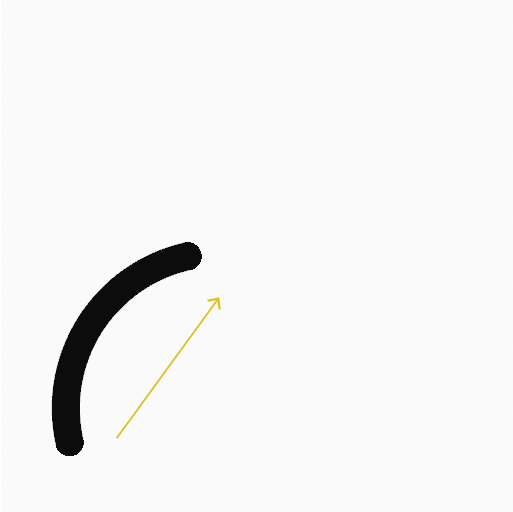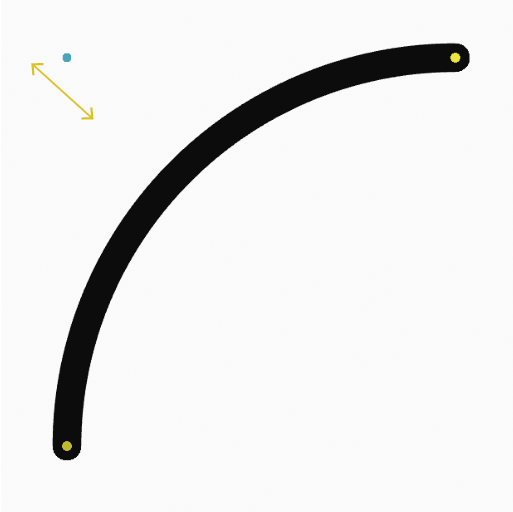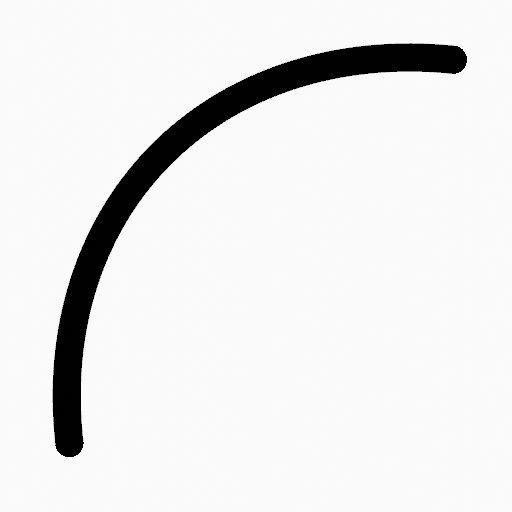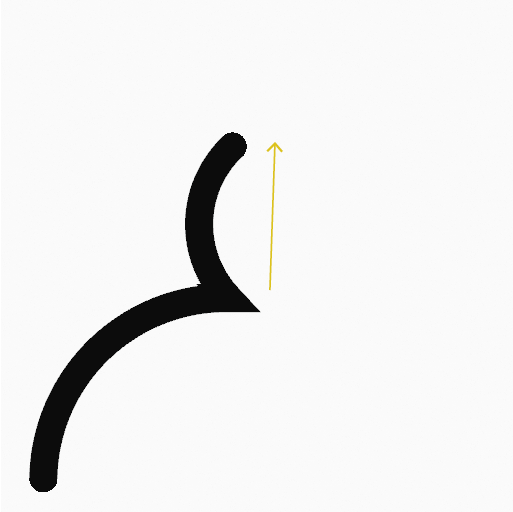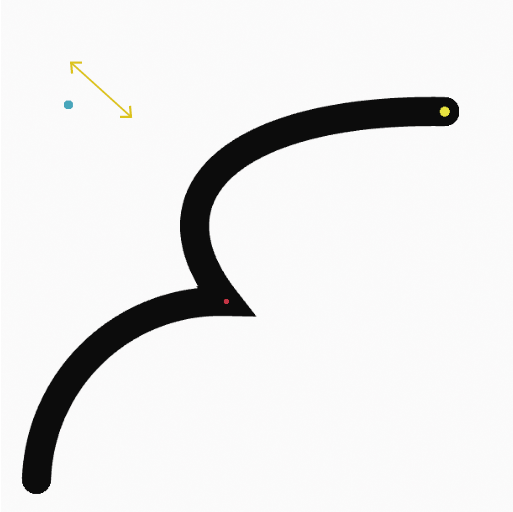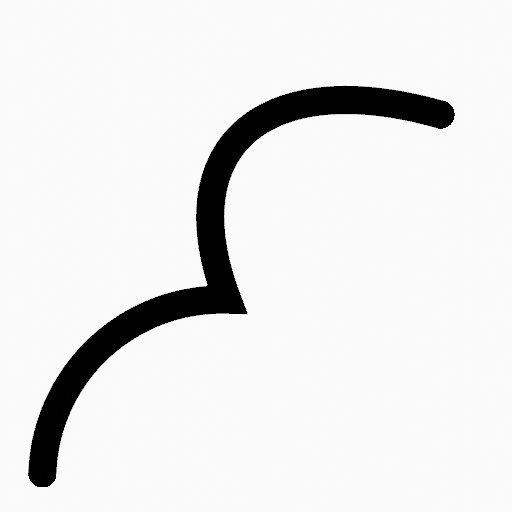Засіб «Дуга» – Arc Tool¶
Reference – Довідка
- Mode – Режим:
Режим Рисування – Draw Mode
- Tool – Засіб:
The Arc tool create simple arcs using any of the Draw type brushes.
Tools Settings – Устави Засобів¶
You can configure the brush main settings exposed on the Tool Settings for convenience. For the draw brushes configuration and settings see: Draw Brush.
- Subdivisions – Підподілення
The number of stroke points between each stroke edge.
- Профіль Товщини – Thickness Profile
Use a curve widget to define the stroke thickness from the start (left) to end (right) of the stroke.
- Вжити Криву – Use Curve
При увімкненні штрих використовує профіль кривої для керування товщиною уздовж дуги.
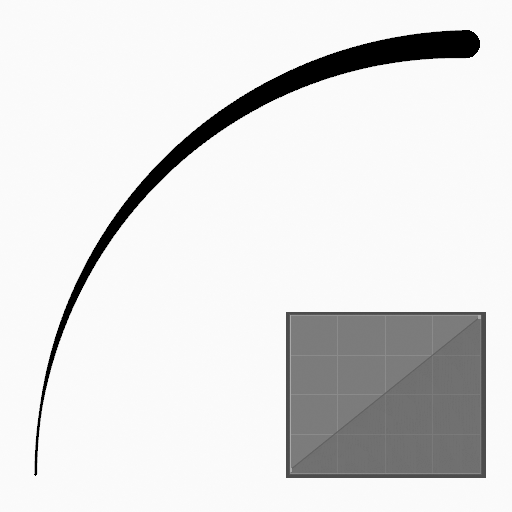
|
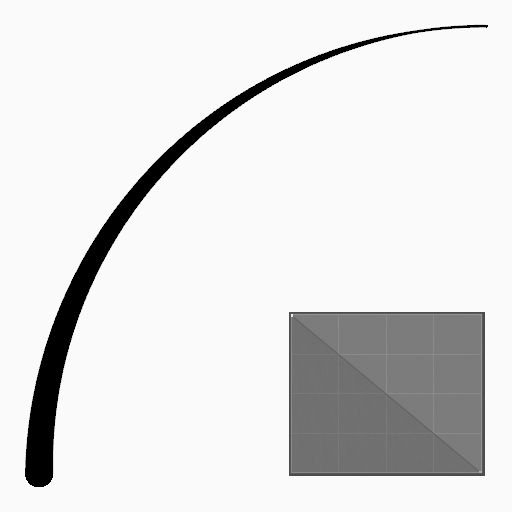
|
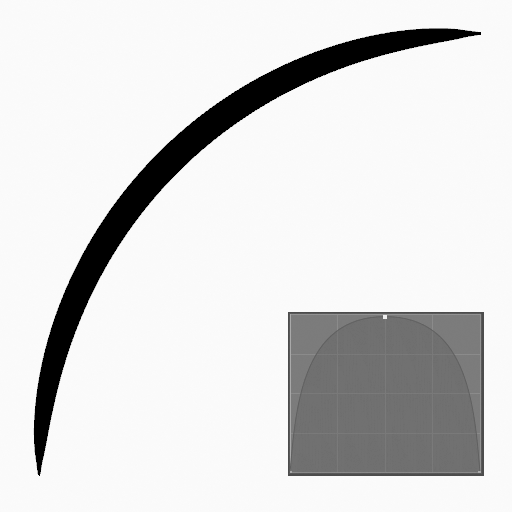
|
Brush Asset¶
Picks the brush asset used by the tool.
See Brush Asset for more information.
See Draw Brushes for a detailed list of all draw brushes and their options.
Устави Пензля – Brush Settings¶
Parameters to control to look of the stroke.
See Draw Brushes for details.
Color – Колір¶
Settings to determine the color of strokes.
See Color – Колір
Usage – Використання¶
Вибирання Пензля та Матеріалу – Selecting a Brush and Material¶
In the Tool Settings select the brush, material and color type to use with the tool. The Arc tool uses Draw Brush types. See Устави Пензля – Brush Settings for more information.
Створювання Дуг – Creating Arcs¶
Клацніть (LMB або кінчиком Pen) та потягніть точку старту.
Відпустіть на бажаній точці кінця.
Після відпускання ви можете підправити дугу, використовуючи одиничний блакитний маніпулятор (іконка руки).
Потім підтвердьте (Return/MMB) або касуйте (Esc/RMB).
При перетягуванні ви можете використовувати Shift для вироблення ідеальної дуги, використовувати Alt для створення дуги від центральної точки або M для перевертання.
NumpadPlus та NumpadMinus або використання коліща Wheel миші буде збільшувати або зменшувати кількість точок у фінальній дузі.
Видавлювання – Extruding¶
Перед підтверджуванням ви можете використати E для видавлення з точки кінця дуги для генерування кількох одночасно з’єднаних дуг.