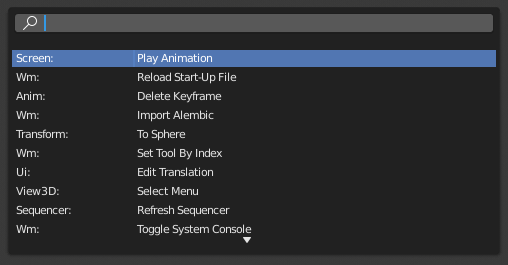Operators – Оператори¶
Operators execute an action the moment they’re activated, which makes them different from tools (which require some sort of input). Operators can be started from Кнопки Операторів – Operator Buttons, Popup Menus, or Menu Search. Examples of operators include adding a new object, deleting it, or setting its shading to smooth.
Властивості Оператора – Operator Properties¶
Most operators have properties that can be adjusted to refine their result. First run the operator (which will use its default settings), then adjust the properties in the Наладнати Останню Операцію – Adjust Last Operation region.
Modal Operators¶
Modal operators exist as a concept in between Tools and regular operators. They require some sort of interactive input.
The action of a modal operator can be confirmed using LMB or Return. To cancel a modal operator use RMB or Esc.
Slider Operators – Оператори Повзунків¶
Slider operators are used to interactively adjust a percentage value in the editor’s Header – Заголовок.
You can adjust the percentage by dragging the slider left or right. This can be made coarser (snapping in 10% increments) by holding Ctrl and more precise by holding Shift. For some sliders, you can toggle «overshoot» with E, which lets you go beyond the 0-100% range.
Searching for Operators¶
Пошук Оператора – Operator Search¶
Reference – Довідка
- Mode – Режим:
All Modes – Усі Режими
- Menu – Меню:
When Developer Extras are activated, the Operator Search can be accessed from the Edit menu in the Topbar. This menu searches all Operators – Оператори within Blender, even if they are not exposed in a menu. This is useful for Python developers for testing purposes. Blender might also include a few advanced operators that are not exposed in a menu and can only be accessed via this search menu.
Дивись також
The User Preferences has an option to change how the search results are scored.