Блокування Віссю – Axis Locking¶
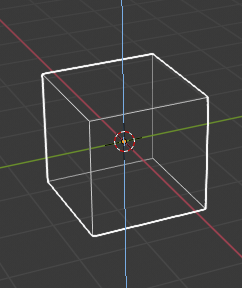
Блокування віссю.¶
Ця опція лімітує трансформування визначеною віссю.
Transformations (translation/scale/rotation) in Object Mode and Edit Mode (as well as extrusions in Edit Mode) can be locked to a particular axis relative to the current transform orientation. By locking a transformation to a particular axis you are restricting transformations to a single dimension.
Usage – Використання¶
A locked axis will display in a brighter color than an unlocked axis. For example in the image to the right, the Z axis is shown in light blue as movement is constrained to this axis. This example, can be achieved in two ways:
Hotkey – Хоткей¶
Таке блокування віссю може бути змінене у будь-який час в ході трансформування, натисканням клавіш X, Y, Z.
Вказування – Pointing¶
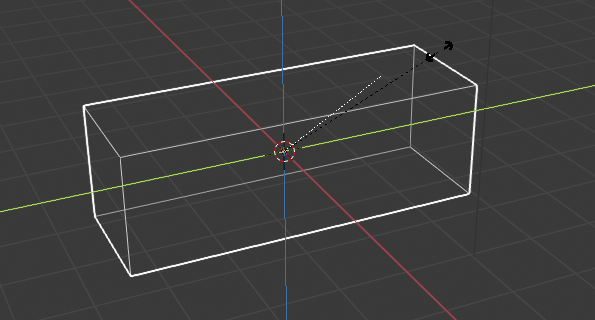
Примушування за віссю в дії.¶
Holding MMB after starting a transformation lets you select an axis to constrain to. A visual option to constrain the translation will be available, showing the three axes in the 3D Viewport space. A dotted white line is used as a pointer. The axis of choice to confirm the operation will depend on the highlighted axis about which the MMB is released.
Коли ви помістили вказівник миші у бажаному напрямку, клацніть MMB для блокування цією віссю трансформації.
Типи Блокування Віссю – Axis Locking Types¶
Блокування Віссю – Axis Locking¶
Reference – Довідка
- Mode – Режим:
Режими Об’єкта та Редагування – Object and Edit Modes (пересув – translate, оберт – rotate, масштаб – scale, видавлення – extrude)
- Shortcut – Шоткат:
X, Y, Z або MMB після переміщування миші у бажаному напрямку.
Axis locking limits the transformation to a single axis (or forbids transformations along two axes). An object, face, vertex or other selectable item will only be able to move, scale or rotate in a single dimension.
Блокування Площиною – Plane Locking¶
Reference – Довідка
- Mode – Режим:
Режими Об’єкта та Редагування – Object and Edit Modes (переміщення – move, масштабування – scale)
- Shortcut – Шоткат:
Shift-X, Shift-Y, Shift-Z або Shift-MMB після переміщування миші у бажаному напрямку.
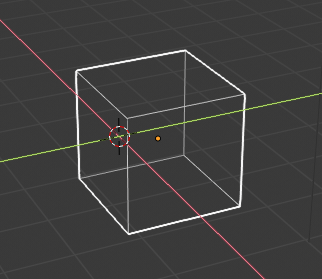
Блокування площиною.¶
Plane locking locks the transformation to two axes (or forbids transformations along one axis), thus creating a plane in which the element can be moved or scaled freely. Plane locking only affects translation and scaling.
Note that for rotation, both axis and plane locking have the same effect because a rotation is always constrained around one axis. Trackball type rotations R R cannot be locked at all.
Режими Блокування Віссю – Axis Locking Modes¶
A single key press constrains movement to the current transform orientation selection. A second key press of the same key constrains movement to the corresponding Global axis (except if the transform orientation is set to Global, in which case the Local orientation is used). A third key press of the same key removes constraints.
The orientation can be set in the Transform Orientation selector of the 3D Viewport header.
For example, if the current transform orientation is set to Normal, pressing G to start translation, followed by Z will lock translation in the Z direction relative to the Normal orientation, pressing Z again will lock translation to the Z axis relative to the Global orientation. Pressing Z again will remove all constraints. The current mode will be displayed in the left-hand side of the 3D Viewport header.
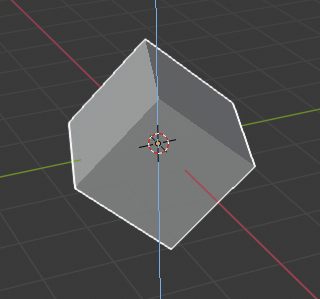
Блокування віссю Z в Глобальній орієнтації.¶ |
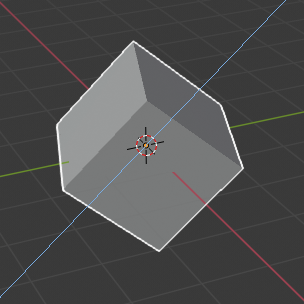
Блокування віссю Z у Локальній орієнтації.¶ |
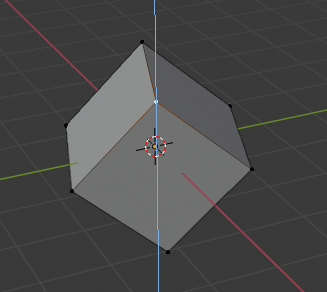
Блокування віссю Z у Глобальній орієнтації з вибранням вершин.¶ |
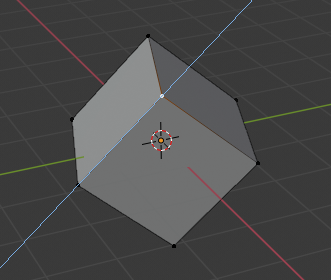
Блокування віссю Z в орієнтації Нормалі з вибранням вершин.¶ |
Як можна побачити на ілюстрації Режими блокування віссю напрямок також враховує вибрання.
Зауважте, що використання блокованої осі не заважає вам скористатися клавіатурою для уводу числових значень трансформації – numeric transformation values.