Вивід – Output¶
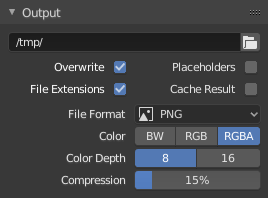
Панель «Вивід» – Output.¶
Ця панель надає опції для задання локації рендерених кадрів для анімацій та якості збережених зображень.
- File Path – Шлях Файлу
Дає вибрати місце для збереження рендерених кадрів.
When rendering an animation, the frame number is appended at the end of the file name with four padded zeros (e.g.
image0001.png). You can set a custom padding size by adding the appropriate number of#anywhere in the file name (e.g.image_##_test.pngtranslates toimage_01_test.png).Ця устава розширюється відносними шляхами – Відносні Шляхи – Relative Paths where a
//, де префікс//представляє каталог поточного blend-файлу.- Збереження – Saving
- Розширення Файлів – File Extensions
Додає коректні розширення файлів для кожного типу в імена вивідних файлів.
- Кешувати Результат – Cache Result
Saves the rendered view layers and their passes to a multi-layer OpenEXR image. The Compositor can then use this file to improve performance, especially for heavy compositing.
The image is stored in the Render Cache folder as specified in the File Paths Preferences. You can also load it back into the Image Editor’s Render Result, even after closing and reopening Blender; see Open Cached Render.
- File Format – Формат Файлу
Choose the file format to save to. Based on which format is used, other options such as channels, bit depth and compression level are available.
For rendering out to images see: saving images, for rendering to videos see the Encoding panel.
- Color – Колір
Choose the color format to save the image to. Note that RGBA will not be available for all image formats.
BW, RGB, RGBA
- Image Sequence – Послідовність Зображень
- Overwrite – Перезапис
Перезаписуються наявні файли при рендерингу.
- Заповнювачі – Placeholders
Створює порожні заповнювальні кадри при рендерингу.
Підказка
Примітивна Ферма Рендерення
Простий спосіб отримати одночасно кілька комп’ютерів для спільного на них рендерингу:
Задати спільно використовуваний каталог у мережевій системі файлів.
Вимкнути Overwrite, увімкнути Placeholders на панелі Render Output.
Запустити рендеринг на бажаній кількості комп’ютерів з виводом у цей каталог.
Color Management – Управління Кольором¶
This panel controls how Color Management – Управління Кольором is applied when saving images.
- Follow Scene:
Uses the same color management settings defined by the active Scene. These properties are defined in the Render Settings
- Заміщення – Override:
Uses custom color management settings defined by the properties below in the panel; disregarding any color management settings set at the Scene level.
For a detailed description of color management properties, see the Color Management page.
Encoding¶
Reference – Довідка
- Panel – Панель:
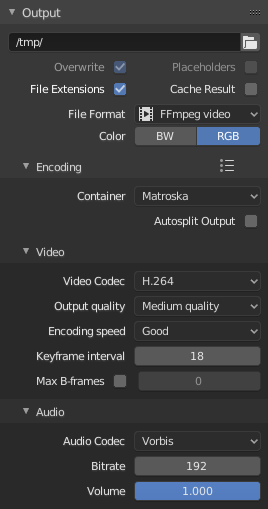
Панель «Закодовування» – Encoding.¶
Here you choose which video container, codec, and compression settings you want to use. With all of these compression choices, there is a trade-off between file size, compatibility across platforms, and playback quality. In the header, you can use the presets, which choose optimum settings for you for that type of output.
Порада
When you view the System Console,
you can see some of the output of the encoding process.
You will see even more output if you execute Blender as blender -d.
- Контейнер – Container
Video container or file type. For a list of all available options, see video formats.
- Авторозділ Виводу – Autosplit Output
If your video is huge and exceeds 2GiB, enable Autosplit Output. This will automatically split the output into multiple files after the first file is 2GiB in size.
Відео – Video¶
- Відео Кодек – Video Codec
Chooses the method of compression and encoding. For a list of all available options see video formats.
Примітка
Стандарти
Some containers and codecs are not compatible with each other, so if you are getting errors check that your container and codec are compatible. Like containers and codecs are sometimes not compatible with each other, some codecs do not work with arbitrary dimensions. So, try to stick with common dimensions or research the limitations of the codec you are trying to use.
- Якість Виводу – Output Quality
These are preset Rate.
- Швидкість Закодовування – Encoding Speed
Передустави для зміни між швидким закодуванням (великий розмір файлу) та більшим стисненням (менший розмір файлу).
- Інтервал Ключкадрів – Keyframe Interval
The number of pictures per Group of Pictures. Set to 0 for «intra_only», which disables inter-frame video. A higher number generally leads to a smaller file but needs a higher-powered device to replay it.
- Макс В-кадрів – Max B-frames
Вмикає використання B‑frames.
- Інтервал – Interval
Максимальна кількість B‑frames між не-B-кадрами.
Частота – Rate¶
- Бітова швидкість – Bitrate
Sets the average bit rate (quality), which is the count of binary digits per frame. See also: FFmpeg -b:v.
- Minimum / Maximum
Video files can use what is called variable bit rate (VBR). This is used to give some segments of the video less compressing to frames that need more data and less to frames with less data. This can be controlled by the Minimum and Maximum values.
- Буфер – Buffer
Розмір буферу декодера потоку бітів – decoder bitstream buffer.
- Mux Rate
Максимальна бітова швидкість багатосплетеного, мультиплексованого потоку. Multiplexing is the process of combining separate video and audio streams into a single file, similar to packing a video file and MP3 audio file in a zip-file.
- Mux Packet Size
Знижує фрагментацію даних або зайве багатосплетення, мультиплексування, залежно від джерела.
Аудіо – Audio¶
These settings change how sound is exported while rendering. To control how sound is played back from within Blender, see the audio settings in the Preferences.
- Аудіо Кодек – Audio Codec
Audio format to use. For a list of all available options, see video formats.
- Канали Аудіо – Audio Channels
The number of audio source «locations» to encode.
- Моно – Mono:
Output a single audio channel.
- Stereo:
Output two audio channels; typically a left and right channel.
- 4 Channels:
Output a four audio channels.
- 5.1 Surround:
Output a five audio channels with one LFE channel.
- 7.1 Surround:
Output a seven audio channels with one LFE channel.
- Частота Вибірки – Sample Rate
Задає частоту вибірки, дискретизації звуку – sampling rate.
- Бітова швидкість – Bitrate
For each codec, you can control the bit rate (quality) of the sound in the movie. Higher bit rates are bigger files that stream worse but sound better. Use powers of 2 for compatibility.
- Volume – Об’єм
Задає гучність виводу аудіо.
Tips – Поради¶
Порада
Вибір формату відео залежить від того, що ви плануєте робити.
It’s not recommended to render directly to a video format in the first instance. If a problem occurs while rendering, the file might become unplayable and you will have to re-render all frames from the beginning. If you first render out a set of static images such as the default PNG format or the higher-quality OpenEXR (which can retain HDR pixel data), you can combine them as an Image Strip in the Video Sequencer. This way, you can easily:
Повторно запускати рендеринг з місця (кадру), де трапилася проблема.
Спробувати інші опції закодовування відео у секундах, а не хвилинах чи годинах, оскільки закодовування є зазвичай набагато швидшим, ніж рендеринг 3D сцени.
Enjoy the rest of the features of the Video Sequencer, such as adding Image Strips from previous renders, audio, video clips, etc.
Порада
You shouldn’t post-process a lossy-compressed file as the compression artifacts may become visible. Lossy compression should be reserved as a final „delivery format“.