Пензлі – Brushes¶
This is a list of all provided „Essentials“ brush assets that come with Blender. These are based on various Brush Types which are mentioned for each brush..
Add/Subtract Brushes¶
These brushes generally push vertices outwards and inwards and are the most customizable to achieve a wide variety of effects. They typically don’y use a color in their thumbnail.

- Рисування – Draw
- Brush Type: Рисування – DrawShortcut: V
The standard brush for pushing vertices inwards and outwards from the surface direction.
- Гостре Рисування – Draw Sharp
- Brush Type: Гостре Рисування – Draw SharpShortcut: Shift V
Same as Draw but with a much sharper Falloff. Useful for creating creases and sharp angles.
- Глина – Clay
Brush Type: Глина – Clay
Similar to the Draw brush but with a flattening effect and subtle smoothing. Useful for polishing and building volumes.
- Смужки Глини – Clay Strips
- Brush Type: Смужки Глини – Clay StripsShortcut: C
The same as the Clay brush, but more aggressive with a square falloff. A common standard for building rough volumes.
- Глиняний Палюх – Clay Thumb
- Brush Type: Глиняний Палюх – Clay Thumb
The same as the Clay brush, but specifically for emulating the effect of running your thumb over surfaces. Pushes geometry in and sideways.
- Layer – Шар
Brush Type: Layer – Шар
Draw with a fixed height. Useful for adding flat layers to a surface.
- Inflate/Deflate
- Brush Type: Надуття – InflateShortcut: I
Moves the mesh in multiple direction. Useful for inflating or shrinking surfaces and volumes.
- Кулька – Blob
Brush Type: Кулька – Blob
Magnifies the mesh as you draw. Useful for an additional inflation effect on the stroke.
- Crease Polish
- Brush Type: Crease – СкладкаShortcut: Shift C
A Draw brush with a pinching effect. Useful for polishing existing creases or carefully creating new ones.
- Crease Sharp
Brush Type: Crease – Складка
Much sharper and stronger Crease brush. Great for creating thin and deep pinches.
Contrast Brushes¶

Recognizable by their red thumbnail and cursor. These brushes generally flatten or heighten the contrast of the surface.
- Smooth – Згладження
- Brush Type: Smooth – ЗгладженняShortcut: S
Smooths out irregularities in the surface and shrinks volumes by averaging the vertices positions. An essential brush that is frequently used.
- Flatten/Contrast
Brush Type: Flatten – Сплощення
Pushes vertices to an average height to create a flat surfaces. Alternatively pushes them away from the center for more contrast.
- Plateau
Brush Type: Flatten – Сплощення
Similar to Flatten but with a locked orientation and depth to create a consistently flat surface.
- Fill/Deepen
Brush Type: Fill – Заповнення
Pushes surfaces upwards towards a flat plane. Useful for filling in holes and crevices. Alternatively deepens existing holes when holding „Ctrl“.
- Scrape/Fill
- Brush Type: Шкрябання – ScrapeShortcut: Shift T
Pushes surfaces inwards. Alternatively fills surfaces while holding „Ctrl“. This is the most common brush for flattening meshes.
- Підріз – Trim
Brush Type: Шкрябання – Scrape
Pushes surfaces inwards toward a locked direction. The depth can be defined by going deeper towards surfaces along the stroke.
- Scrape Multiplane
Brush Type: Scrape Multiplane
Scrapes the mesh with two angled planes at the same time, producing a sharp edge between them.
Transform Brushes¶
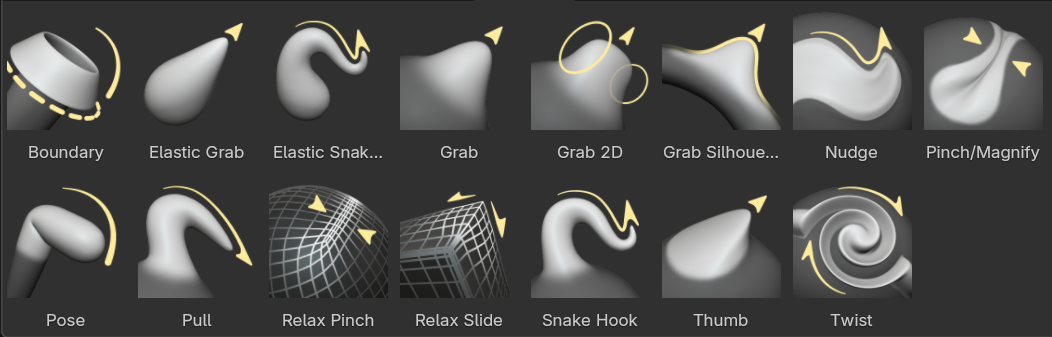
Recognizable by their yellow icon and cursor. These brushes generally move, pinch and magnify the mesh.
- Pinch/Magnify
- Brush Type: Pinch – ПрищемленняShortcut: P
Pulls vertices towards the center of the brush. Useful for polishing angles and creases. Alternatively pushes them away from the center.
- Grab – Захоп
- Brush Type: Grab – ЗахопShortcut: G
Moves vertices along with the mouse. An essential brush for building shapes and adjusting proportions.
- Grab 2D
Brush Type: Grab – Захоп
Similar to Grab but with an infinitely projected falloff. Useful for grabbing broader shapes and giving a similar feel to using Liquify tools in image painting applications.
- Grab Silhouette
Brush Type: Grab – Захоп
Similar to Grab but only affects vertices with the normal facing sideways away from the view. Very useful for adjusting outer silhouettes of thin objects.
- Elastic Grab
Brush Type: Еластична Деформа – Elastic Deform
Used to simulate realistic deformations from grabbing of Elastic objects.
- Elastic Snake Hook
Brush Type: Зміїний Гак – Snake Hook
Similar to Elastic Grab but rotates affected geometry based on the stroke direction.
- Зміїний Гак – Snake Hook
- Brush Type: Зміїний Гак – Snake HookShortcut: K
Pulls vertices along with the stroke to create long, snake-like forms. Geometry is rotated and magnified to allow continuous pulling. Much more useful while having Dyntopo enabled.
- Виштовх – Pull
Brush Type: Зміїний Гак – Snake Hook
Iteratively picks up and lets go of geometry like the Snake Hook, but much softer. Useful for subtle small scale deforming over longer strokes.
- Палюх – Thumb
Brush Type: Палюх – Thumb
Same as Grab but moves vertices along the surface direction. Useful for preserving specific surfaces.
- Pose – Поза
Brush Type: Pose – Поза
Simulating an armature-like deformations. Useful for quick posing and transformations.
- Підштовх – Nudge
Brush Type: Підштовх – Nudge
Similar as Thumb but dynamically picks up vertices like the Snake Hook. Useful for nudging something along the mesh surface.
- Twist – Кручення
Brush Type: Rotate – Оберт
Rotates vertices within the brush in the direction mouse.
- Relax Slide
Brush Type: Relax Slide
Slides the topology of the mesh in the direction of the stroke while preserving the geometrical shape of the mesh. Alternatively smoothes the mesh on „Shift“. Also useful for redistributing topology where it is needed.
- Relax Pinch
Brush Type: Relax Slide
Similar to the Relax Slide brush but pinches/relaxes geometry instead.
- Boundary – Рубіж
Brush Type: Boundary – Рубіж
Transform specifically mesh boundaries with various deformations.
Utility Brushes¶
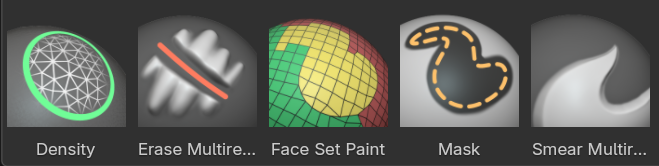
No clear color assignment. These brushes are general purpose brushes or specific.
- Щільність – Density
Brush Type: Щільність – Density
Cleans up geometry by collapsing short edges. Specifically for use with Dyntopo.
- Mask – Маска
- Brush Type: Mask – МаскаShortcut: M
Paints a selection on parts of the mesh to be unaffected by other brushes.
- Draw Face Sets
Brush Type: Draw Face Sets
Paint new, smooth or extend existing Face Sets.
- Erase Multires Displacement
Brush Type: Erase Multires Displacement
Remove displacement information on a Multiresolution modifier.
- Smear Multires Displacement
Brush Type: Smear Multires Displacement
Smear displacement information on a Multiresolution modifier.
Painting Brushes¶
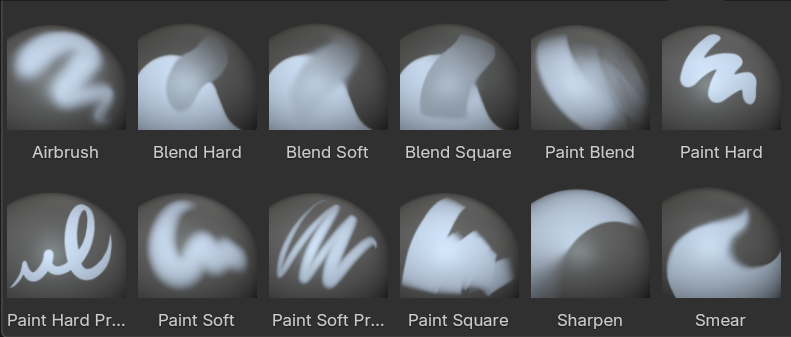
Recognizable by their blue thumbnails. These brushes are used for painting color attributes within sculpt mode.
- Paint Hard
Brush Type: Paint – Малювання
A simple hard round falloff.
- Paint Soft
Brush Type: Paint – Малювання
A soft round falloff with pressure sensitivity for only the strength.
- Paint Hard Pressure
Brush Type: Paint – Малювання
A hard round falloff with pressure sensitivity for the brush radius.
- Paint Soft Pressure
Brush Type: Paint – Малювання
A soft round falloff with pressure sensitivity for both radius and strength.
- Paint Square
Brush Type: Paint – Малювання
A hard square brush falloff.
- Розбризкувач – Airbrush
Brush Type: Paint – Малювання
A soft round brush that builds up over time instead of stroke distance.
- Blend Hard
Brush Type: Paint – Малювання
Similar to Average brushes in other modes with a hard round falloff. Used to blend colors along the stroke.
- Blend Soft
Brush Type: Paint – Малювання
Same as Blend Hard but with a soft round falloff.
- Blend Square
Brush Type: Paint – Малювання
Same as Blend Hard but with a hard square falloff.
- Paint Blend
Brush Type: Paint – Малювання
A mix of a Paint and Blend brush. On low pen pressure the brush averages colors and with high pen pressure it paints colors.
- Розмазання – Smear
Brush Type: Розмазання – Smear
Smears colors along the stroke.
- Sharpen – Гостріння
Brush Type: Розмазання – Smear
Pinches the colors inwards to create sharp edges or points.
Simulation Brushes¶
These brushes are similar to regular brushes but with an additional cloth simulation applied. These are ideally used on a relatively low resolution, since the mesh density defines the size of cloth dynamics.
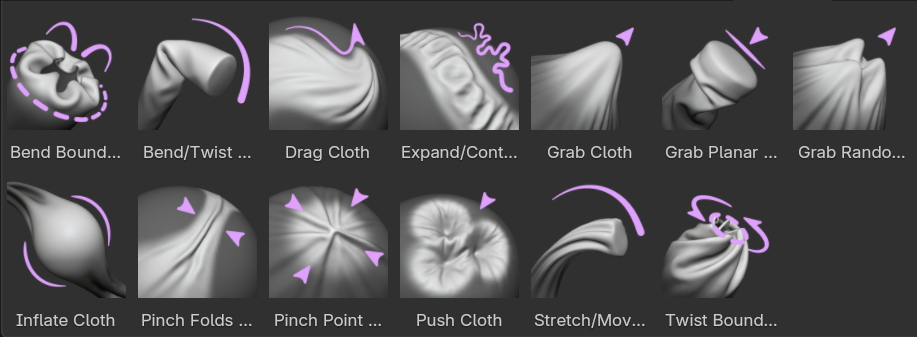
- Drag Cloth
Brush Type: Тканина
Nudges the geometry along the surface while minimally affecting the overall shape of the object.
- Push Cloth
Brush Type: Тканина
Pushes geometry inwards or outwards.
- Grab Cloth
Brush Type: Тканина
Grabs geometry within the brush radius firmly, while surrounding geometry is being simulated to follow.
- Grab Planar Cloth
Brush Type: Тканина
Similar to Grab Cloth but with a line as the brush radius instead of a circle.
- Grab Random Cloth
Brush Type: Тканина
Similar to Grab Cloth but with a noise texture applied to create more random variation.
- Inflate Cloth
Brush Type: Тканина
Inflates the geometry outwards or inwards.
- Expand/Contract Cloth
Brush Type: Тканина
Creates compression or stretching on geometry.
- Pinch Point Cloth
Brush Type: Тканина
Pinches geometry to the center point of the radius, creating folds from all sides.
- Pinch Folds Cloth
Brush Type: Тканина
Pinches only from two perpendicular sides along the stroke direction, creating parallel folds along the stroke.
- Bend/Twist Cloth
Brush Type: Pose – Поза
A pose brush that rotates geometry.
- Stretch/Move Cloth
Brush Type: Pose – Поза
A pose brush that translates and scales geometry.
- Bend Boundary Cloth
Brush Type: Boundary – Рубіж
Bend only open boundaries of the mesh, folding the surrounding geometry in the process.
- Twist Boundary Cloth
Brush Type: Boundary – Рубіж
Twist open boundaries of the mesh, creating twisting folds.