视图显示#
参考
- 模式:
物体、姿态、编辑模式
- 面板:
该面板允许你自定义骨骼的外观。
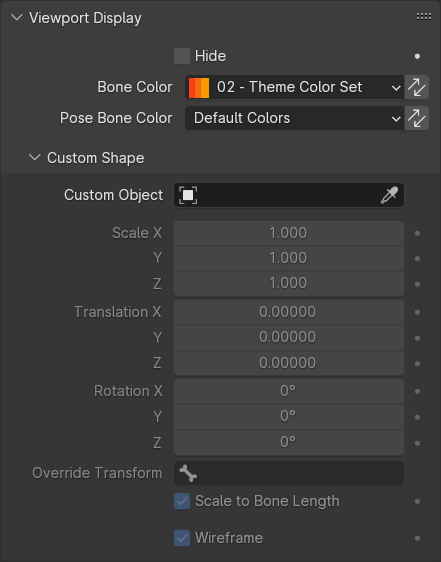
物体/姿态模式下的视图显示面板。#
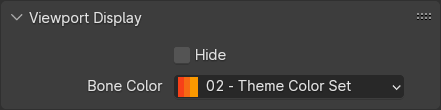
编辑模式下的视图显示面板。#
通用#
- 隐藏
Hides the bone in the 3D Viewport. When this is unchecked, the bone's visibility is determined by the visibility of its bone collections.
骨骼颜色#
Bones can be individually colored. You can either choose a color set from the predefined theme list or define a custom one.
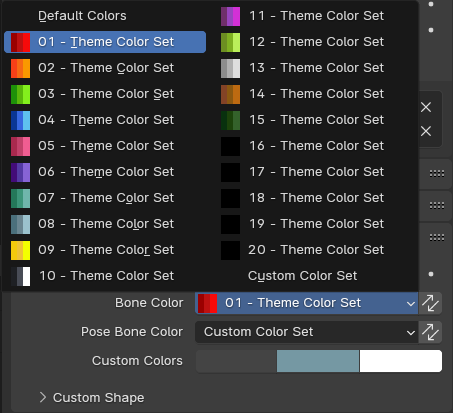
When selecting Custom Color Set, you need to define three colors: Regular (for when the bone is not selected), Selected, and Active.
You can temporarily disable all the color assignments by unchecking Bone Colors in the armature's Viewport Display panel.
- 骨骼配色
The bone's primary color, affecting both Edit Mode and Pose Mode.
This color is stored on the armature data-block, so that if you have multiple armature objects that share this data-block, they will all use the same color.
- 复制骨骼配色到选中项
复制 活动 骨骼的骨骼配色到选中的骨骼。
- 姿态骨骼配色 姿态模式
Lets you optionally override the above Bone Color in Pose Mode (by setting it to something else than Default Colors).
This color is stored on the Pose Bone, meaning it can be different in every armature object -- even ones that reference the same data-block.
- 复制骨骼配色到选中项
复制 活动 骨骼的骨骼配色到选中的骨骼。
自定义形状#
Apart from custom colors, bones can also have custom shapes (in Object Mode and Pose Mode), using another object as a "template."
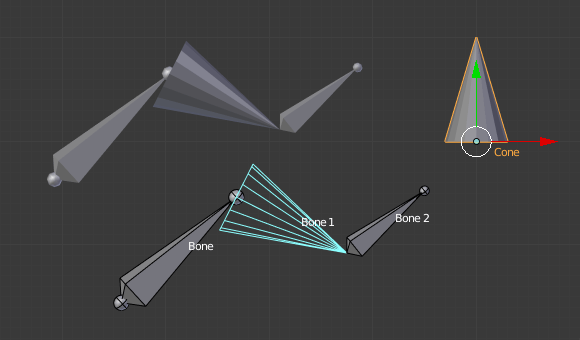
A bone referencing a cone as its Custom Shape.#
You can temporarily disable these shapes by unchecking Shapes in the armature's Viewport Display panel.
- 自定义物体
定义所选骨骼的自定义形状的物体。
- 缩放 X, Y, Z
要应用于自定义形状的其他缩放系数。
- 移动 X, Y, Z
应用于自定义形状的附加移动。
- 旋转 X, Y, Z
应用于自定义形状的附加旋转。
- 覆盖变换
定义自定义形状的显示变换的骨骼。
- 缩放到骨骼长度
Whether the custom shape should be scaled by a factor equal to the bone's length.
- 线框
启用时,无论视口着色模式如何,骨骼都以线框模式显示。
- 线框宽度
The line thickness of the wireframe for the custom shape.
Note
自定义形状永远不会被渲染,就像常规骨骼一样,它们仅在 3D 视口中可见。
The transforms of the template object are ignored. Moving, rotating, or scaling it will have no effect on its appearance in the armature.
The origin of each instanced shape object is at the root of the bone.
The rotation of each shape object is such that its Y axis lies along the direction of the bone.
For best results when Scale to Bone Length is enabled, make sure the template object is 1 unit in size along its Y axis. This will make it perfectly match the size of each bone.