电子表格#
电子表格编辑器用于检查几何属性。
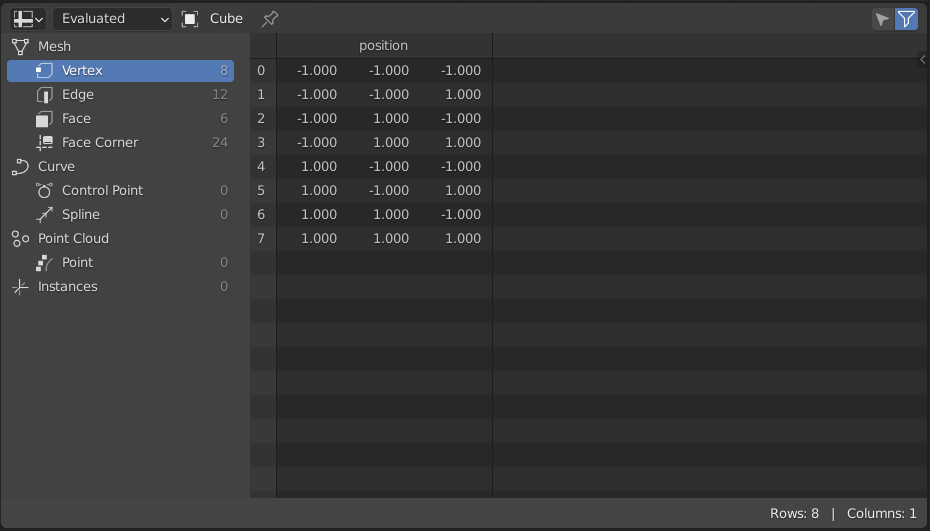
电子表格编辑器。#
标题栏#
- 物体解算状态
显示物体在不同解算状态下的数据。
- 已解算:
显示应用了所有修改器的物体中的数据。
- 原始的:
显示原始物体中的数据,而不应用任何修改器。
- 预览器节点:
显示活动物体的活动预览器节点的数据。
- 面包屑
The breadcrumbs show three key parts of the path the evaluated object takes before showing the information in the Main Region. In the order from left to right, the first item displayed is the Active object. The next two items are displayed when the Viewer node evaluation state is chosen. The first of these next items is the name of the Geometry Nodes modifier, the last item shown is the name of the active Viewer node.
Clicking the arrow between items hides the name of the active modifier.
- 切换钉固
通常,编辑器会显示活动物体的数据。当一个物体被钉固后,即使另一个物体处于活动状态,其数据仍然可见。
- 仅选中
This option is only available if the object is in Edit Mode. When checked, only data for the selected mesh elements is shown.
主区块#
主视图允许您查看实际电子表格。向下或向侧滚动时,行索引和列名仍然可见。
Note
字节颜色属性显示为场景线性浮点。将鼠标悬停在浮点数值上时,实际的字节数值会显示在工具提示中。
数据集区块#
通过左侧的数据集区块,您可以选择要查看的几何组件和几何域。每个属性域都会显示其大小,例如面的数量。
- 网格
包含点、拐角、面和边数据的网格组件。
- 顶点:
显示每个顶点存储的属性。
- 边:
显示每条边线存储的属性。
- 面:
显示每个面存储的属性。
- 面拐:
显示每个面拐存储的属性。
- 曲线
显示曲线数据,即样条线和控制点的属性。
- 控制点:
显示每个控制点存储的属性。
- 样条线:
显示每条样条线存储的属性。
- 点云
仅包含点数据的点云组件。
- 点:
显示每个点存储的属性。
- 体积栅格
显示 OpenVDB 体积栅格数据,每个栅格都将用 栅格名称、数据类型 和 类 来表示。类别可以是雾体积、级数集或未知。
- 实例项
显示已实例化的物体和集合及其变换。
状态栏#
状态栏显示有多少行和列,以及有多少行和列已被过滤掉。