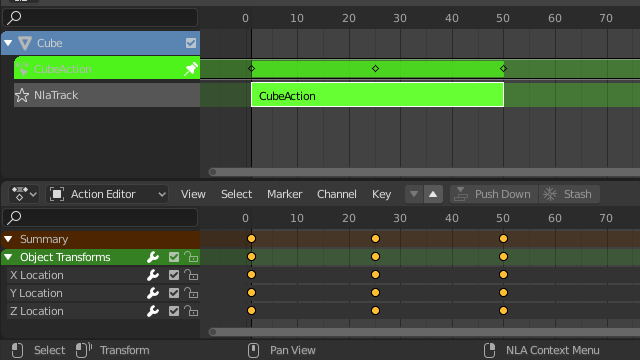片段#
变换#
参考
- 编辑器:
非线性动画
- 菜单:
- 移动 G
Move the selected strips in time or to a different track.
- 扩展 E
Lets you quickly move the selected strips that are on a certain side of the Playhead. This is handy if you need to, say, move all the strips after a certain time point to the right to make space for new ones.
To use this operator, first select some or all strips and place your mouse cursor to the left or right of the Playhead. Then, press E, move the mouse to move (only) the strips on that side of the Playhead, and press LMB to confirm (or RMB to cancel).
If a strip straddles the Playhead, only its starting/ending point will be moved (again depending on the position of the mouse cursor).
- 缩放 S
Scales the selected strips, using the Playhead as the pivot point.
交换#
参考
- 编辑器:
非线性动画
- 菜单:
- 快捷键:
Alt-F
Swap the order of the selected strips in their track.
上移#
参考
- 编辑器:
非线性动画
- 菜单:
- 快捷键:
PageUp
Move selected strips up a track if there is room.
下移#
参考
- 编辑器:
非线性动画
- 菜单:
- 快捷键:
PageDown
Move selected strips down a track if there is room.
吸附#
参考
- 编辑器:
非线性动画
- 菜单:
- 选中项到当前帧
Move the start of the selected strips to the current frame.
- 选中项到最近帧
Move the start of the selected strips to the nearest full frame.
- 选中项到最近秒
Move the start of the selected strips to the nearest second.
- 选中项到最近标记
Move the start of the selected strips to the nearest marker.
拆分#
参考
- 编辑器:
非线性动画
- 菜单:
- 快捷键:
Y
Split the selected strips in two at the current frame.
复制操作#
参考
- 编辑器:
非线性动画
- 菜单:
- 快捷键:
Alt-D
Creates copies of the selected strips, duplicating any actions they reference. Editing the keyframes in a copied strip therefore doesn't affect the original.
关联副本#
参考
- 编辑器:
非线性动画
- 菜单:
- 快捷键:
Shift-D
Creates copies of the selected strips, reusing any actions they reference. Editing the keyframes in a copied strip therefore also affects the original (and vice versa). Blender warns you about this by hilighting the other strip in red.
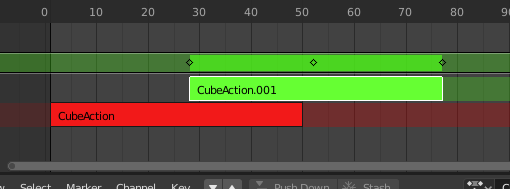
正在编辑的关联副本的片段。#
删除#
参考
- 编辑器:
非线性动画
- 菜单:
- 快捷键:
Delete, X
删除所选NLA片段。
生成复合片段#
参考
- 编辑器:
非线性动画
- 菜单:
- 快捷键:
Ctrl-G
Groups the selected NLA-strips into a meta strip.
移除复合片段#
参考
- 编辑器:
非线性动画
- 菜单:
- 快捷键:
Ctrl-Alt-G
Ungroups the selected meta strips, replacing them by their contents.
切换静默#
参考
- 编辑器:
非线性动画
- 菜单:
- 快捷键:
H
Mutes or unmutes the selected strips. Muted strips have a dotted border and don't influence the animation.
烘焙动作#
参考
- 编辑器:
非线性动画
- 菜单:
参考
- 编辑器:
3D 视图
- 模式:
物体和姿态模式
- 菜单:
The final motion of objects and bones depends not only on the keyframed animation, but also on F-Curve modifiers, drivers, and constraints. The Bake Action operator computes this final motion and creates a corresponding keyframe on every scene frame.
This can be useful for adding deviation to a cyclic action like a Walk Cycle, or to create a keyframe animation from drivers or constraints.
- 起始帧
烘焙的起始帧。
- 结束帧
烘焙的结束帧。
- 帧步长
烘焙各帧时,向前跳过的帧的数量。
- 仅选中的骨骼
只对选中骨骼插帧(仅烘焙姿态)。
- 可视插帧
来自最终转换的关键帧(应用了约束)。
- 清除约束
移除已插帧物体/骨骼的所有约束,并执行 '可视' 插帧。
- 清除父级
将动画烘焙到物体上,然后清除父级(仅物体)。
- 覆盖当前动作
Bake animation into the current action instead of creating a new one (useful for baking only part of bones in an armature).
- 清除曲线
After baking curves, remove redundant keys.
- 烘焙数据
需要烘焙变换的数据。
- 姿态:
烘焙骨骼变换。
- 物体:
烘焙物体变换。
- 通道
烘焙哪个通道。
- 位置:
烘焙位置通道。
- 旋转:
烘焙旋转通道。
- 比例|缩放:
烘焙缩放通道。
- 柔性骨骼:
烘焙柔性骨骼通道。
- 自定义属性:
烘焙自定义属性。
应用缩放#
参考
- 编辑器:
非线性动画
- 菜单:
- 快捷键:
Ctrl-A
Applies the scale of the selected strips to their referenced actions.
缩放归零#
参考
- 编辑器:
非线性动画
- 菜单:
- 快捷键:
Alt-S
Resets the scale of the selected strips.
同步动作块长度#
参考
- 编辑器:
非线性动画
- 菜单:
Resets the strip's length to that of its underlying action, ensuring that it (only) plays from the action's first keyframe to its last.
See also
The Sync Length Now button in the Sidebar, which does the same thing.
使其独立化#
参考
- 编辑器:
非线性动画
- 菜单:
- 快捷键:
U
Duplicates actions where necessary so that each selected strip has its own action that's not used by any others. This way, you can edit the keyframes in the selected strips knowing that you won't affect any other part of the animation.
Note
这不会递归进入元片段。
开始编辑隐藏的动作#
参考
- 编辑器:
非线性动画
- 菜单:
- 快捷键:
Shift-Tab
Enters Tweak Mode for the selected strip's action, making its keyframes available for editing in e.g. the Graph Editor. In addition, marks the strip's track as Solo, muting all the other tracks -- this way, they no longer influence the animation and you can focus exclusively on the action you're editing.
While the menu item refers to stashed (muted) actions, this only reflects the typical use case. It works on unmuted actions as well.
编辑完成后,点击 或再次按下 Shift-Tab。
开始调节片段动作 (全队列)#
参考
- 编辑器:
非线性动画
- 菜单:
- 快捷键:
Tab
Enters Tweak Mode for the selected strip's action, making its keyframes available for editing. Leaves all the other tracks enabled so that you can still see their effects while making changes.
完成后,点击 或再次按下 Tab。
Note
For transitions above the tweaked strip, keyframe remapping will fail for channel values that are affected by the transition. A workaround is to tweak the active strip without evaluating the upper NLA stack.
开始调节片段动作 (下层队列)#
参考
- 编辑器:
非线性动画
- 菜单:
Enters Tweak Mode for the selected strip's action, making its keyframes available for editing. Mutes any tracks above the current one so that they don't influence the animation while making changes.
完成后,点击 或按 Tab。