UV & 纹理空间#
UV 贴图#
参考
- 模式:
所有模式
- 面板:
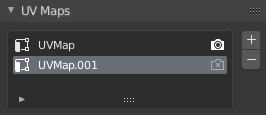
数据标签页的UV贴图面板。#
如果您选择了一个网格物体,您可以在属性编辑器的数据选项卡中找到它的 UV 贴图。选择贴图后,您可以在 UV 编辑器中查看和编辑它。
一个网格可以有多个 UV 贴图(例如每个纹理一个贴图),但也可以将一个 UV 贴图重复用于多个纹理。
纹理空间#
参考
- 模式:
所有模式
- 面板:
此面板可以让您配置物体的纹理空间,它是一个三维方框,用于生成纹理坐标而不使用 UV 贴图。您可以使用视图显示面板中的选项来可视化纹理空间。
- 自动纹理空间
自动计算纹理空间。
- 位置、尺寸
让您可以相对于物体手动定义纹理空间。请注意,您也可以在 3D 视口中对其进行编辑 -- 请参阅下文的编辑。
- 纹理网格 网格物体
对纹理编号使用另一个网格,两个物体的顶点必须完全对齐,否则 UV 贴图将被扭曲。
- 匹配纹理空间 曲线物体
修改 位置 和 尺寸 以匹配物体边界框。这将禁用自动纹理空间。
编辑#
参考
- 模式:
物体模式和编辑模式
- 菜单:
点击其中一个菜单项,然后移动鼠标调整纹理空间,并按 鼠标左键 以确认。在变换时,您可以使用键盘快捷键锁定某些轴;请查看状态栏。
访问#
在设置材质着色器时,可以使用纹理坐标节点的 生成 输出来读取物体纹理空间内的三维坐标。然后就可以将此坐标传递给纹理节点。
Tip
纹理空间不支持旋转,可以使用映射节点在材质着色器中手动旋转坐标。