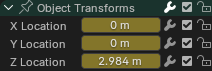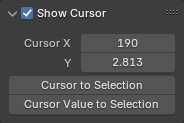简介#
曲线编辑器可让您编辑动画曲线,它决定了属性随时间的变化情况。
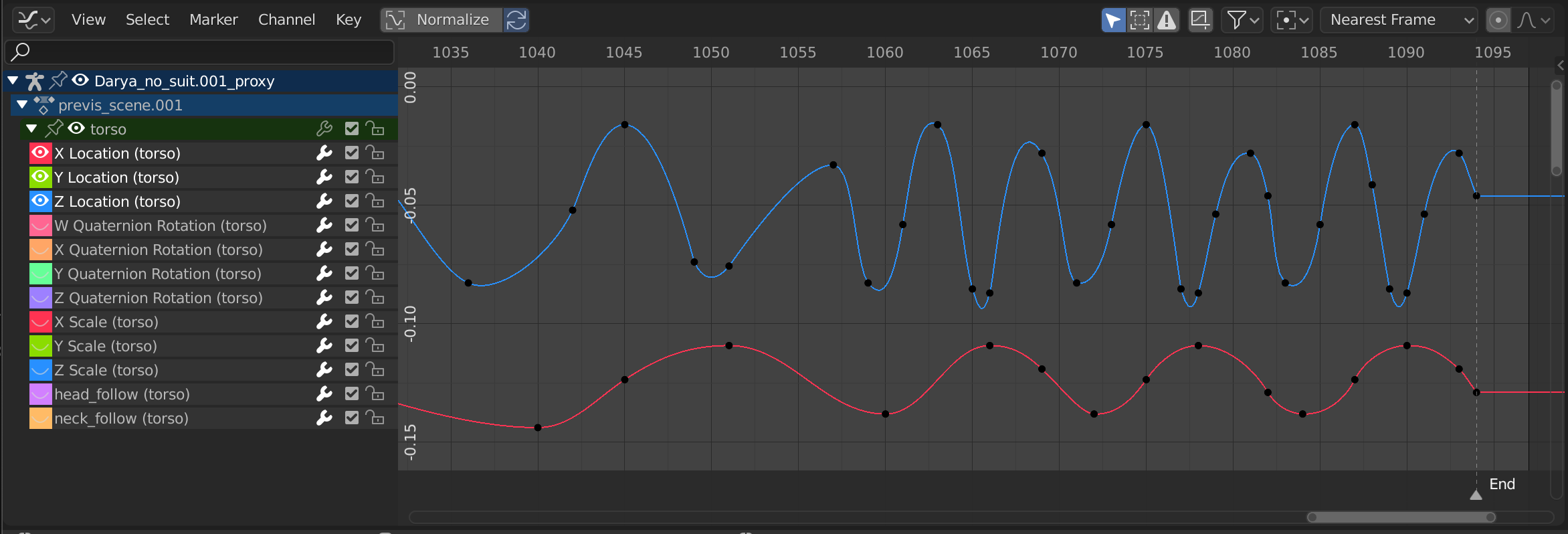
曲线编辑器。#
主区块#
The curve view allows you to view and edit F-Curves. An F-Curve has several key parts:
- 曲线
The curve describes how the value of a property (Y axis) evolves over time (X axis).
- 关键帧
Keyframes are user-defined values on certain frames and are represented by little black discs that become orange when selected. The values on the other frames are calculated automatically by interpolating between these keyframes.
- 控制柄
Each keyframe has two handles -- points that can be dragged around to influence the shape of the curve around it.
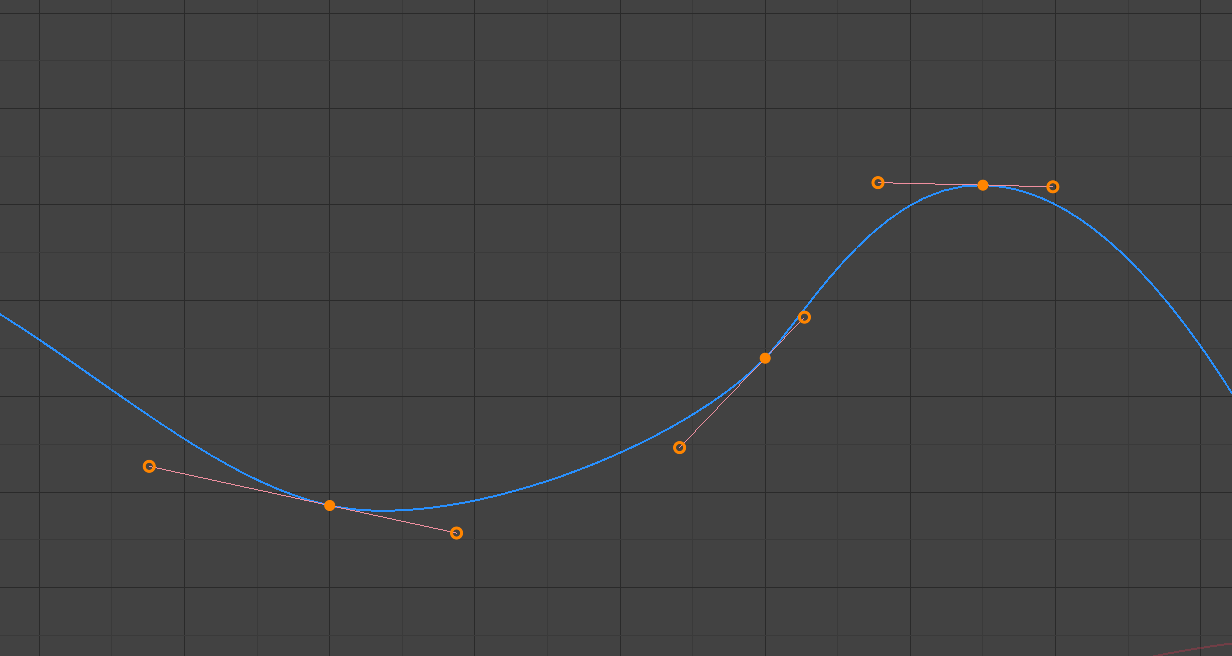
A simple curve. The discs are keyframes, and the circles are their handles.#
See also
请参阅函数曲线了解更多信息。
播放头 & 2D游标#
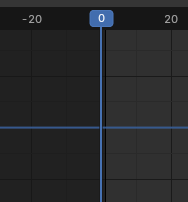
曲线编辑器2D指针。#
The current frame is represented by a vertical blue line called the Playhead. As in the Timeline, you can move it by clicking or dragging with LMB in the scrubbing area at the top.
Combined with the horizontal blue line, the Playhead forms the 2D Cursor which can be used as a pivot point for rotating and scaling. You can disable the horizontal line using or .
The 2D Cursor can be moved by clicking or dragging with Shift-RMB or by adjusting its coordinates in the View tab of the Sidebar.
标题栏#
规格化#
Scales the display of each curve so that they all (appear to) occupy the same value range, going from -1 to 1. This can make editing easier when you're working with curves whose value ranges are far apart.
When you enable this option, the view is zoomed accordingly and the area outside the normalized value range is darkened.
If a preview range is defined, keyframes within the range are normalized, while the others are scaled proportionally.
自动规格化#
在每次曲线编辑时自动重算曲线规格化。
视图控制#

视图控制。#
- 仅显示已选中
Only show curves belonging to objects/bones/... that are selected.
- 显示隐藏项
Show keyframes from objects/bones/... that are hidden.
- 仅显示错误(警告三角图标)
Only show channels that have errors (for example, because they try to animate a property that doesn't exist on the object).
- 创建虚拟曲线(框架 F-曲线 图标)
Creates a snapshot of the current curves and shows it in the background so that you can use it as a reference. Click the button again to clear the snapshot.
- 过滤器(漏斗图标)
- 搜索
Filters the channel list by a search term.
- 过滤集合
Select a collection to only show keyframes from objects in that collection.
- 按类型过滤
按属性类型过滤曲线。
- 数据块排序
Sorts data-blocks alphabetically to make them easier to find.
If your playback speed suffers because of this (should only really be an issue when working with lots of objects), you can turn it off.
变换控件#

变换控件。#
- 轴心点
用于旋转和缩放的轴心点。
- 边界框中心
Center of the smallest possible box around the selected keyframes.
- 2D 游标
The intersection between the Playhead and the horizontal Cursor line.
- 各自中心
围绕各自所属关键帧旋转/缩放每个控制柄。
- 吸附
The icon toggles snapping on or off. The dropdown offers the following options:
- 吸附至
元素的吸附类型。
- 帧
Snap to full frames.
- 秒
吸附到秒。
- 最近标记
吸附至最近的标记。
- 绝对时间对齐
When disabled, keyframes will move in increments of Snap To. For example, if you selected Second and have a keyframe that's currently on 0:06+5, dragging it to the right will snap it to 0:07+5. Its time increases by a second, and its subsecond offset of 5 frames remains the same.
When enabled, keyframes will snap to multiples of Snap To. Taking the above example, the keyframe would snap to 0:07+0, removing the subsecond offset.
- 衰减编辑 O
详见衰减编辑。