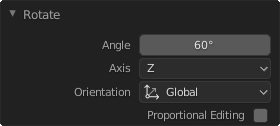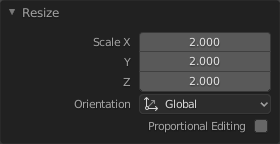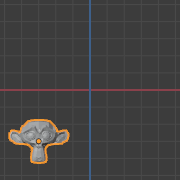실행 취소, 다시 실행¶
여기서 알려주는 방법을 쓰면 실수로 했던 행동을 되돌리거나, 다시 할 수 있어요. 아니면 지금까지 했던 행동들 중 특정 지점을 찾아갈 수도 있구요.
실행 취소(undo)¶
Reference
- Mode:
모든 모드
- Menu:
- 단축키(hotkey):
Ctrl-Z
방금 한 명령을 실행취소하고 싶다면 Ctrl-Z 를 누르면 돼요.
더 보기
Memory & Limits Preferences to change undo settings.
다시 실행(redo)¶
Reference
- Mode:
모든 모드
- Menu:
- 단축키(hotkey):
Shift-Ctrl-Z
실행취소를 무마하려면 Shift-Ctrl-Z 를 누르세요.
Adjust Last Operation¶
Reference
- Mode:
모든 모드
- Menu:
- 단축키(hotkey):
F9
You can tweak the parameters of an operator after running it. In editors that support it, there is a “head-up display” panel in the bottom left based on the last performed operation. Alternatively, you can create a pop-up with F9 which does the same thing.
For example, if your last operation was a rotation in Object Mode, Blender will show you the last value changed for the angle (see Fig. Rotation (Object Mode, 60 degrees). left), where you can change your action back completely by typing Numpad0 in the Angle Field. There are other useful options, based on the operator, and you cannot only Undo actions, but change them completely using the available options.
If you are in Edit Mode, Blender will also change its contents based on your last action taken. In the second example (on the right), the last operation was a Move in Object Mode; but a Scale on a Face in Edit Mode, and, as you can see, the contents of Adjust Last Operation are different, because of the mode (Edit Mode) (See Fig. Scale (Edit Mode, Resize face). right).
팁
Some operations produce particularly useful results by using Adjust Last Operation. For example, adding a Circle in the 3D Viewport; if you reduce the Vertices to three, you get a perfect equilateral triangle.
팁
The Adjust Last Operation region can be hidden by .
실행 기록(undo history)¶
Reference
- Mode:
모든 모드
- Menu:
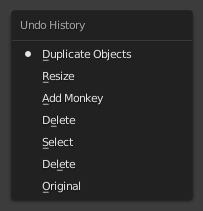
The Undo History menu.¶
There is also an Undo History of the last actions taken, recorded by Blender.
The top of the list corresponds to the most recent actions. A small icon of a dot next to one of the entries indicates the current status. Rolling back actions using the Undo History feature will take you back to the action you choose. Much like how you can alternate between going backward in time with Undo and then forward with Redo, you can hop around on the Undo timeline as much as you want as long as you do not make a new change. Once you do make a new change, the Undo History is truncated at that point. Selecting one of the entries in the list takes the current status to that position.
방금 명령 반복(repeat last)¶
Reference
- Mode:
모든 모드
- 패널:
- 단축키(hotkey):
Shift-R
방금명령반복 기능은 Shift-R 으로 사용할 수 있어요. 말 그대로 방금 했던 명령을 반복하는 기능이에요.
In the example images below, we duplicated a Monkey mesh and moved it a bit. Using repeat Shift-R, the Monkey was duplicated and moved a second time.
반복 기록(repeat history)¶
Reference
- Mode:
모든 모드
- Menu:
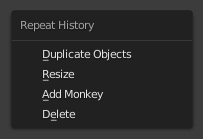
반복기록 메뉴¶
The Repeat History feature will present you a list of the last repeated actions, and you can choose the actions you want to repeat. It works in the same way as the Undo History, explained above, but the list contains only repeated actions.
중요
블렌더를 끄면, 파일 저장 여부랑은 상관없이 실행기록이 모두 사라진답니다.
더 보기
잃어버린 작업 복구하기 도 한번 읽어보세요.