Deploying Blender in Production#
This page contains tips for setting up Blender in environments such as animation studios and schools.
These environments often have special requirements regarding security, automated deployment and customization.
Blender のインストール#
Blender downloads can be extracted to any directory on the system, as a self contained installation. Multiple Blender versions can co-exist on the same system, and deployment can be automated using standard file management tools.
New Blender versions may add, remove or change functionality that affects the results of production files. For a given project, it is advisable to use a single LTS version of Blender. LTS versions receive bug fixes for two years.
Working Offline#
For security or other reasons, workstation may not have internet access.
By default Blender does not access the internet, however this can be enabled in the System preferences with the Online Access option.
Working offline can be enforced by running with the --offline-mode
command line argument. Users
will then be unable to enable online access in the preferences.
注釈
Add-ons that follow this setting will only connect to the internet if enabled. However, Blender cannot prevent third-party add-ons from violating this rule.
Bundling Extensions#
When working offline or in a more controlled environment, it may be useful to provide a set of extensions to all users. For this there is a default read-only System repository. This repository can for example be located on a read-only network drive or in a system directory.
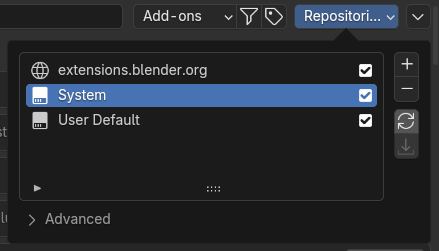
System repository#
The $BLENDER_SYSTEM_EXTENSIONS
environment variable
controls the default location. This should point to a directory, within
which a system directory should exist.
Extensions packages should be extracted in this system directory,
with a resulting path like this:
$BLENDER_SYSTEM_EXTENSIONS/system/my-addon/blender_manifest.toml
In the Extensions preferences, it's possible to manually set a custom directory for the default System repository, or to create multiple repositories.
Bundling Scripts#
Besides extensions, it's possible to bundle scripts for presets, application templates, legacy add-ons, as well as scripts run on startup.
Script directories can be manually added in the File Paths preferences.
The $BLENDER_SYSTEM_SCRIPTS can also be used to add a script directory
without modifying the preferences.
These script directories are expected to contain specific directories
like presets, addons and startup for different types of
scripts. See Path Layout for a complete list.
Startup Scripts#
The Blender Python API can be used to customize Blender. This includes changing preferences, changing the startup file and adding UI elements.
For example, a script can enable add-ons for every user.
$BLENDER_SYSTEM_SCRIPTS/startup/enable_addons.py
def register():
import addon_utils
addon_utils.enable("my-addon")
def unregister():
pass
if __name__ == "__main__":
register()
Application Templates#
Application Templates can be used to set up Blender for particular tasks or projects, separate from the default configuration. When creating a new file the user can choose the template.
The files are expected to be placed in the system script directories like this:
$BLENDER_SYSTEM_SCRIPTS/startup/bl_app_templates_system/MyTemplate/__init__.py
$BLENDER_SYSTEM_SCRIPTS/startup/bl_app_templates_system/MyTemplate/startup.blend
Legacy Add-ons#
Add-ons that have not been converted to become an extension yet need
to be placed in the addons script directory.
For example, an add-on could be located at:
$BLENDER_SYSTEM_SCRIPTS/addons/simple_addon.py
$BLENDER_SYSTEM_SCRIPTS/addons/complex_addon/__init__.py
VFX Platform#
Blender follows the VFX reference platform, which means it is able to run on the same systems as other VFX software and exchange image, volume and scene files with them.
Python Version#
Blender and the by module are only compatible with a single Python version. This makes it possible for add-ons and VFX software in general to only have to target a single Python version.
Blender bundles a complete Python installation and does not interact with the
system Python by default. This can be changed with the --python-use-system-env
command line argument, if care is
taken to set up a compatible Python version.