はじめに#
The Image Editor lets you create, view, and edit images, as well as see render results and intermediate Compositor output.
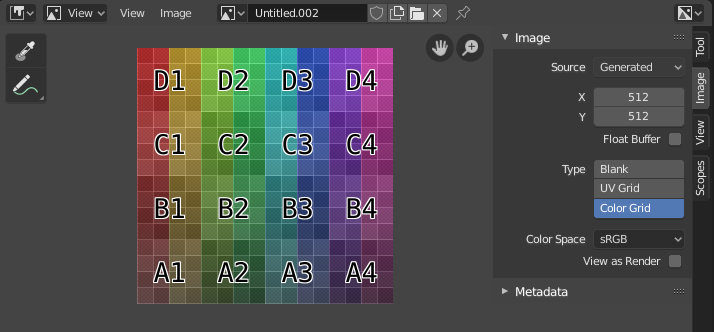
テスト用グリッドテクスチャが Image Editor(画像エディター) に表示されています。#
Toolbar(ツールバー)#
- Sample(サンプル)
Used to sample the color of one or more pixels in the image. As long as you hold LMB, the footer will show the following:
X and Y coordinates of the mouse cursor.
Color in RGBA.
Color in RGB after Color Management.
Color in HSV.
Luminance.
- Sample Size(サンプルサイズ)
The dimensions of the square used to sample underlying pixels. If larger than 1, the resulting sample is an average of all underlying pixels.
- Annotate(アノテート)
詳細については Annotations(アノテーション) を参照してください。
ヘッダー#
- Mode(モード)
- View(ビュー):
Displays images.
- Paint(ペイント):
- Mask(マスク):
Masking 。
- View(ビュー)
コンテンツをエディタ内でどのように表示するかを制御するツールです。ナビゲート を参照してください。
- Image(画像)
Tools for opening and manipulating images. Shows an asterisk if the image has unsaved changes. See Editing(編集).
- Image(画像)
A data-block menu used for selecting images. Once an image is selected, the Image tab appears in the Sidebar region.
Apart from loading existing images, you can also create new ones:
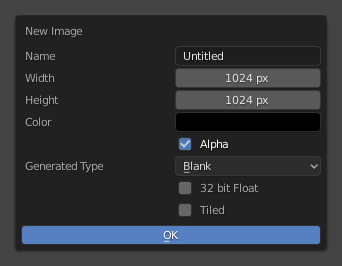
The pop-over that's displayed when clicking "New Image" in the header.#
The Tiled option creates an image with support for UDIM. For the other options, see Generated Images.
In addition to images, the data-block selector includes the following items:
Render Result: displays renders. When this item is selected, the Slot, View Layer, and Render Pass selectors become available (see below).
Viewer Node: displays the image that's fed into the Viewer(ビューアー)ノード in the Compositor.
- Image Pin(画像を固定)
Prevents the Image Editor from automatically switching to the texture of the selected object. (This switching only happens if the 3D Viewport is in Texture Paint mode).
- Slot(スロット)
The render slot to view (and render to). You can create new renders without losing previous ones by selecting an empty slot before rendering. Afterwards, you compare them by pressing J and Alt-J to cycle forwards and backwards. Alternatively, you can use the number keys 1, 2, 3 etc. to select the slot with the corresponding number.
Slots can be renamed by double clicking their name in the Image panel in the Sidebar.
- View Layer(ビューレイヤー)
The View Layer to display.
- Render Pass(レンダーパス)
The Render Pass to display.
- Viewport Gizmos(ビューポートギズモ)
Lets you show/hide all gizmos using the toggle button, or specific gizmos using the drop-down arrow.
- Display Channels(表示チャンネル)
Select which color channels are displayed.
- Color & Alpha:
Enables transparency and shows a checkerboard behind the image.
- Color(カラー):
Disables transparency.
- Alpha(アルファ):
Displays the alpha channel as a grayscale image. White areas are opaque, black areas are transparent.
- Z-Buffer(Zバッファー):
Displays the depth from the camera, from Clip Start to Clip End, as specified in the Camera settings.
- Red(赤)、Green(緑)、Blue(青):
Single color channel visualized as a grayscale image.
メインビュー#
Holding RMB will sample the image just like the Sample tool, except it will always sample only one pixel.