フィールド#
テキスト&検索フィールド#
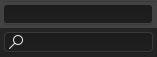
テキストと検索のフィールド。#
テキストフィールドには、角丸長方形の境界線があり、境界線内にはアイコンやテキストが含まれることもあります。テキストフィールドはテキスト文字列を保持し、標準のテキスト編集ショートカット が編集のために提供されています。
アイコンとポップアップを持つテキストフィールドについては、データ ID を参照してください。
数値フィールド#
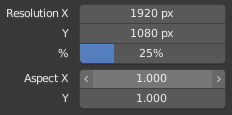
数値フィールド。#
数値フィールドは、値と単位を保持します。
The first type of number field shows triangles pointing left (<) and right (>) on the sides of the field when mouse pointer is over the field.
Sliders, a second type of number field, have a colored bar in the background to display values over a range, e.g. percentage values.
値は、いくつかの方法で編集できます:
- 増分ステップ
To change the value in unit steps, click LMB on the small triangles (not available for sliders). You can also use Ctrl-Wheel while hovering over the field to edit the value.
- ドラッグ
マウスで値を変更するには、 LMB を押したまま左右にドラッグします。
Ctrl を押している間、値の変更はステップ刻みになります。また、Shift を押している間は精密な入力になります。
- キーボード入力
LMB または Return を押して、キーボードで値を入力します。
キーボードで値を入力する場合、数値フィールドはテキストフィールドと同様に機能します。
Return を押すか、フィールドの外を LMB で変更を適用します。
Esc または RMB で変更をキャンセルします。
Tab で次のフィールドへジャンプし、Shift-Tab で前のフィールドへジャンプします。
数値フィールドの上にカーソルを合わせて Minus で値が反転します。
複数の値を編集#
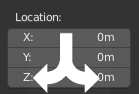
複数の値を編集。#
You can edit multiple number fields at once by pressing down LMB on the first field, and then dragging vertically over the fields you want to edit. Finally you can either drag left or right to adjust value with the mouse, or release the LMB and type in a value.
値のリミット#
ほとんどの数値は、「ソフトリミット」と「ハードリミット」の値の範囲によって制限されています。 マウスでのドラッグによる値の変更は「ソフトリミット」の範囲に制限されます。 キーボードによる入力では、より広い範囲の値を入力できますが、「ハードリミット」の範囲を超えることはできません。
数式#
数値フィールドへは数式を入力できます。たとえば、 6 の代わりに 3*2 や 10/5+4 と入力できます。pi (3.142) のような定数や sqrt(2) (2の平方根) のような関数も入力できます。
参考
これらの式は Python によって評価されます。使用可能なすべての数式については、Math module reference を参照してください。
ドライバとしての式#
式を入力した後で再評価したい場合があります。 Blenderは、Drivers (アニメーションシステムの機能) により、これをサポートしています。
# で始まる式には特別な用途があります。値の評価と式を破棄する代わりに、式を入力したプロパティへ、ドライバが適用されます。
The expression #frame is a quick way to map a value to the current frame,
but more complex expressions like #fmod(frame, 24) / 24 are also supported.
これはドライバを追加するためのシンプルで便利なショートカットです。また、RMB メニューからでもドライバを追加することができます。
Units(単位)#
式だけでなく、単位付きの数値も入力できます。単位が指定されていない場合は、既定の単位が適用されます。単位については シーン設定 で変更できます。
値の後ろに単位の省略名またはフルネームをつけて使用します。
長さの単位に関する有効な使用例は次の通りです:
|
|
注釈
使用単位
小数点区切り文字はオプションです。
一度に表示できる単位は一つですが、メトリックとインペリアルなど、異なる単位を混合して使用できます。
複数の名前も認識されるので、
meterとmetersの両方を使うことができます。
カラーフィールド#
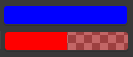
アルファ無し、有りの各カラーフィールド#
The color field stores a color value. Clicking on it with LMB opens the Color Picker(カラーピッカー).
Color fields with an alpha channel are divided in half: on the left, the color is shown without an alpha channel, and on the right, it's shown with an alpha channel over a checker pattern.
Colors can be copied to other color fields by dragging and dropping.
Hovering over a color property will display a large swatch preview of the color and the color's hexadecimal, RGBA, and HSVA values.