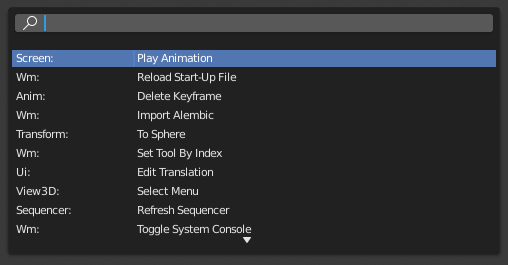Search¶
Operator Search¶
Reference
- Mode:
모든 모드
- Menu:
When Developer Extras are activated, the Operator Search can be accessed from the Edit menu in the Topbar. This menu searches all Operators within Blender, even if they are not exposed in a menu. This is useful for Python developers for testing purposes. Blender might also include a few advanced operators that are not exposed in a menu and can only be accessed via this search menu.
더 보기
The User Preferences has an option to change how the search results are scored.