Proxy#
As projects involve increasingly high-resolution footage, the performance of the video preview can decrease drastically. To combat this, proxies are used to maintain a smooth editing experience without compromising visual fidelity.
Proxies are optimized, lower-resolution, versions of original video files that are used as a substitute of the high-quality source videos to increase playback performance. For rendering out the final project, the original, high quality source files are used.
Proxy Settings#
Reference
- Panneau:
- Storage
Comment les proxys sont stockés pour le projet.
- Per Strip:
Proxies are stored in the directory of the input.
- Project:
Tous les proxys sont stockés dans un répertoire.
- Proxy Directory
Emplacement de stockage des proxys pour le projet.
- Set Selected Strip Proxies
Set proxy size and overwrite flag for all selected strips.
- Rebuild Proxy and Timecode Indices
Generates Proxies and Timecodes for all selected strips, same as doing .
Strip Proxy & Timecode#
Reference
- Panneau:
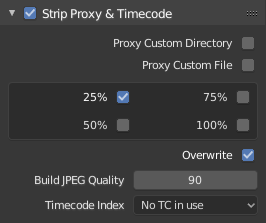
Once you have chosen the Proxy/Timecode options, you need to select all strips for which you want proxies to be built. Then use , or the according button in the Proxy Settings panel. Once all proxies are built, they will be ready to use.
In order to use proxies, you have to select a Proxy Render Size that matches one of the selected Resolutions.
- Custom Proxy
- Directory
By default, all generated proxy images are stored to the
<path of original footage>/BL_proxy/<clip name>folder, but this location can be set to a custom directory using this option.- Fichier
Vous permet d’utiliser des proxys préexistants.
- Resolutions
Controls the resolution(s) of the computed proxy images; multiply sizes can be selected. The available options are 25%, 50%, 75%, 100 percent of original strip size.
- Overwrite
When rebuilding proxies, this option sets whether to overwrite existing proxy files or to use existing files. Saves over any existing proxy files in the proxy storage directory. When disabled, existing proxy files will be used.
- Quality
Defines the quality of the images used for proxies.
- Timecode Index
When you are working with footage directly copied from a camera without preprocessing it, there might be numerous artifacts, mostly due to seeking a given frame in the sequence. This happens because such footage usually does not have correct frame rate values in the file header. This issue can still arise when the source clip has the same frame rate as the scene settings. In order for Blender to correctly calculate the frames and frame rate there are two possible solutions:
Pré-traitez votre vidéo avec par exemple MEncoder pour réparer l’en-tête du fichier et insérer les images clés correctes.
Utilisez l’option Proxy/Timecode dans Blender.
- None:
N’utilisez aucun timecode (code temporel).
- Record Run:
Utiliser les images dans l’ordre dans lequel elles sont enregistrées.
- Free Run:
Utiliser l’horodatage global écrit par le périphérique d’enregistrement.
- Free Run (Rec Date):
Interpoler un horodatage global en utilisant la date et l’heure d’enregistrement écrites par l’appareil d’enregistrement.
- Record Run No Gaps:
Similaire à Record Run, mais ignore le timecode indiqué dans l’en-tête du fichier, les changements de fréquence d’images ou les pertes d’images.
Note
Record Run est le code temporel qu’il est généralement préférable d’utiliser, mais si le fichier source est totalement endommagé, Record Run No Gaps sera la seule chance d’obtenir un résultat acceptable.