Introductie¶
Channels Region¶
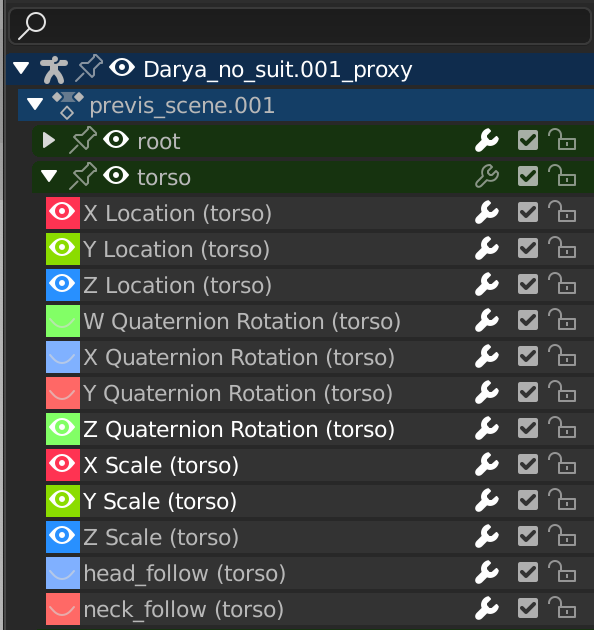
The Channels region.¶
Dit gebied bevindt zich aan de linkerkant van tijdgebonden editors zoals de Timeline (Tijdlijn), de Dope Sheet Editor, en de Graph Editor. Het toont een boomstructuur van items (objecten, botten…) en hun geanimeerde eigenschappen, waarbij de laatste ook wel “kanalen” worden genoemd. Elk kanaal heeft een bijbehorende F-curve die beschrijft hoe de waarde ervan in de tijd verandert.
De rijen zijn als volgt kleurgecodeerd:
Donkerblauw: scenes, objects
Lichtblauw: actions, shape keys etc.
Groen: kanalen
Grijs: channels (kanalen)
- Zoeken Ctrl-F
Stelt in staat om de kanalen te filteren door een deel van hun naam in te typen. Klik op de Invert-knop om in plaats daarvan kanalen te tonen die de zoektekst niet bevatten.
Controls (Besturing)¶
De headers bevatten de volgende schakelknoppen:
- Pin (pin icon)
Houd de rij en zijn onderliggende elementen zichtbaar, zelfs wanneer een ander object wordt geselecteerd.
- Hide (eye icon)
Verbergt de keyframes en de curve die aan het kanaal zijn gekoppeld.
- Modifiers (wrench icon)
Deactiveert de modifiers van de curve.
- Mute (dempen afvinkbox)
Deactiveert de curve, waardoor de animatie zich gedraagt alsof deze niet bestaat.
- Lock Tab (padlock icon)
Voorkomt dat de curve wordt bewerkt.
Notitie
Dit werkt ook in de Non-linear Animation Editor, maar merk op dat het alleen de strips daar vergrendelt, niet de onderliggende F-curves.
Selection (Selectie)¶
Selecteer een enkele header: click LMK
Verwijder/voeg een enkele header toe van/naar de selectie: klik Ctrl-LMB
Selecteer bereik: klik Shift-LMK
Select All: A
Deselecteer alles: druk op Alt-A of dubbelklik op A
Box Select: drag LMB
Box Add: drag Shift-LMB
Box Remove: drag Ctrl-LMB
Selecteer alle keyframes in het kanaal: dubbelklik LMB op de header.
Editing (Bewerken)¶
Hernoemen (alles behalve een kanaal): dubbelklik LMB
Verwijder selectie: X or Delete
Lock selected: Tab
Sliders¶
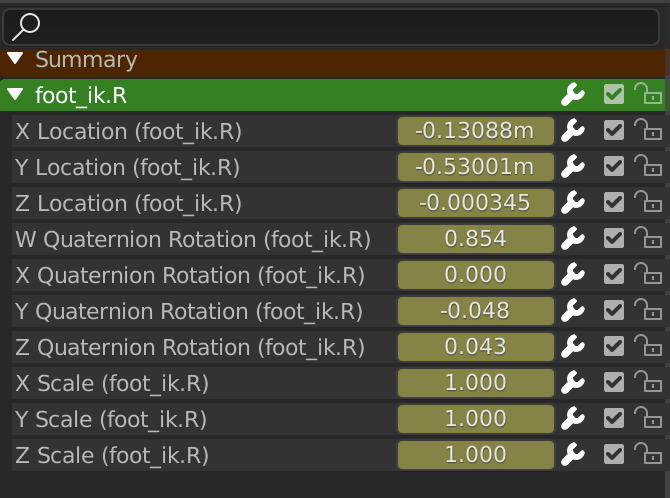
The Action editor showing sliders.¶
Als men inschakelt, toont het gebied een waardeschuifregelaar naast elk kanaal. Het wijzigen van zo’n schuifregelaar verandert de waarde van de curve op het huidige frame, waarbij een keyframe wordt aangemaakt als deze nog niet bestaat.