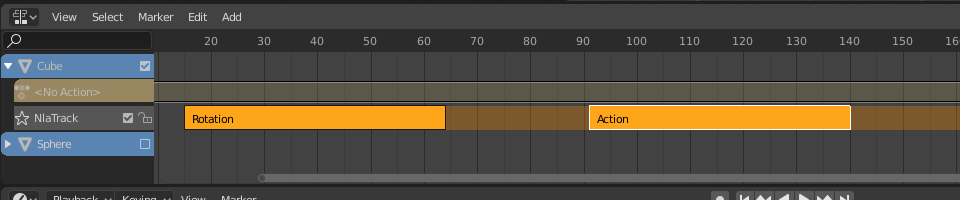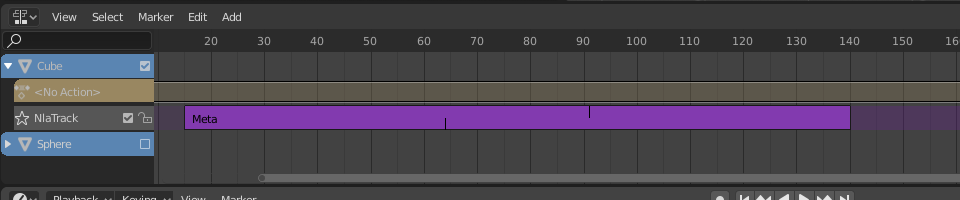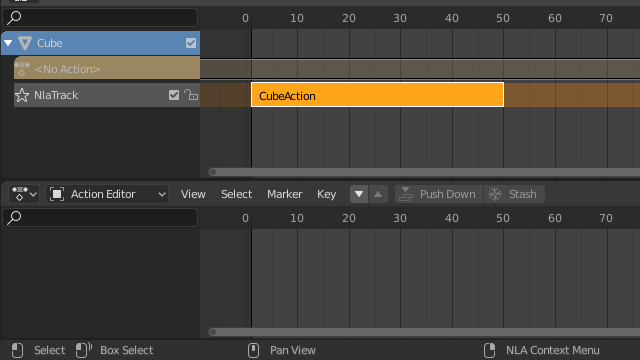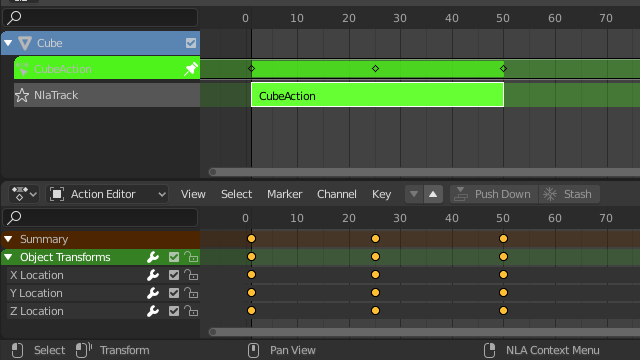Strip¶
Transform (Transformeren)¶
Refence (Referentie)
- Editor (Editor):
Nonlinear Animation (Nonlineaire Animatie)
- Menu:
- Move (verplaats) G
Verplaats de geselecteerde strips in de tijd of naar een andere track.
- Extend E
Stelt in staat om de geselecteerde strips te verplaatsen die zich aan een bepaalde kant van de Speelkop bevinden. Dit is handig als men bijvoorbeeld alle strips na een bepaald tijdspunt naar rechts wilt verplaatsen om ruimte te maken voor nieuwe strips.
Om deze operator te gebruiken, selecteer eerst enkele of alle strips en plaats de muiscursor links of rechts van de Speelkop. Druk vervolgens op E, beweeg de muis om (alleen) de strips aan die kant van de Speelkop te verplaatsen, en druk op LMB om te bevestigen (of op RMB om te annuleren).
Als een strip de Speelkop overlapt, wordt alleen het begin- of eindpunt verplaatst (afhankelijk van de positie van de muiscursor).
- Scale (Schaal) S
Schaalt de geselecteerde strips doormiddel van de Speelkop als het schaalpunt.
Swap (Wissel)¶
Refence (Referentie)
- Editor (Editor):
Nonlinear Animation (Nonlineaire Animatie)
- Menu:
- Shortcut (Sneltoets):
Alt-F
Wissel de volgorde van de geselecteerde strip in hun track.
Move Up (Omhoog verplaatsen)¶
Refence (Referentie)
- Editor (Editor):
Nonlinear Animation (Nonlineaire Animatie)
- Menu:
- Shortcut (Sneltoets):
PageUp
Verplaats de geselecteerde strips één stap omhoog, als er ruimte beschikbaar is.
Move Down (Verplaats Omlaag)¶
Refence (Referentie)
- Editor (Editor):
Nonlinear Animation (Nonlineaire Animatie)
- Menu:
- Shortcut (Sneltoets):
PageDown
Verplaats geselecteerde strips één stap omlaag, als er ruimte beschikbaar is.
Snap (Snap-functie)¶
Refence (Referentie)
- Editor (Editor):
Nonlinear Animation (Nonlineaire Animatie)
- Menu:
- Selection to Current Frame (Selectie naar Huidig Frame)
Verplaats de start van de geselecteerde strips naar het huidige frame.
- Selection to Nearest Frame (Selectie naar Dichtsbijzijnde Frame)
Verplaats de start van de geselecteerde strips naar het dichtsbijzijnde volledige frame.
- Selection to Nearest Second (Selectie naar Dichtsbijzijnde Seconde)
Verplaats de start van de geselecteerde strips naar de dichtsbijzijnde seconde.
- Selection to Nearest Marker (Selectie naar Dichtsbijzijnde Markering)
Verplaats de start van de geselecteerde strips naar de dichtsbijzijnde marker.
Split (Opsplitsen)¶
Refence (Referentie)
- Editor (Editor):
Nonlinear Animation (Nonlineaire Animatie)
- Menu:
- Shortcut (Sneltoets):
Y
Splits de geselecteerde strips in tweeën op het huidige frame.
Duplicate (Dupliceren)¶
Refence (Referentie)
- Editor (Editor):
Nonlinear Animation (Nonlineaire Animatie)
- Menu:
- Shortcut (Sneltoets):
Alt-D
Maakt kopieën van de geselecteerde strips en dupliceert de acties waarnaar ze verwijzen. Het bewerken van de keyframes in een gekopieerde strip heeft daarom geen invloed op het origineel.
Linked Duplicate (Gelinkte Duplicaat)¶
Refence (Referentie)
- Editor (Editor):
Nonlinear Animation (Nonlineaire Animatie)
- Menu:
- Shortcut (Sneltoets):
Shift-D
Maakt kopieën van de geselecteerde strips en hergebruikt de acties waarnaar ze verwijzen. Het bewerken van de keyframes in een gekopieerde strip beïnvloedt daarom ook het origineel (en omgekeerd). Blender waarschuwt je hiervoor door de andere strip rood te markeren.
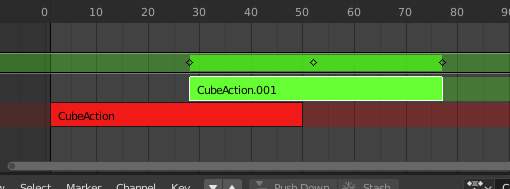
Gelinkte gedupliceerde strip die bewerkt wordt.¶
Delete (Verwijderen)¶
Refence (Referentie)
- Editor (Editor):
Nonlinear Animation (Nonlineaire Animatie)
- Menu:
- Shortcut (Sneltoets):
Delete, X
Verwijdert de geselecteerde NLA-strips.
Make Meta (Maak Meta)¶
Refence (Referentie)
- Editor (Editor):
Nonlinear Animation (Nonlineaire Animatie)
- Menu:
- Shortcut (Sneltoets):
Ctrl-G
Groepeert de geselecteerde NLA-strips in een meta-strip.
Remove Meta (Verwijder Meta)¶
Refence (Referentie)
- Editor (Editor):
Nonlinear Animation (Nonlineaire Animatie)
- Menu:
- Shortcut (Sneltoets):
Ctrl-Alt-G
Degroepeert de geselecteerde meta-strips en vervangt ze door hun inhoud.
Toggle Muting (Schakel Demping)¶
Refence (Referentie)
- Editor (Editor):
Nonlinear Animation (Nonlineaire Animatie)
- Menu:
- Shortcut (Sneltoets):
H
Dempt of ontdempt de geselecteerde strips. Gedempte strips hebben een gestippelde omlijning en beïnvloeden de animatie niet.
Bake Action¶
Refence (Referentie)
- Editor (Editor):
Nonlinear Animation (Nonlineaire Animatie)
- Menu:
Refence (Referentie)
- Editor (Editor):
3D Viewport (3D-Weergave)
- Mode (Modus):
Object and Pose Modes
- Menu:
De uiteindelijke beweging van objecten en botten hangt niet alleen af van de keyframe-animatie, maar ook van F-Curve-modifiers, drivers en constraints. De Bake Action-operator berekent deze uiteindelijke beweging en maakt een overeenkomstig keyframe op elk scèneframe.
Dit kan nuttig zijn om variatie toe te voegen aan een cyclische actie zoals een Walk Cycle, of om een keyframe-animatie te maken van aandrijvers (drivers) of constraints.
- Start Frame (Beginframe)
Startframe voor baking.
- End Frame (Eindframe)
Eindframe voor baking.
- Frame Step (Framestap)
Hoeveel frames voorwaarts overgeslagen moeten worden tijdens het baken van elk frame.
- Only Selected Bones (Alleen Geselecteerde Botten)
Voeg alleen keyframes to aan geselecteerde botten (Alleen voor pose baking).
- Visual Keying
Voeg keyframes toe van de uiteindelijke transformaties (met constraints toegepast).
- Clear Constraints (Verwijder Constraints)
Verwijder alle constraints van ge-keyframede objecten/botten en gebruik ‘visual’ keying.
- Clear Parents (Verwijder Ouderrelatie)
Bake de animatie op het object en verwijder vervolgens de ouderrelatie (alleen voor objecten).
- Overwrite Current Action (Overschrijf huidige Action)
Bake de animatie in de huidige actie in plaats van een nieuwe aan te maken (handig voor het gedeeltelijke baken van botten in een armatuur).
- Clean Curves (Curves Opschonen)
After baking curves, remove redundant keys.
- Bake Data
Welke data-transformatie gebakken moeten worden.
- Pose (Pose):
Bake bone transformaties.
- Object (Object):
Bake object transformaties.
- Channels (Kanalen)
Welke kanalen gebakken moeten worden.
- Location (Locatie):
Bake location channels (Bak locatiekanalen).
- Rotation (Rotatie):
Bake rotation channels (Bak rotatiekanalen).
- Schaal (Scale):
Bake scale channels (Bak schaalkanalen).
- B-Bone:
Bake B-Bone kanalen.
- Custom Properties (Aangepaste Eigenschappen):
Bake custom properties (eigenschappen).
Apply Scale (Pas de Schaal toe)¶
Refence (Referentie)
- Editor (Editor):
Nonlinear Animation (Nonlineaire Animatie)
- Menu:
- Shortcut (Sneltoets):
Ctrl-A
Applies the scale of the selected strips to their referenced actions.
Clear Scale (Verwijder Schaal)¶
Refence (Referentie)
- Editor (Editor):
Nonlinear Animation (Nonlineaire Animatie)
- Menu:
- Shortcut (Sneltoets):
Alt-S
Herstelt de schaal van de geselecteerde strips.
Sync Action Length¶
Refence (Referentie)
- Editor (Editor):
Nonlinear Animation (Nonlineaire Animatie)
- Menu:
Herstelt de lengte van de strip zodat de onderliggende actie alleen vanaf de eerste keyframe tot de laatste afspeelt.
Zie ook
De knop * Sync Length Now* in de :ref:`Sidebar <nla-sidebar-action-clip>`doet hetzelfde.
Make Single User (Maak Enkele Gebruiker)¶
Refence (Referentie)
- Editor (Editor):
Nonlinear Animation (Nonlineaire Animatie)
- Menu:
- Shortcut (Sneltoets):
U
Dupliceert acties waar nodig, zodat elke geselecteerde strip zijn eigen actie heeft die niet door andere strips wordt gebruikt. Op deze manier kunnen de keyframes in de geselecteerde strips worden bewerkt zonder andere delen van de animatie te beïnvloeden.
Notitie
Dit gaat niet recursief binnen meta-strips.
Start Editing Stashed Action (Bewerk het Begin van Opgeslagen Acties)¶
Refence (Referentie)
- Editor (Editor):
Nonlinear Animation (Nonlineaire Animatie)
- Menu:
- Shortcut (Sneltoets):
Shift-Tab
Schakelt over naar de Tweak-modus voor de actie van de geselecteerde strip, waardoor de keyframes bewerkbaar worden in bijvoorbeeld de Graph Editor. Daarnaast wordt de track van de strip als Solo gemarkeerd, waardoor alle andere tracks worden gedempt – zo hebben ze geen invloed meer op de animatie en kan men zich volledig concentreren op de actie die wordt bewerkt.
Hoewel het menu-item verwijst naar opgeslagen (gedempte) acties, weerspiegelt dit alleen de meest voorkomende gebruikssituatie. Het werkt ook op niet-gedempte acties.
Wanneer men klaar is met bewerken, klik op of druk opnieuw op Shift-Tab.
Start Tweaking Strips Actions (Full Stack)¶
Refence (Referentie)
- Editor (Editor):
Nonlinear Animation (Nonlineaire Animatie)
- Menu:
- Shortcut (Sneltoets):
Tab
Schakelt over naar de Tweak-modus voor de actie van de geselecteerde strip, waardoor de keyframes bewerkbaar worden. Alle andere tracks blijven ingeschakeld, zodat men hun effecten kunt blijven zien terwijl wijzigingen worden aangebracht.
Wanneer men klaar is, klik of druk op :kbd:`Tab.
Notitie
Voor overgangen boven de bewerkte strip zal het herberekenen van keyframes mislukken voor kanaalwaarden die door de overgang worden beïnvloed. Een oplossing hiervoor is om de actieve strip te bewerken zonder de bovenliggende NLA-stack te evalueren.
Start Tweaking Strips Actions (Lower Stack)¶
Refence (Referentie)
- Editor (Editor):
Nonlinear Animation (Nonlineaire Animatie)
- Menu:
Schakelt over naar de Tweak-modus voor de actie van de geselecteerde strip, waardoor de keyframes bewerkbaar worden. Dempt alle tracks boven de huidige, zodat ze de animatie niet beïnvloeden tijdens het aanbrengen van wijzigingen.
Wanneer men klaar is, klik of druk op Tab.