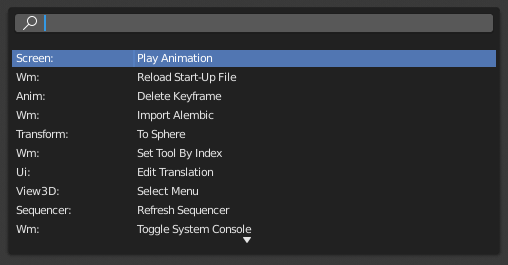Operators¶
Operators execute an action the moment they’re activated, which makes them different from tools (which require some sort of input). Operators can be started from Uitvoeringsknoppen, Pop-upmenu’s, or Menu Search (Zoekmenu). Examples of operators include adding a new object, deleting it, or setting its shading to smooth.
Operator Properties¶
Most operators have properties that can be adjusted to refine their result. First run the operator (which will use its default settings), then adjust the properties in the Adjust Last Operation (Laatste operatie aanpassen) region.
Modal Operators¶
Modal operators exist as a concept in between Tools and regular operators. They require some sort of interactive input.
The action of a modal operator can be confirmed using LMB or Return. To cancel a modal operator use RMB or Esc.
Slider Operators¶
Slider operators are used to interactively adjust a percentage value in the editor’s Header (Hoofdbalk).
You can adjust the percentage by dragging the slider left or right. This can be made coarser (snapping in 10% increments) by holding Ctrl and more precise by holding Shift. For some sliders, you can toggle “overshoot” with E, which lets you go beyond the 0-100% range.
Searching for Operators¶
Operator Search¶
Refence (Referentie)
- Mode (Modus):
All Modes (Alle modi)
- Menu:
Wanneer Developer Extras zijn geactiveerd, kan de Operator Search worden benaderd vanuit het Edit menu in de Topbalk. Dit menu doorzoekt alle Operators binnen Blender, zelfs als ze niet worden weergegeven in een menu. Dit is handig voor Python-ontwikkelaars voor testdoeleinden. Blender kan ook een paar geavanceerde operators bevatten die niet worden weergegeven in een menu en alleen toegankelijk zijn via dit zoekmenu.
Zie ook
De User Preferences (Gebruikersvoorkeuren) hebben een optie om te wijzigen hoe de zoekresultaten worden gewogen.