Nodo Visor#
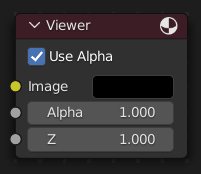
The Viewer node allows temporarily visualizing data from inside a node graph. It can be plugged in anywhere to inspect an image or value map in your node tree.
Select a view node with LMB to switch between multiple viewer nodes. It is possible to automatically plug any other node into a Viewer node by pressing Shift-Ctrl-LMB on it.
Entradas#
- Imagen
RGB image. The default is black, so leaving this node unconnected will result in a black image.
- Alfa
El canal alfa.
Propiedades#
- Usar alfa
Used alpha channel, colors are treated alpha premultiplied. If disabled, alpha channel gets set to 1, and colors are treated as alpha straight, i.e. color channels does not change.
- Tile Order
The background is computed in small chunks, also referred to as tiles. This property determines the starting point and order to render these chunks.
By prioritizing a certain area, you can make adjustments to the composite and see the results faster without having to wait for the whole image to render.
This property is only accessible in the Properties panel in Sidebar region.
- Regla de tercios:
Calculates tiles around each of the nine zones defined by the rule of thirds.
- Bottom up:
Tiles are calculated from the bottom up.
- Aleatorio:
Calculates tiles in a non-specific order.
- Centro:
Calculates the tiles starting at a specific focal point, defined by the X and Y fields. Note, the tile center is only visible when the viewer node is selected.
- X, Y
The position of the center or «focal point» relative to the image bounds; the origin is bottom left.
Salidas#
Este nodo no contiene conectores de salida.
Nota
It is possible to add multiple Viewer nodes, though only the active one (last selected, indicated by a red header) will be shown on the backdrop or in the Image editor.
Using the Image Editor#
The Viewer node allows results to be displayed in the Image Editor. The image is facilitated in the header by selecting Viewer Node in the linked Image data-block menu. The Image Editor will display the image from the currently selected Viewer node.
To save the image being viewed, use , Alt-S to save the image to a file.
The Image Editor also has three additional options in its header to view Images with or without Alpha, or to view the Alpha or Z itself. Click and holding the mouse in the Image displayed allows you to sample the values.