Clip#
Encabezado#
- Tipo
Tipo de clip, representado por un ícono.
- Nombre
A text field to adjust the name of the strip, which is shown on the strip in the timeline.
- Etiqueta de Color
The color of the strip in the timeline. By default, strips are given a Default Color based on the type of strip. The color tag can change the color to an alternative predefined color.
This can be useful to help organize your sequence by for example, giving a special color to all graphic overlays and a different color for footage.
- Silenciar
Toggles the strip from producing an output.
Composición#
Referencia
- Panel:
- Fundido
The method for blending the current strip with strips in lower channels. See Blend Modes for more information.
- Opacidad
The transparency (alpha) of the strip.
When this property is animated, the opacity is drawn as an overlay on the strip. The overlay will look like a dark section that follows the animation curve. This can be hidden by disabling the F-Curves.
Transformación#
Referencia
- Panel:
- Filtro
The technique used to estimate the values of pixels at non-integer coordinates within the image.
- Automático:
Automatically choose filter based on scaling factor.
No scale, no rotation, integer positions: Nearest
Scaling up by more than 2x: Cubic Mitchell
Scaling down by more than 2x: Box
Otherwise: Bilinear
- Más Cercano:
No interpolation; uses nearest neighboring pixel (fastest).
- Bilineal:
Interpolate between 2×2 samples.
- Cubic Mitchell:
Cubic Mitchell filter on 4×4 samples.
- Cubic B-Spline:
Cubic B-Spline filter (blurry but no ringing) on 4×4 samples.
- Caja:
Averages source image samples that fall under destination pixel.
- Posición X, Y
Usado para mover los fotogramas a lo largo de los ejes X e Y.
- Escala X, Y
Escala la imagen en los ejes X e Y.
- Rotación
Rota la entrada en dos dimensiones a lo largo del eje Z.
- Simetrizar
Simetriza la imagen a lo largo del eje X (de izquierda a derecha) o el eje Y (de arriba a abajo).
Recortar#
Referencia
- Panel:
Se utiliza para recortar la imagen de origen. Use Superior, Izquierda, Inferior y Derecha para controlar la cantidad de píxeles que se recortan.
Video#
Referencia
- Panel:
- Estrobo
Display every nth frame. For example, if you set this to 10, the strip will only display frames 1, 11, 21, 31, 41… of the source.
It is important to realize that this property is a float value. This allows you to strobe effect synced exactly to a beat.
- Invertir Fotogramas
Plays the strip backwards starting from the last frame in the sequence.
Color#
Referencia
- Panel:
- Saturación
Adjusts the vividness of colors in the image.
- Multiplicar
Multiplies the colors by this value. This will increase the brightness.
- Multiply Alpha
Multiply alpha along with color channels when using the Multiply option.
- Convertir a Decimal
Convierte la entrada en datos decimales.
Sonido#
Referencia
- Panel:
El trabajo con sonido se documenta más en Clip de Sonido.
- Volumen
Adjusts the perceived loudness or intensity of the sound
When this property is animated, the volume is drawn as an overlay on the strip. The overlay will look like a dark section that follows the animation curve. This can be hidden by disabling the F-Curves. The value is also reflected in the waveform.
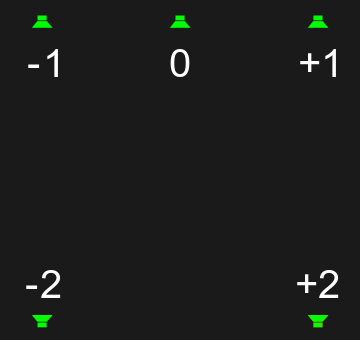
- Desplazar
Used to pan the audio between speakers in multichannel audio. Only mono sources can be panned, if the source file is not mono enable Mono to mix the channels together.
This value basically represents the angle at which it’s played if you multiply the value by 90 degrees.
For stereo output panning works from left (-1) to right (1); where 0 means front/center, -1 means to the left and 1 to the right.
To address rear speakers, you can pan to those with the higher values; where -2 is back left, and 2 is back right.
Truco
For smooth animation you can assign values outside the soft bounds, since the angle wraps around over multiple rotations.
Nota
The number of audio channels can be configured in the Audio Output settings.
- Display Waveform
Display an approximate waveform of the sound file inside of the Sound strip. The waveform reflects strip volume and its animation using keyframes.
El audio recortado, es decir, los valores superiores al 100 % de amplitud, se mostrarán en rojo en la forma de onda.
- Mono
Mixdown all audio channels into a single channel.
Tiempo#
Referencia
- Panel:
El panel Tiempo se usa para controlar la fuente y la posición de la línea de tiempo del clip.
- Bloqueado (ícono de candado)
Prevents the strip from being moved (found in the panel header).
- Show Retiming Keys
Toggle visibility and selectability of Retiming keys.
- Canal
Cambia el número del canal o fila del clip.
- Inicio
Changes the starting frame number of the strip, which is the same as selecting and moving the strip.
- Duración
Changes the length, in frames of the strip. This works by changing the end frame, which is the same as selecting and moving the strip’s right handle.
- Fin
Specifies the ending time and ending frame number for the strip.
- Desplazamiento clip Inicio / Fin
Can be used to either extend the strip beyond the end frame by repeating the last frame. Or it can be used to shorten the strip, as if you were cropping the end frame. This is the same as adjusting the strip handles.
- Desplazamiento congelado Inicio / Fin
Offset of the uncut strip content.
- Fotograma actual
The frame number relative to the start of the active strip.
Origen#
Referencia
- Panel:
The Source panel is used to control sources of the strip such as filename and file path and various methods of interpreting these files.
- Ruta
The directory that contains the source file. When the file is moved, the path can be updated instead of recreating the strip.
- Archivo
The file name of the source file. For image strips showing an image sequence, this will be different for each frame.
- Cambiar datos/archivos
Same as the Path and File fields, but this time combined to open the File Browser in order to find the file(s) you search. Same as .
- Espacio de color
Para especificar el espacio de color del archivo de origen.
La lista de espacios de color depende de la Configuración OCIO activa. Los espacios de color compatibles predeterminados se describen en detalle aquí: Configuración predeterminada de OpenColorIO
- Modo del alfa
If the source file has an Alpha (transparency) channel, you can choose:
- Identificador de fuente Clips de video
For files with several movie streams, use the stream with the given index.
- Desentrelazar
Removes fields in a video file. For example, if it is an analog video and it has even or odd interlacing fields.
- Información del origen
Mostrará información sobre el clip.
- Resolución
Resolution of the active strip image output.
- FPS Clips de video
The frame rate encoded into the video file. If this value does not match the scene Frame Rate the perceived speed of the media will be wrong unless the speed is changed to account for the difference in frame rate.
Opciones de clips de sonido#
- Sonido
Menú de bloque de datos para seleccionar un sonido.
- Ruta
Path to the sound file used by this data-block menu.
- Empacar
Pack sound into the blend-file.
- Cachear
El archivo de sonido será decodificado y se cargado en la memoria RAM.
- Información del origen
Mostrará información sobre el clip.
- Frecuencia de muestreo
La cantidad de muestras por segundo usadas al codificar el audio.
- Canales
La cantidad de canales de audio codificados en la fuente de audio.