File Browser(ファイルブラウザー)¶
The File Browser is used in all file-related operations. These include:
blendファイルを開き、保存します。
Browsing the content of other blend-files when appending or linking data-blocks (see Linked Libraries).
他のファイル形式からインポート/他のファイル形式へエクスポートします。
Updating the locations of previously imported media (images, videos, fonts...).
The most common way to use this editor is through modal operators (like opening or saving a blend-file). The File Browser will appear in a new window, wait for you to select a file, and then close again.
You can also use the File Browser like a regular, permanently visible editor. In fact, the predefined Video Editing workspace uses it this way. This lets you drag-and-drop media from the browser straight into e.g. the 3D Viewport or the Video Sequencer, saving you some overhead.
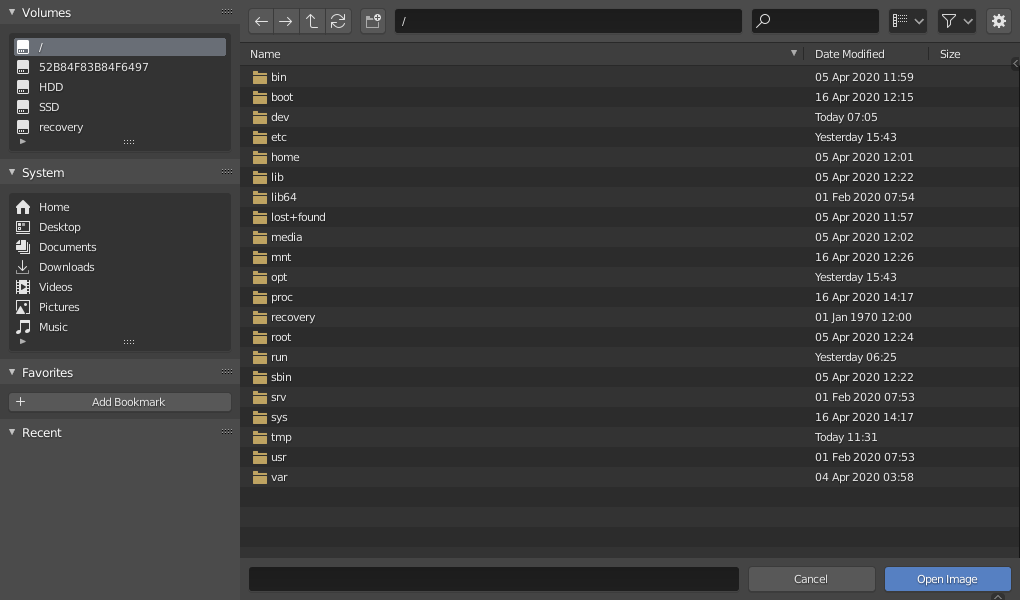
ファイルブラウザー。¶
Interface(インターフェイス)¶
メイン領域¶
The main region lists files, folders, or blend-file contents. Hovering over an item will show a tooltip with extra information.
プレビュー¶
Thumbnail(サムネイル) 表示モードでは、File Browser(ファイルブラウザー)は多くの種類のプレビューをサポートしています。以下が含まれます:
画像とビデオのフォーマット
Fonts(フォント)
blendファイル
内部 Data-blocks
In order to get previews for data-blocks, these must first be generated. See Blend-Files Previews.
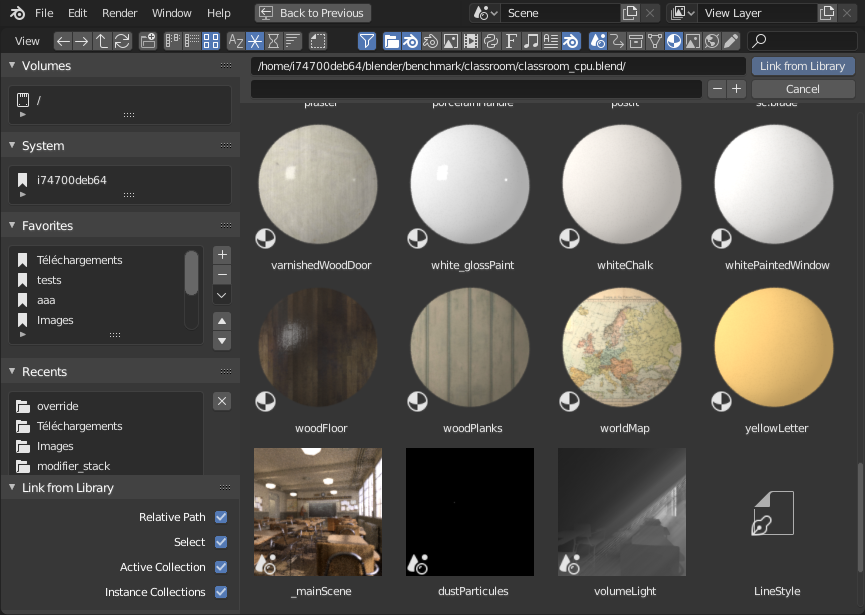
File Browser(ファイルブラウザー) の Thumbnail(サムネイル) モード。¶
Directory Region¶
Above the file list, there's a textbox showing the current folder path, along with buttons for navigating.
- Previous Folder Backspace, Alt-Left, Mouse4
Move to previous folder in navigation history.
- Next Folder Shift-Backspace, Alt-Right Mouse5
Move to next folder in navigation history.
- Parent Directory P, Alt-Up
親ディレクトリに移動します。
- Refresh File List(ファイルリストを更新) R, NumpadPeriod
現在のフォルダをリフレッシュします。
- Create New Directory I
Create a new directory inside the current one.
- Directory Ctrl-L
The current folder path. Tab will auto-complete an existing path. If you type a nonexistent path, you will be prompted to create it.
- Search(検索) Ctrl-F
Filter items by name. The wildcard
*will match anything, e.g.bl*erwill match bothblenderandblogger. There is always an implicit wildcard at the start and end of the search text, soblenderwill also matchtest_blender_file.blend. This field can also be used to filter some specific file extension (e.g..pngwill list all PNG files).
- Display Mode(表示モード)
Control how files are displayed.
- Vertical List(縦型リスト):
ファイルとフォルダを縦方向のリストで表示します。
- Horizontal List(横型リスト):
ファイルとフォルダを横方向のリストで表示します。
- Thumbnails(サムネイル):
プレビュー を表示します。
Display Settings¶
- Size(サイズ)
The size of the thumbnails.
- Recursions
フラットな方法で一度に表示するディレクトリレベルの数。
- None(なし):
List only the current directory's content.
- Blend File(Blendファイル):
blendファイルのコンテンツ全体を一覧表示します(データブロックをリンクやアペンドする場合にのみ使用できます)。
- One Level:
再帰レベル 1 の全サブディレクトリの内容をリストアップします。
- Two Levels(レベル2):
List all subdirectories' content, two levels of recursion.
- Three Levels(レベル3):
再帰レベル 3 の全サブディレクトリの内容をリストアップします
ヒント
一度に複数のレベルのディレクトリを表示すると、例えば、1つの場所に何百ものファイルが存在しないようにディレクトリのセットに配置した場合でも、テクスチャのコレクション全体を表示するのに便利です。
In the Append/Link case, showing the content of the whole blend-file lets you link different types of data-blocks in a single operation.
警告
The more levels you show at once, the more time it will take to list them all.
- Sort By(ソート)
次の4つの方法のいずれかでアイテムを並べ替えます:
- Name(名前):
ファイルをアルファベット順に並べ替えます。
- Extension(拡張子):
ファイルを拡張子/タイプで並べ替えます。
- Modified Date(更新日時):
ファイルを更新日時順に並べ替えます。
- Size(サイズ):
ファイルをサイズ順に並べ替えます。
Filter Settings(フィルター設定)¶
The toggle with the funnel icon controls whether filtering is enabled or not. The dropdown button next to it shows the filtering options.
- ファイルのタイプ
フォルダ、blendファイル、画像などのカテゴリでファイルをフィルタリングします。
- Blender IDs(Blender ID)
アペンドやリンクするときに、シーン、アニメーション、マテリアルなどのデータブロックカテゴリでフィルタリングすることもできます。
Execution(実行)領域¶
These controls are at the bottom of the editor.
- File Name(ファイル名)
Text field to edit the file name and extension. Turns red to warn you about overwriting an existing file. Tab will auto-complete to existing names in the current directory.
- Increase/Decrease Number
+,- Adds/increases or removes/decreases a trailing number in your file name (used e.g. to store different versions of a file).
- Increase/Decrease Number
- Cancel(キャンセル) Esc
Closes the File Browser and cancels the operation.
- Confirm(確認) Return
Confirm the current directory and file name. You can also double-click a file or data-block in the main region.
Quick Access Region¶
The region on the left contains a few panels that let you quickly jump to certain directories with a single click.
Bookmarks(ブックマーク)¶
A custom list of folders that you use often. You can use the buttons to the right of the list to add/remove/move items.
System(システム)¶
Common directories such as the home directory in Linux or the "Documents" folder in Windows.
Volumes(ボリューム)¶
Drives and network mounts.
Recent(最近利用したフォルダ)¶
Recently accessed folders.
Clicking the down arrow button to the right reveals Clear Recent Items to fully clear this list.
Preferences(プリファレンス)の Save & Load(セーブ&ロード) タブの Recent Files(最近使ったファイル) 数値フィールドを使用して、このリストに表示されるフォルダーの数を制御できます。
Operator Options(オペレーターオプション)領域¶
The right region shows the options of the calling operator. Besides the common actions listed below, many import/export add-ons will also expose their options there.
- BlenderファイルをOpen(開く)、Save(保存)、Save As(名前をつけて保存)
Opening & Saving を参照してください。
- 画像をOpen(開く)、Replace(置き換える)、Save As(別名保存)
Supported Graphics Formats を参照してください。
- ライブラリからLink(リンク)/Append(アペンド)
Linked libraries を参照してください。
共通のオプション:
- Relative Path(相対パス)
Relative Paths(相対パス) を参照してください。
ヘッダー領域¶
The header only contains two menus, one with the standard editor View controls and the other to list a few Selecting operators for the sake of discoverability. These menus are not visible when the browser is in a modal window.
選択¶
- Select(選択)
Click LMB to select a single item. Additionally hold Ctrl to add/remove that item to/from the selection, or Shift to select a range of items.
- ドラッグ
LMB でドラッグすると、 Box Selection(ボックス選択) が開始されます。
注釈
You can always select several entries in the File Browser -- the last selected one is considered the active one. If the calling operation expects a single path (like e.g. the main blend-file Open one), it will get that active item's path, and the other selected items will be ignored.
矢印キー¶
矢印キーを使用してファイルを "ウォーキング" することにより、ファイルを選択/選択解除することもできます。
Press an arrow key to select the next/previous file in the list and deselect all the others.
Hold Shift to keep the current selection (and add to it).
Hold Shift-Ctrl to invert the selection as you pass over it.
ファイルが選択されていない場合、矢印キーナビゲーションは、矢印の方向に応じて、ディレクトリ内の最初か最後のファイルを選択します。
Editing(編集)¶
The following operations are available in the file list's context menu.
- External (外部)
Use the operating system to perform an action on the file or directory. The options listed below might not be available on all operating systems.
- Open(開く):
Open the file.
- Open Folder:
Open the folder.
- Edit(編集):
Edit the file.
- New(新規):
Create a new file of this type.
- Find File:
Search for files of this type.
- Show(表示):
Show this file.
- Play(再生):
Play this file.
- Browse:
Browse this file.
- Preview(プレビュー):
Preview this file.
- Print:
Print this file.
- Install:
Install this file.
- Run As User:
Run as specific user.
- Properties(プロパティ):
Show OS Properties for this item.
- Find in Folder:
Search for items in this folder.
- Command Prompt Here:
Open a command prompt here.
- Delete Delete, X
現在選択されているファイルやディレクトリをオペレーティングシステムの "ゴミ箱" に移動して削除します。
Linuxでは、ディレクトリを削除するにはKDEかGNOMEが必要であることに注意してください。
- Rename(名前変更) F2
Change the name of the currently selected file or directory.