Precision(精度)¶
参照
- Mode(モード):
Object Mode(オブジェクトモード) と Edit Mode(編集モード)
- ショートカットキー:
Ctrl および/または Shift
Holding Ctrl during a transform operation (such as move, rotate or scale) will toggle Transform Snapping. When using Increment Snap this allows the transformation to be performed in discrete amounts.
変換操作中に Shift を押し続けると、オブジェクトが1/10の速度で変換され、より細かい制御が可能になります。
変換の値は、3D Viewport(3Dビューポート) ヘッダーで確認できます。変換の間に Ctrl や Shift を離すと、移動は通常の動作モードに戻ります。
注釈
The snapping behaviors described on this page only apply when Increment Snap is selected.
Tip
単に、 Ctrl と Shift を押し続けることで、スナップモードと精密モードの両方を有効にすることができます。これにより次の効果があります:
- Move(移動)
ズームレベルに関係なく、0.1単位刻みで変化します。
- Rotation(回転)
1単位刻みで変化します。
- Scale(スケール)
0.01単位刻みで変化します。
使用方法¶
ショートカットキーを用いて¶
G, R または S を押し、次に、 Ctrl, Shift または Shift-Ctrl を押し続けます。
Transform Gizmo(トランスフォームギズモ)を用いて¶
ギズモハンドルを選択し、次に Ctrl, Shift または Shift-Ctrl を押しながらマウスを動かすことで、精密な制御やスナップをアクティブにします。
参考
詳細は Transform Gizmo(トランスフォームギズモ)について を参照してください。
Tip
他のコントロールとの組み合わせ
このページで説明しているすべての精度コントロールは、 軸のロック コントロールやさまざまな Pivot Points(ピボットポイント) と組み合わせて使用できます。
Snapping(スナップ)¶
Move(移動)¶
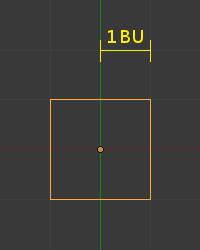
1 単位 (デフォルトズームレベル)¶
Snapping while moving objects changes the object location in 1 unit increments. While in an aligned view, The increment amount is changed based on the zoom level. For example, at a base zoom level objects are moved in increments of 1 unit (i.e. between the two light gray lines). Zooming in enough to see the next set of gray lines will snap in increments of 1/10 of a unit. Zooming in further until will snap in increments of 1/100 of a unit and so on until the zoom limit is reached. Zooming out will have the opposite effect and cause movement to happen by increments of 10, 100 units, etc.
Rotation(回転)¶
Ctrl を押しながら操作すると、5度回転します。
Scale(スケール)¶
Ctrl を押しながら操作すると、0.1単位でサイズが変更されます。
注釈
スナップモード
Note that when you are Snapping To something other than Increment, holding Ctrl will cause the selection to snap to that nearest element.
詳細は snapping(スナップ) を参照してください。
Precision(精度)¶
Shift を押しながら変換すると、固定の増分に依存しないとても細かい制御が可能になります。むしろ、画面上でマウスを大きく動かしても、選択物がわずかに変化するだけです。
回転モードでは、選択した要素は0.01度ずつ回転します。