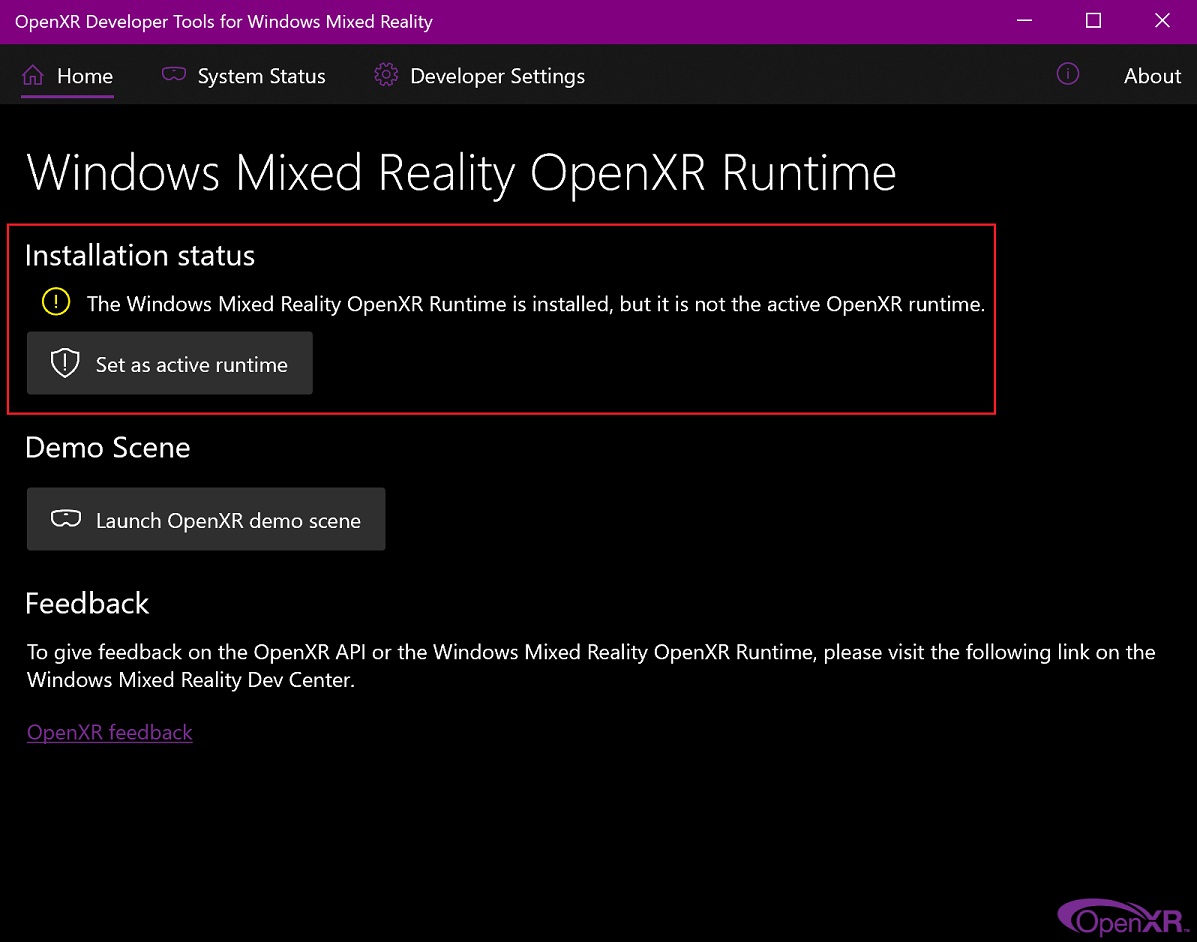周辺機器の構成¶
ディスプレイ¶
フルHD以上のディスプレイを推奨します。マルチモニタ設定がサポートされており、複数のモニタにわたってワークスペースの構成が可能です。

Blender のマルチモニタサポートの例。¶
入力デバイス¶
Blender は、さまざまなタイプの入力デバイスをサポートしています:
キーボード (推奨は数字キーパッド付きキーボードで、英語レイアウトのものが最適です)
マウス (推奨はスクロールホイール付きの 3 ボタンマウスです)
グラフィックタブレット
Touchpad
NDOF デバイス (3D マウス とも呼ばれます)
注釈
3 ボタンマウスやテンキーを持っていない場合は、 Preferences(プリファレンス)のInput(入力) で、それらをエミュレートします。
Mouse(マウス)¶
Keyboard(キーボード)¶
数字キーパッドのエミュレーション¶
キーボードのサイドにテンキーがない場合は、テンキーをエミュレートすることをお勧めします。その後、代わりにキーボードの上部にある数字の行を使用できますが、これらのキーの元々の機能(Edit Mode(編集モード)での頂点/辺/面の選択の切り替えなど)にはアクセスできなくなります。
参考
数字キーパッドのエミュレーション の詳細については Preferences を参照してください。
英語以外のキーボード¶
英語以外のレイアウトのキーボードを使用する場合でも、コンピュータを英国または米国のレイアウト設定に切り替えれば、Blender に関してはそれが反映されます。
注釈
キーマップを Preferences(プリファレンス) で変更することもできますが、このマニュアルでは、既定のキーマップを使用していることを前提としています。
グラフィックタブレット¶
グラフィックタブレットを使用することで、ペンによってマウスカーソルを制御し、より伝統的な操作を行えます。ペンのような道具によるペイントや描画に慣れたアーティストへ親しみのある体験を提供するだけでなく、圧力感度などの追加のコントロールが行えるようになります。
注釈
If you are using a graphic tablet instead of a mouse and pressure sensitivity does not work properly, try to place the mouse pointer in the Blender window and then disconnect/reconnect your graphic tablet. This might help.
Touchpad¶
Touchpad controls are available on Windows, macOS and Linux with Wayland. If you are working from a laptop without a mouse, you can emulate controls using multi-touch gestures with the trackpad from Preferences.
Gesture |
Effect |
|---|---|
Pan(パン) |
Hold the Shift key while dragging two fingers on the pad. |
Zoom(ズーム) |
Hold the Ctrl or OSKey key while dragging two fingers on the pad. |
Orbit(周回) |
Drag two fingers on the pad. |
Emulate right-click |
Tap two fingers on the pad. |
NDOF (3D マウス)¶
3D mice or NDOF devices are hardware that you can use to navigate a scene in Blender. Currently only devices made by 3Dconnexion are supported. These devices allow you to explore a scene, and make Fly/Walk Navigation easier to control. The NDOF device can be configured in the Preferences. These settings can also be accessed directly from the viewport using the NDOFMenu button on the NDOF device.
参考
周辺機器の設定の詳細については、Input Preference を参照してください。
Head-Mounted Displays (Virtual Reality)¶
HMDs make it possible to place users in an interactive, virtual environment. Attached to the head, they track head movements to project a seemingly surrounding world onto small screens in front of the user's eyes. If the system works well, they experience the virtual environment as if they were really inside of it.
Supported Platforms¶
Virtual reality support in Blender is implemented through the multi-platform OpenXR standard. This standard is new and therefore support for it is still limited.
Platform |
Operating System |
ノート |
|---|---|---|
Windows |
||
Windows |
||
GNU/Linux |
Not recommended for general use yet. |
|
Meta (formerly Oculus) (Rift and Quest) |
Windows |
Requires Oculus v31 Software Update. Oculus Link required for Quest. |
Windows, GNU/Linux |
Requires SteamVR 1.16 or greater. |
|
Windows |
-- |
|
Windows |
Requires Windows 10 May 2019 Update (1903). |
入門¶
The following subsections describe how an HMD can be set up for usage with the supported platforms. If this is not done, Blender will report an error when trying to start a virtual reality session.
HTC Vive Cosmos¶
The dedicated platform for the HTC Vive Cosmos is currently targeted at developers and may lack features found in other platforms.
Follow the steps from the Vive Developer Forums.
Enable the VR Scene Inspection add-on in Blender.
HTC Vive Focus 3¶
The dedicated platform for the HTC Vive Focus 3 is currently targeted at developers and may lack features found in other platforms.
Follow the steps from the Vive Developer Forums.
Enable the VR Scene Inspection add-on in Blender.
Monado¶
Monado is a free and open source XR platform for Linux. It is not yet ready for production usage and should only be used for testing purposes.
Packages are available for the following distributions:
Ubuntu (Eoan, Focal)
For other systems, it has to be compiled from source, which in this case is not recommended for people with little experience in compiling software. Follow the Getting Started Guides from Monado to do so nevertheless.
Enable the VR Scene Inspection add-on in Blender.
Meta (formerly Oculus)¶
Meta (formerly Oculus) provides full support for OpenXR as of the Oculus v31 Software Update.
Download and install the Oculus Rift/Oculus Link software.
Set Oculus as the active OpenXR runtime via the General tab in the Oculus App Settings.
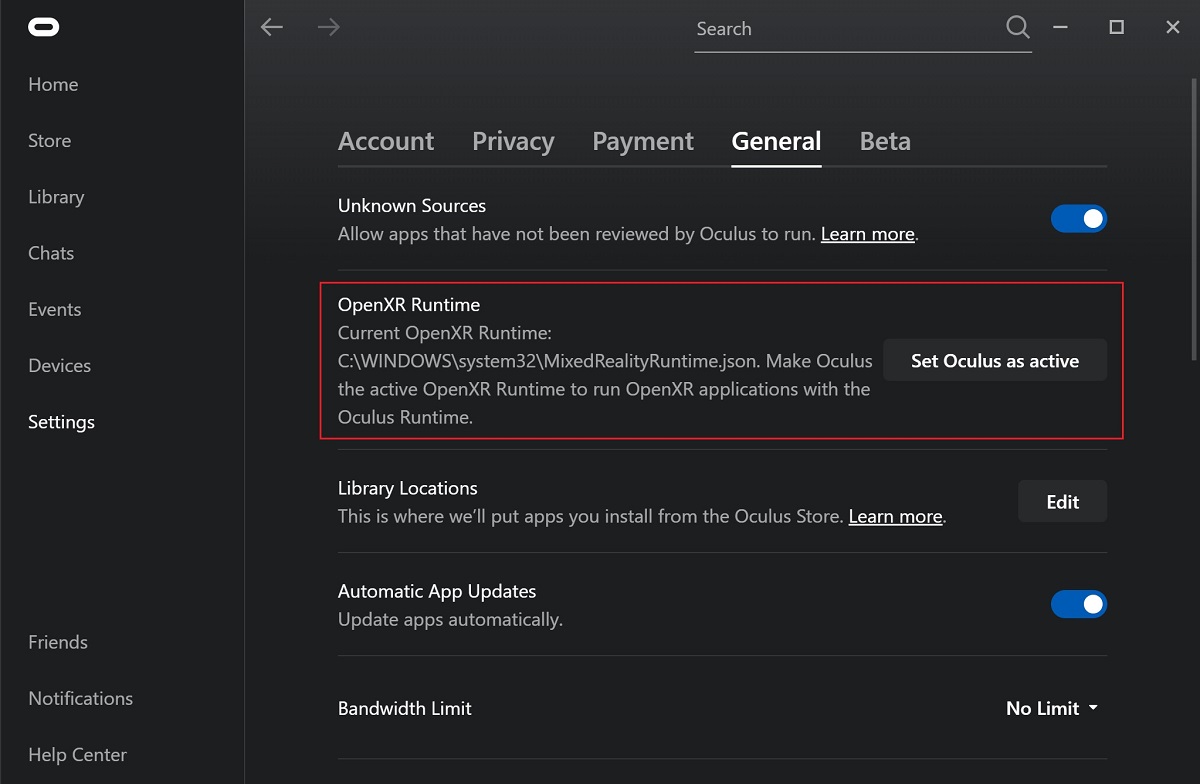
Enable the VR Scene Inspection add-on in Blender.
Passthrough Support
Currently, passthrough support over OpenXR is disabled by default in the Quest Link app, and must be manually enabled in it's settings to use this feature.
The performance of the passthrough render varies with the quality of the connection between the headset and the computer. For better results, connecting the headset directly through USB to the PC, or at least connecting the computer to the local network over Ethernet, is recommended.
SteamVR¶
SteamVR provides full support for OpenXR as of SteamVR 1.16.
Set SteamVR as the active OpenXR runtime via the Developer tab in the SteamVR Settings.
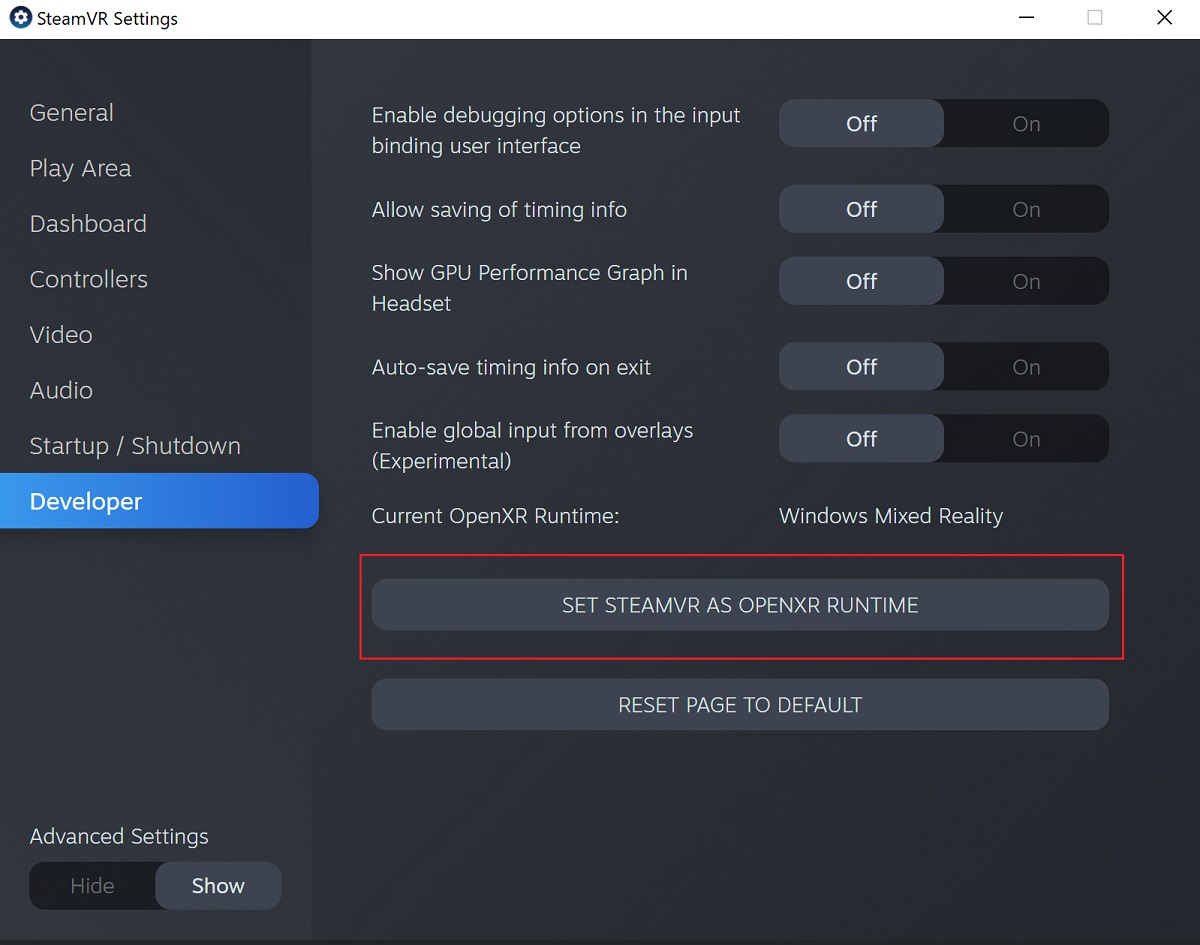
Enable the VR Scene Inspection add-on in Blender.
注釈
The SteamVR runtime can also be used for HTC Vive Cosmos, Oculus, and Windows Mixed Reality HMDs.
Varjo¶
Varjo includes full OpenXR support with its required Varjo Base software.
Enable the VR Scene Inspection add-on in Blender.
Windows Mixed Reality¶
Windows Mixed Reality provides full support for OpenXR. To check if a PC meets the requirements to run the software, Microsoft offers the Windows Mixed Reality PC Check application.
Make sure the Windows 10 May 2019 Update (1903) is installed.
If the system meets all requirements, the Mixed Reality Portal should already be installed. It is also available in the Microsoft Store.
Launch the Mixed Reality Portal. Click the menu button
...in the lower left corner. In the menu it opens, select the Set up OpenXR.Enable the VR Scene Inspection add-on in Blender.
注釈
To switch to Windows Mixed Reality from another OpenXR runtime (e.g. SteamVR), download the OpenXR Developer Tools from the Microsoft Store and set Windows Mixed Reality as the active runtime.