Node Groups(ノードグループ)¶
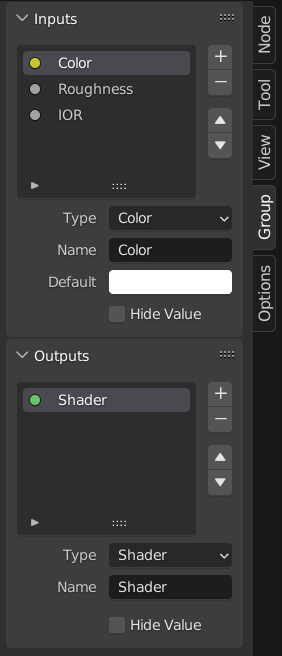
ノードグループの例。¶
Grouping nodes can simplify a node tree by hiding away complexity and reusing repetitive parts.
Conceptually, node groups allow you to treat a set of nodes as though it were just one node. They're similar to functions in programming: they can be reused (even in different node trees) and can be customized by changing their "parameters."
As an example, say you created a "Wood" material that you would like to have in different colors. One way of doing this would be to duplicate the entire material for every color, but if you did that, you'd have to go over all those copies again if you later wanted to change the density of the grain lines. Instead, it would be better to move the nodes that define the wood look into a node group. Each material can then reuse this node group and just supply it with a color. If you then later want to change the grain line density, you only have to do it once inside the node group, rather than for every material.
Node groups can be nested (that is, node groups can contain other node groups).
注釈
無限の再帰を防ぐために、現在すべてのノードシステムでは、再帰的なノードグループは禁止されています。ノードグループは、それ自体(またはそれを含む別のグループ)を含むことはできません。
Tip
Like all data-blocks, node groups with names that start with . are normally hidden from
lists and menus and can only be accessed through search.
This can be useful for node asset authors to hide their internal sub-groups from the final user.
ノードグループが作成されると、新しい Group Input(グループ入力) および Group Output(グループ出力) ノードが生成され、グループに出入りするデータフローが表示されます。作成時には、選択されていなかったノードからの入力ソケットへの接続が、Group Input(グループ入力) ノードの新しいソケットへ接続されます。同様に、選択されていなかったノードの入力ソケットへの接続は、新しい Group Output(グループ出力) ノードに接続されます。
If you want to pass an additional parameter into the group, a socket must be added to the Group Input node. To do this, drag a connection from the hollow socket on the right side of the Group Input node to the desired input socket on the node requiring an input. The process is similar for the Group Output regarding data you want to be made available outside the group.
Properties(プロパティ)¶
Group(グループ)¶
参照
- Panel(パネル):

The Group panel.¶
This panel contains properties that relate the group node such as it's name and look.
- Name(名前)
The name of node as displayed in the タイトル.
- Description(詳細)
The message displayed when hovering over the タイトル or in add menus.
- Color Tag
Color tag of the node group which influences the header color.
- Node Width
The width for newly created group nodes.
- (Set Default Node Width)
Set the width based on the parent group node in the current context
Usage Geometry Nodes¶
This panel is only visible in the Geometry Node Editor.
- Modifier(修飾キー)
The node group is intended for use with the Geometry Nodes(ジオメトリノード)モディファイアー.
- Tool(ツール)
The node group is intended to be used as a tool.
The data-block menu in the header of the Geometry Node Editor only lists the node groups whose Usage matches the current Geometry Nodes Type.
Tip
If you accidentally disable both Usages, the node group will not be accessible through the data-block menu anymore. To make it accessible again, you can add it as a node to a different node group (), select that node, and press Tab to enter it. From there, you can enable one of the Usages again.
Group Sockets¶
参照
- Panel(パネル):
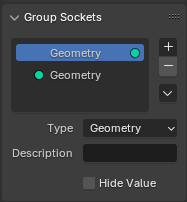
The Group Sockets panel.¶
This panel is used to add, remove, reorder, and edit the input/output sockets of the node group.
Input values that do not affect the output will be greyed out.
You can also add panels to organize sockets within a node group, structuring and categorizing inputs for improved clarity and usability. This is particularly helpful in complex node setups.
Note, panels are always at the bottom of nodes. Panels can be nested by dragging a panel in the UI list on top of another panel.
- Socket List
A リストビュー of all inputs, outputs, and panels.
Here you can name the socket which is displayed in the node's interface.
- Description(詳細)
The message displayed when hovering over socket properties.
- Closed by Default Panels
Panel is closed by default on new nodes.
- Default(デフォルト)
The value to use when nothing is connected to the socket.
- Min(最小)、Max(最大)
The minimum and maximum value for the UI button shown in the node interface. Note, this is not a minimum or maximum for the data that can pass through the node. If a socket passes a higher value than the maximum, it will still pass into the node unchanged.
Geometry Nodes(ジオメトリノード)
- Default Input
Input to use when the socket is unconnected. Requires Hide Value to be enabled.
- Hide Value(値を非表示)
ソケットが接続されていない場合でも、ソケット値を非表示にします。
- Hide in Modifier
Don't show the input value in the geometry nodes modifier interface. This allows the input to be used in the context of a node group but not as a modifier input.
This option is only available for geometry nodes and only for input sockets.
- Single Value
Only allow single value inputs rather than フィールド.
Make Group(グループ作成)¶
参照
- Menu(メニュー):
- ショートカットキー:
Ctrl-G
To create a node group, select the nodes you want to include, then press Ctrl-G or click . A node group will have a green title bar. All selected nodes will now be contained within the node group. Default naming for the node group is "NodeGroup", "NodeGroup.001" etc. There is a name field in the node group you can click into to change the name of the group. Change the name of the node group to something meaningful.
あるblendファイルから別のblendファイルにノードグループを追加する場合、Blenderはマテリアルノードグループかコンポジットノードグループかを区別しないため、2つのタイプを簡単に区別できるような命名規則を使用することを推奨します。
Tip
The "Add" menu of each node editor contains an "Output" category with node types such as "Material Output." These node types should not be confused with the "Group Output" node found in node groups, and should not be used in node groups either (only in the top-level node tree).
Insert Into Group¶
参照
- Menu(メニュー):
Moves the selected nodes into the active group node. To use, select a set of nodes, ending with the destination group node, then, running the operation will move those nodes into that group. The moved nodes are collected into a group of their own to preserve their connection context, having their own group input and output nodes. The group's existing input and output nodes are updated with new sockets, if any, from the new nodes. The node group must be edited to contain a single Group Input and a single Group Output node.
Edit Group(グループ編集)¶
参照
- Menu(メニュー):
- ヘッダー:
- ショートカットキー:
Tab, Ctrl-Tab
With a node group selected, press Tab to move into it and see its content. Press Tab again (or Ctrl-Tab) to leave the group and go back to its parent, which could be the top-level node tree or another node group. You can refer to the breadcrumbs in the top left corner of the node editor to see where you are in the hierarchy.
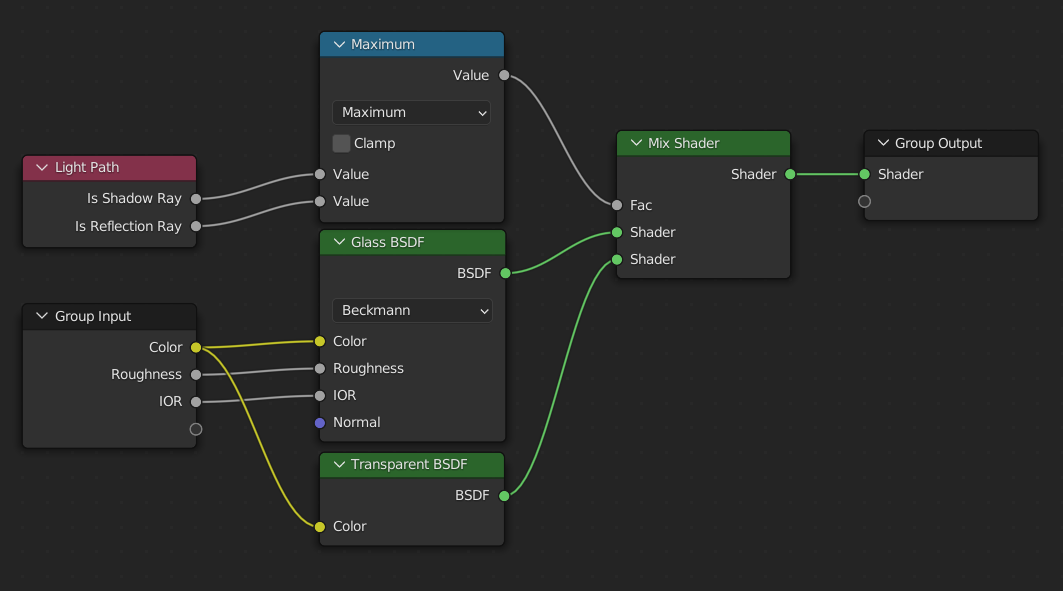
展開されたノードグループの例。¶
Ungroup(グループ解除)¶
参照
- Menu(メニュー):
- ショートカットキー:
Ctrl-Alt-G
グループを削除し、個々のノードをエディタのワークスペースへ配置します。内部接続は失われず、内部ノードをワークスペースの他のノードへ接続できるようになります。
- Separate(分離) P
選択したノードをノードグループから分離します。
- Copy(コピー)
親ノードツリーにコピーし、グループはそのまま維持されます。
- Move(移動)
親ノードツリーに移動し、グループから削除します。
Reusing Node Groups¶
参照
- Menu(メニュー):
- ショートカットキー:
Shift-A
Existing node groups can be placed again after they're initially defined, be it in the same node tree or a different one. It's also possible to import node groups from a different blend-file using .