はじめに¶
Modifiers(モディファイアー)は、オブジェクトのジオメトリに非破壊的な方法で影響を与える自動操作です。モディファイアーを使用すると、オブジェクトのベースジオメトリに影響を与えることなく、手動で実行するには面倒な多くのエフェクト(サブディビジョンサーフェスなど)を自動的に実行できます。
これらは、オブジェクトの表示方法とレンダリング方法を変更することで機能しますが、直接編集できるジオメトリは変更しません。1つのオブジェクトに複数のモディファイアーを追加して、 Modifier Stack(モディファイアースタック) を形成し、変更を永続的にしたい場合はモディファイアーを Apply(適用) できます。
They can be added to the active object using the Add Modifier operator, the "Add Modifier" button at the top of Modifiers tab in the Properties(プロパティ), or using Shift-A in the same tab. New modifiers are always added at the bottom of the stack (i.e. will be applied last).
There are many built-in modifiers but Blender also allows users to make their own modifiers through Geometry Nodes(ジオメトリノード).
Categories¶
There are four categories of built-in modifiers:
- Edit(編集)
Similar to the Deform modifiers (see below), however, they usually do not directly affect the geometry of the object, but some other data, such as vertex groups.
- Generate(生成)
Constructive/destructive modifiers that will affect the whole Topology of the mesh. They can change the general appearance of the object, or add new geometry to it...
- Deform(変形)
Unlike Generate ones above, these modifiers only change the shape of an object, without altering its topology.
- シミュレート
Represent physics simulations. In most cases, they are automatically added to the modifiers stack whenever a Particle System or Physics simulation is enabled. Their only role is to define the position in the modifier stack from which is taken the base data for the simulation they represent. As such, they typically have no properties, and are controlled by settings exposed in separate sections of the Properties(プロパティ).
You will also notice a category called "Hair", this category comes from a bundled Asset Library that is distributed with Blender. See Hair Nodes for more information.
Users can make their own categories by making geometry node groups assets and assigning them to a Asset Catalog. This catalog name will be the category name. If a user creates a catalog with the same name as one of the built-in categories the node group will be added to the bottom of the corresponding menu.
Node Groups that are non-assets or that do not belong to a category will be available in the "Unassigned" sub-menu.
注釈
Geometry Node Groups must have the Modifier property enabled for the node group to show up in the Add Modifier menu.
Interface(インターフェイス)¶
各モディファイアーのインターフェイスは同じ基本コンポーネントを共有します。図. パネルレイアウト (例として、Subdivision Surface(サブディビジョンサーフェス))。 を参照してください。
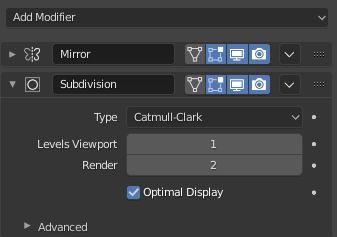
パネルレイアウト (例として、Subdivision Surface(サブディビジョンサーフェス))。¶
上部にはパネルヘッダーがあります。アイコンはそれぞれ、モディファイアーのさまざまな設定を表します(左から右)。
- Expand(拡大) (下/右 矢印アイコン)
モディファイアーを折りたたんで、ヘッダーのみを表示し、そのオプションは表示しません。
- Type(タイプ)
モディファイアーのタイプのクイックビジュアルリファレンスとしてのアイコン。
- Name(名前)
すべてのモディファイアーには、オブジェクトごとに一意の名前があります。1つのオブジェクトの2つのモディファイアーには一意の名前を付ける必要がありますが、異なるオブジェクトの2つのモディファイアーには同じ名前を付けることができます。デフォルトの名前は、モディファイアーのタイプに基づいています。
- On Cage(ケージで)表示 (頂点のある三角形アイコン) -- Meshes(メッシュ)のみ
以前の設定に応じて、有効にすると、元のジオメトリの代わりに、変更されたジオメトリを直接編集することもできます。
警告
編集されたアイテムが最終的な変更された位置に表示されますが、実際には元のデータを編集しています。これは、一部のツールで強力で予測できないエフェクトをもたらす可能性があるため、メッシュで複雑または正確な編集を実行する必要がある場合は常に無効にする必要があります。
- Edit Mode(編集モード)で表示 (頂点あり四角形アイコン)
変更したジオメトリと、編集可能な元のジオメトリをEdit Mode(編集モード)で表示します。
- ビューポートで表示 (スクリーンアイコン)
3D Viewport(3Dビューポート)でのモディファイアーのエフェクトの表示を切り替えます。
- Render(レンダー) (カメラアイコン)
レンダリングでのモディファイアーのエフェクトの表示を切り替えます。
注釈
オブジェクトとモディファイアーのタイプによっては、 Square(正方形) 、 Triangle(三角形) 、 Surface(サーフェス) のアイコンが使用できない場合があります。
- Spline Points(スプライン制御点)に適用 (ポイントサーフェスアイコン) -- Curves(カーブ)、Surfaces(サーフェス)、Texts(テキスト)のみ
テッセレート後のジオメトリではなく、モディファイアースタック全体を、カーブやサーフェスの制御点に適用します。
注釈
デフォルトでは、カーブ、テキスト、サーフェスは、モディファイアースタックが評価される前に、常にメッシュのようなジオメトリに変換されます。
- Extras(その他)
- Apply(適用) Ctrl-A
モディファイアーを "リアル" にします: 適用されたモディファイアーの結果と一致するようにオブジェクトのジオメトリを変換し、モディファイアーを削除します。
When applying a modifier to an object that shares Object Data between multiple objects, the object must first be made a Single User which can be performed by confirming the pop-up message.
警告
スタックの最初ではないモディファイアーをApply(適用)すると、スタックの順序が無視され(最初のモディファイアーであるかのように適用されます)、望ましくない結果が生じる可能性があります。
- Apply as Shape Key(シェイプキーとして適用)
そのモディファイアーの結果を新しい相対 Shape key(シェイプキー) に保存し、そして、モディファイアースタックからモディファイアーを削除します。これは、トポロジに影響を与えないモディファイアーでのみ使用できます(通常、 Deform(変形) モディファイアーのみ)。
注釈
シェイプキーをサポートするジオメトリタイプで機能するはずですが、現在はメッシュでのみ機能します。
- Save as Shape Key(シェイプキーとして保存)
そのモディファイアーの結果を新しい相対 Shape key(シェイプキー) に保存し、モディファイアーをモディファイアースタックに保持します。これは、トポロジに影響を与えないモディファイアーでのみ使用できます(通常、 Deform(変形) モディファイアーのみ)。
- Duplicate(複製) Shift-D
スタック内の現在のモディファイアーのすぐ下にモディファイアーの複製を作成します。
- Copy to Selected(選択にコピー)
Active(アクティブ) オブジェクトから、選択したすべてのオブジェクトにモディファイアーをコピーします。
- Move to First/Last(最初/最後に移動)
モディファイアーをモディファイアースタックの最初や最後の位置に移動します。
- Pin to Last
Keeps the modifier at the end of the modifier stack. When a modifier is pinned, a pin icon will be displayed on the right side of the panel's header.
- Move to Nodes
Converts the existing Geometry Nodes(ジオメトリノード)モディファイアー node tree to a group node to be reused in other node trees. See Move to Nodes Operator for more information.
This operator is only available for the Geometry Nodes Modifier.
- Delete(削除) X, Delete
モディファイアーを削除します。
- Move(移動)
:::: モディファイアーを スタック 内で上下に移動し、モディファイアーの評価順序を変更します。
A modifier is not movable if Pin to Last is enabled.
このヘッダーの下に、各モディファイアー固有のオプションがすべて表示されます。
Tip
Use Alt to affect all selected objects at once when performing operators such as add, apply, remove, and move to index.
See 複数のオブジェクトへの編集 for more information.
モディファイアー スタック¶
モディファイアー は、オブジェクトのジオメトリ上に適用できる一連の非破壊操作です。ほぼどんな順序でも適用できます。この種の機能は "モディファイアースタック" と呼ばれることが多く、他のいくつかの3Dアプリケーションでも見られます。
モディファイアースタックでは、モディファイアーが適用される順序が結果に影響します。したがって、モディファイアは、右上のグラブウィジェット (::::) をクリックして選択したモディファイアーを上下に移動することで、再配置できます。例えば、以下の画像は、場所が入れ替わった Subdivision Surface(サブディビジョンサーフェス) モディファイアー と Mirror(ミラー) モディファイアーを示しています。

Mirror(ミラー)モディファイアーはスタックの最後のアイテムであり、結果は2つのサーフェスのように見えます。¶ |
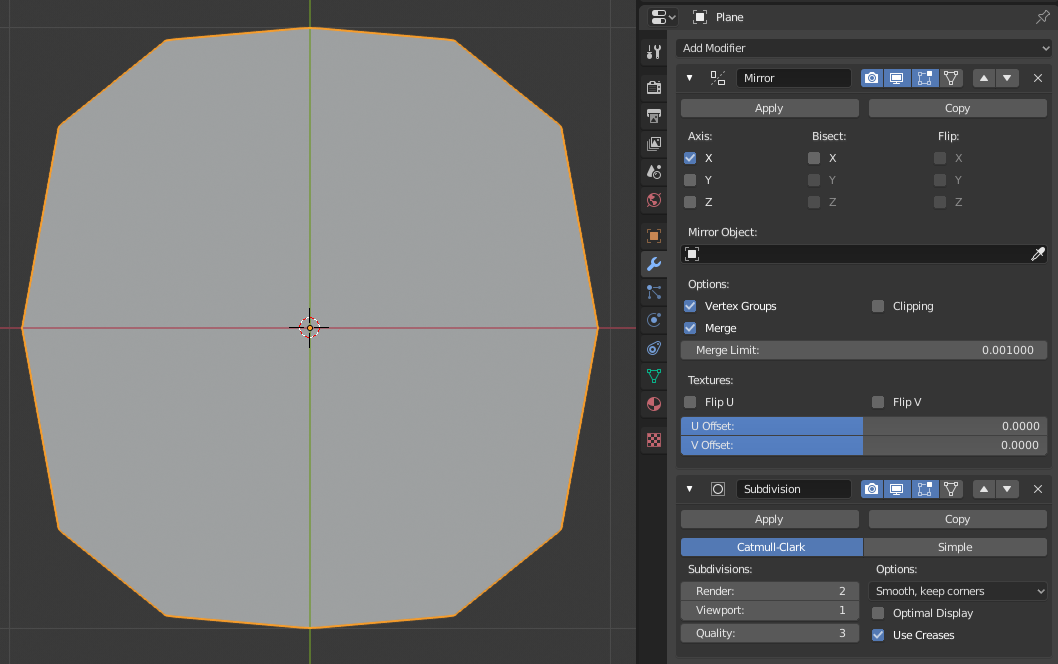
Subdivision Surface(サブディビジョンサーフェス)モディファイアーはスタックの最後のアイテムであり、結果はマージされた単一のサーフェスになります。¶ |
モディファイアーは、スタックの上から下に計算されます。この例では、最初にオブジェクトをミラーリングし、次にサブディビジョンサーフェスを計算することで、目的の結果(右側)が得られます。
アクティブなモディファイアー¶
スタック内のモディファイアーを選択して Active(アクティブ) としてマークできます。アクティブなモディファイアーは、モディファイアーパネルの周りにアウトラインを表示します。アクティブなモディファイアーを設定するには、モディファイアーパネルの背景の領域やモディファイアーのアイコンを選択するか、 Outliner(アウトライナー) でモディファイアーを選択します。
アクティブなモディファイアーは、どのノードグループが変更されるかを判断するために Geometry Node Editor(ジオメトリノードエディター) によって使用されます。
例¶
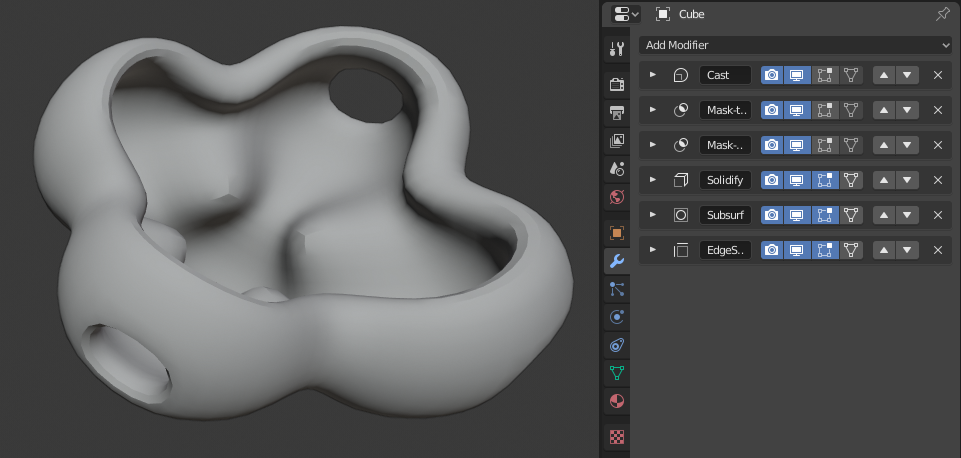
この例では、モディファイアースタックを使用して、単純な細分化された立方体がかなり複雑なオブジェクトに変換されています。¶