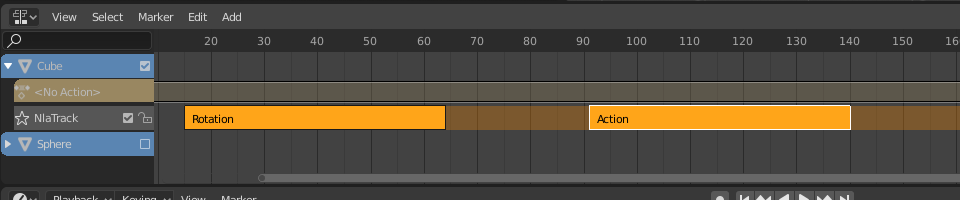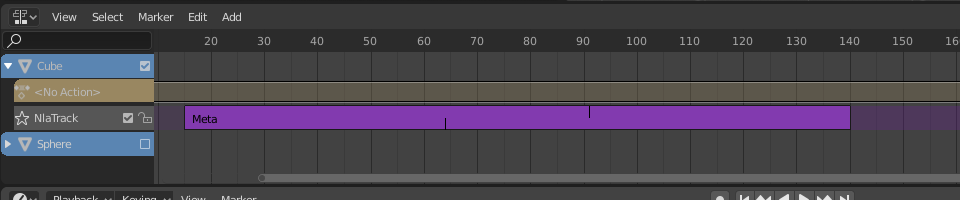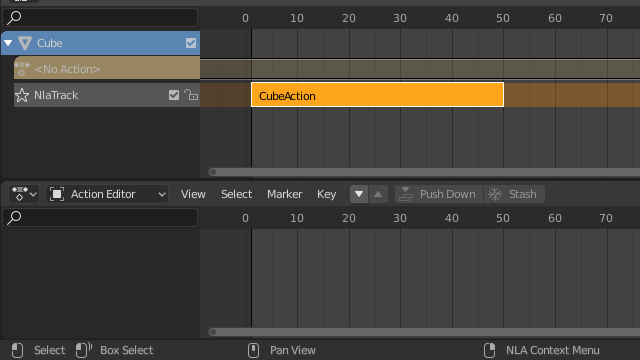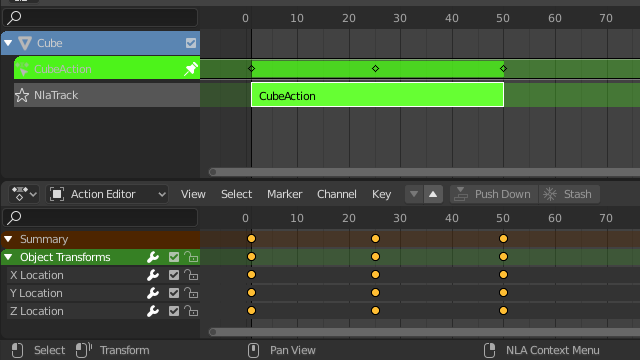Strip(ストリップ)¶
Transform(トランスフォーム)¶
参照
- Editor(エディター):
Nonlinear Animation(ノンリニアアニメーション)
- Menu(メニュー):
- Move(移動) G
Move the selected strips in time or to a different track.
- Extend(延長) E
Lets you quickly move the selected strips that are on a certain side of the Playhead. This is handy if you need to, say, move all the strips after a certain time point to the right to make space for new ones.
To use this operator, first select some or all strips and place your mouse cursor to the left or right of the Playhead. Then, press E, move the mouse to move (only) the strips on that side of the Playhead, and press LMB to confirm (or RMB to cancel).
If a strip straddles the Playhead, only its starting/ending point will be moved (again depending on the position of the mouse cursor).
- Scale(スケール) S
Scales the selected strips, using the Playhead as the pivot point.
Swap(スワップ)¶
参照
- Editor(エディター):
Nonlinear Animation(ノンリニアアニメーション)
- Menu(メニュー):
- ショートカットキー:
Alt-F
Swap the order of the selected strips in their track.
Move Up¶
参照
- Editor(エディター):
Nonlinear Animation(ノンリニアアニメーション)
- Menu(メニュー):
- ショートカットキー:
PageUp
Move selected strips up a track if there is room.
Move Down¶
参照
- Editor(エディター):
Nonlinear Animation(ノンリニアアニメーション)
- Menu(メニュー):
- ショートカットキー:
PageDown
Move selected strips down a track if there is room.
Snap(スナップ)¶
参照
- Editor(エディター):
Nonlinear Animation(ノンリニアアニメーション)
- Menu(メニュー):
- Selection to Current Frame(選択物 → 現在のフレーム)
Move the start of the selected strips to the current frame.
- Selection to Nearest Frame(選択物 → 最近フレーム)
Move the start of the selected strips to the nearest full frame.
- Selection to Nearest Second(選択物 → 最近秒数)
Move the start of the selected strips to the nearest second.
- Selection to Nearest Marker(選択物 → 最近マーカー)
Move the start of the selected strips to the nearest marker.
Split(分割)¶
参照
- Editor(エディター):
Nonlinear Animation(ノンリニアアニメーション)
- Menu(メニュー):
- ショートカットキー:
Y
Split the selected strips in two at the current frame.
Duplicate(複製)¶
参照
- Editor(エディター):
Nonlinear Animation(ノンリニアアニメーション)
- Menu(メニュー):
- ショートカットキー:
Alt-D
Creates copies of the selected strips, duplicating any actions they reference. Editing the keyframes in a copied strip therefore doesn't affect the original.
Linked Duplicate(リンク複製)¶
参照
- Editor(エディター):
Nonlinear Animation(ノンリニアアニメーション)
- Menu(メニュー):
- ショートカットキー:
Shift-D
Creates copies of the selected strips, reusing any actions they reference. Editing the keyframes in a copied strip therefore also affects the original (and vice versa). Blender warns you about this by hilighting the other strip in red.
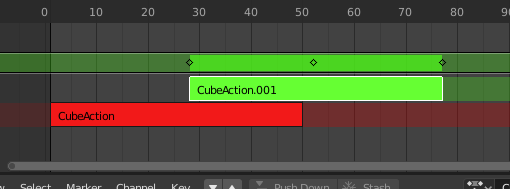
リンク複製されたストリップを編集。¶
Delete(削除)¶
参照
- Editor(エディター):
Nonlinear Animation(ノンリニアアニメーション)
- Menu(メニュー):
- ショートカットキー:
Delete, X
Deletes the selected NLA-Strips.
Make Meta¶
参照
- Editor(エディター):
Nonlinear Animation(ノンリニアアニメーション)
- Menu(メニュー):
- ショートカットキー:
Ctrl-G
Groups the selected NLA-strips into a meta strip.
Remove Meta¶
参照
- Editor(エディター):
Nonlinear Animation(ノンリニアアニメーション)
- Menu(メニュー):
- ショートカットキー:
Ctrl-Alt-G
Ungroups the selected meta strips, replacing them by their contents.
Toggle Muting(ミュートを切替え)¶
参照
- Editor(エディター):
Nonlinear Animation(ノンリニアアニメーション)
- Menu(メニュー):
- ショートカットキー:
H
Mutes or unmutes the selected strips. Muted strips have a dotted border and don't influence the animation.
Bake Action¶
参照
- Editor(エディター):
Nonlinear Animation(ノンリニアアニメーション)
- Menu(メニュー):
参照
- Editor(エディター):
3D Viewport(3Dビューポート)
- Mode(モード):
Object and Pose Modes
- Menu(メニュー):
The final motion of objects and bones depends not only on the keyframed animation, but also on F-Curve modifiers, drivers, and constraints. The Bake Action operator computes this final motion and creates a corresponding keyframe on every scene frame.
This can be useful for adding deviation to a cyclic action like a Walk Cycle, or to create a keyframe animation from drivers or constraints.
- Start Frame(開始フレーム)
Start frame for baking.
- End Frame(最終フレーム)
End frame for baking.
- Frame Step
Number of frames to skip forward while baking each frame.
- Only Selected Bones
Only key selected bones (Pose baking only).
- Visual Keying
Keyframe from the final transformations (with constraints applied).
- Clear Constraints
Remove all constraints from keyed object/bones, and do 'visual' keying.
- Clear Parents
Bake animation onto the object then clear parents (objects only).
- Overwrite Current Action
Bake animation into the current action instead of creating a new one (useful for baking only part of bones in an armature).
- Clean Curves
After baking curves, remove redundant keys.
- Bake Data
Which data's transformations to bake.
- Pose:
Bake bone transformations.
- Object(オブジェクト):
Bake object transformations.
- Channels(チャンネル)
Which channels to bake.
- Location(位置、場所):
Bake location channels.
- Rotation(回転):
Bake rotation channels.
- Scale(スケール):
Bake scale channels.
- B-Bone:
Bake B-Bone channels.
- カスタムプロパティ:
Bake custom properties.
Apply Scale(スケールを適用)¶
参照
- Editor(エディター):
Nonlinear Animation(ノンリニアアニメーション)
- Menu(メニュー):
- ショートカットキー:
Ctrl-A
Applies the scale of the selected strips to their referenced actions.
Clear Scale(拡大縮小をクリア)¶
参照
- Editor(エディター):
Nonlinear Animation(ノンリニアアニメーション)
- Menu(メニュー):
- ショートカットキー:
Alt-S
Resets the scale of the selected strips.
Sync Action Length(アクションの長さに同期)¶
参照
- Editor(エディター):
Nonlinear Animation(ノンリニアアニメーション)
- Menu(メニュー):
Resets the strip's length to that of its underlying action, ensuring that it (only) plays from the action's first keyframe to its last.
参考
The Sync Length Now button in the Sidebar, which does the same thing.
Make Single User(シングルユーザー化)¶
参照
- Editor(エディター):
Nonlinear Animation(ノンリニアアニメーション)
- Menu(メニュー):
- ショートカットキー:
U
Duplicates actions where necessary so that each selected strip has its own action that's not used by any others. This way, you can edit the keyframes in the selected strips knowing that you won't affect any other part of the animation.
注釈
これは、再帰的にはメタストリップ内に進みません。
Start Editing Stashed Action(保留アクションの編集を開始)¶
参照
- Editor(エディター):
Nonlinear Animation(ノンリニアアニメーション)
- Menu(メニュー):
- ショートカットキー:
Shift-Tab
Enters Tweak Mode for the selected strip's action, making its keyframes available for editing in e.g. the Graph Editor. In addition, marks the strip's track as Solo, muting all the other tracks -- this way, they no longer influence the animation and you can focus exclusively on the action you're editing.
While the menu item refers to stashed (muted) actions, this only reflects the typical use case. It works on unmuted actions as well.
When you're done editing, click or press Shift-Tab again.
Start Tweaking Strips Actions (Full Stack)¶
参照
- Editor(エディター):
Nonlinear Animation(ノンリニアアニメーション)
- Menu(メニュー):
- ショートカットキー:
Tab
Enters Tweak Mode for the selected strip's action, making its keyframes available for editing. Leaves all the other tracks enabled so that you can still see their effects while making changes.
When you're done, click or press Tab again.
注釈
For transitions above the tweaked strip, keyframe remapping will fail for channel values that are affected by the transition. A workaround is to tweak the active strip without evaluating the upper NLA stack.
Start Tweaking Strips Actions (Lower Stack)¶
参照
- Editor(エディター):
Nonlinear Animation(ノンリニアアニメーション)
- Menu(メニュー):
Enters Tweak Mode for the selected strip's action, making its keyframes available for editing. Mutes any tracks above the current one so that they don't influence the animation while making changes.
When you're done, click or press Tab.