macOS¶
Início Rápido¶
Open the terminal application, and run the executable within the app bundle, with commands like this:
cd /Applications/Blender.app/Contents/MacOS
./Blender
If you need to do this often, you can add this directory to your PATH.
For that you can run the following procedure:
Open up a Terminal.
Run the following command:
sudo nano /etc/paths.Enter your password, when prompted.
Go to the bottom of the file, and enter
/Applications/Blender.app/Contents/MacOS.Enter Ctrl-X to quit.
Enter Y to save the modified buffer.
Caso você então abra um novo terminal, o seguinte comando irá funcionar:
Blender
Detalhes¶
macOS uses «files» with the .app extension called applications.
These files are actually folders that appear as files in Finder.
In order to run Blender you will have to specify that path to the Blender executable inside this folder,
to get all output printed to the terminal.
You can start a terminal from .
The path to the executable in the .app folder is ./Blender.app/Contents/MacOS/Blender.
Caso você tenha o Blender instalado em sua pasta de aplicativos, o seguinte comando pode ser usado:
/Applications/Blender.app/Contents/MacOS/Blender
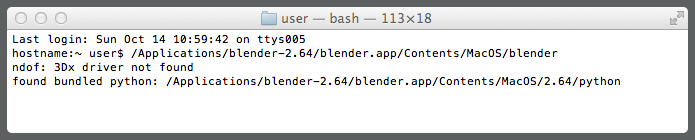
Iniciando o Blender a partir de uma janela de console do macOS.¶