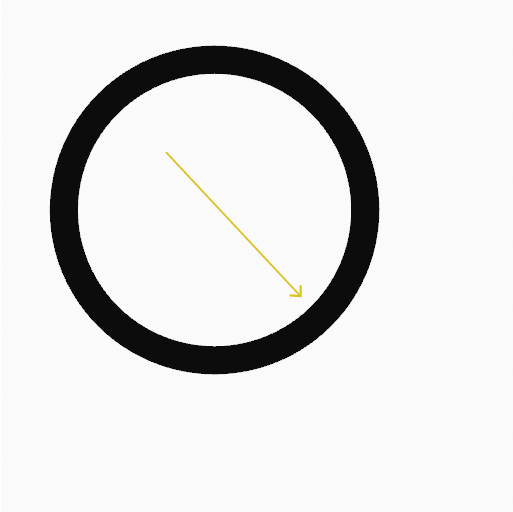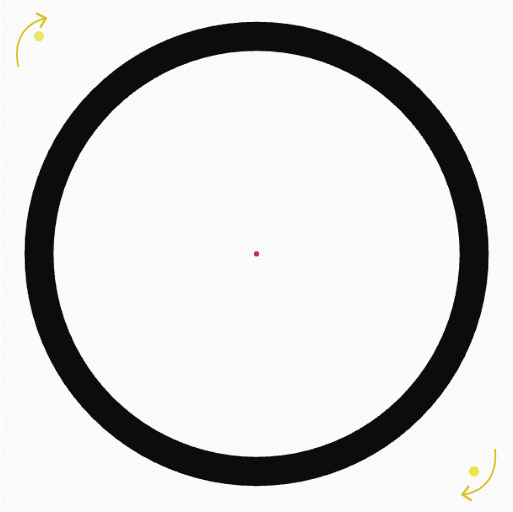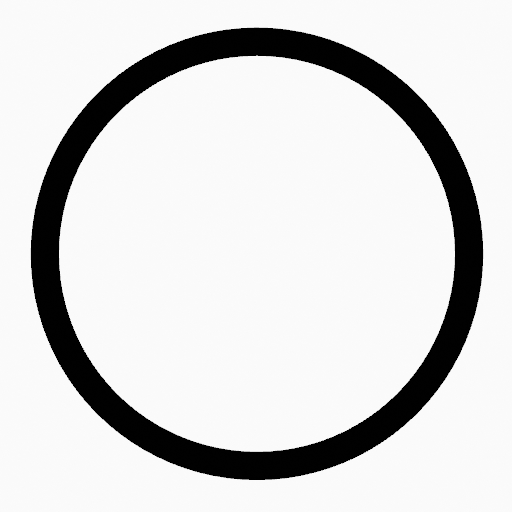Circle Tool¶
Referência
- Mode:
Draw Mode
- Tool:
The Circle tool create oval shapes using any of the Draw type brushes.
Tool Settings¶
You can configure the brush main settings exposed on the Tool Settings for convenience. For the draw brushes configuration and settings see: Draw Brush.
- Subdivisões
O número de pontos de stroke entre cada aresta do stroke.
- Thickness Profile
Use o curve widget para definir a espessura do início (esquerda) ao fim (direita) do stroke.
- Use Curve
Quando habilitado, o stroke usa o perfil de curva para controlar a espessura ao longo da linha.
Brush Asset¶
Picks the brush asset used by the tool.
See Brush Asset for more information.
See Draw Brushes for a detailed list of all draw brushes and their options.
Brush Settings¶
Parameters to control to look of the stroke.
See Draw Brushes for details.
Color¶
Settings to determine the color of strokes.
See Color
Uso¶
Selecionando um Brush e Material¶
Nas Tool Settings selecione o brush, material e tipo de cor para usar com a ferramenta. A ferramenta Circle usa tipos Draw Brush. Veja Brush Settings para mais informações.
Criando Círculos¶
Clique (LMB ou o Pen tip) e arraste o ponto inicial.
Solte no ponto desejado.
Depois de soltar você pode mover os pontos de início e fim clicando e arrastando nos manipuladores amarelos.
Então confirme (Return/MMB) ou cancele (Esc/RMB).
Enquanto arrasta você pode usar Shift para fazer um círculo perfeito ou usar Alt para criar o círculo a partir de um ponto central.
NumpadPlus e NumpadMinus o usando a Wheel do mouse irá aumentar ou diminuir a quantidade de pontos no círculo final.
F will adjust the line thickness and Shift-F will adjust the opacity of the strokes.