Caminhos de movimento¶
Referência
- Editor:
3D Viewport, Properties
- Mode:
Modo de Objeto
- Panel:
Referência
- Editor:
3D Viewport, Properties
- Mode:
Pose Mode
- Panel:
- Menu:
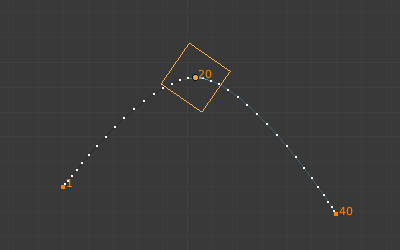
Um cubo animado com seu caminho de movimento mostrado.¶
A ferramenta de Caminhos de Movimento permite que você visualize o movimento de pontos sobre uma série de quadros. Estes pontos podem ser as origens dos objetos ou as juntas de ossos.
To create or remove motion paths, it is necessary to first select the bones. Then:
Para mostrar os caminhos (ou atualizá-los, caso necessário),clique no botão Calcular caminhos.
Para ocultar os caminhos, clique no botão Limpar caminhos.
Nota
Lembre-se que somente os ossos selecionados e seus caminhos são afetados por estas ações !
The paths are shown in red for the section in the past and green for the section in the future. These colors follow the user preference options «Before Current Frame» and «After Current Frame», which can be found in the 3D Viewport section. Each frame is displayed by a small dot on the paths.
The paths are automatically updated when you edit your poses/keyframes, and they are also active during animation playback. Playing the animation affects the paths only when using the Around Frame type.
Opções¶
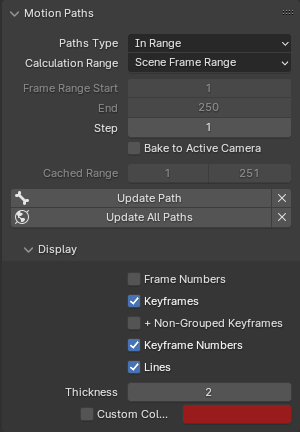
O painel caminhos de movimento na aba de Armaduras.¶
- Paths Type
Type of range to show for Motion Paths.
- Ao redor do quadro:
Display paths of points within a fixed number of frames around the current frame. When you enable this button, you get paths for a given number of frames before and after the current one
- Dentro do intervalo:
Os caminhos exibidos dentro de um intervalo especificado.
- Calculation Range
The range of the motion path. Only active when Paths Type is set to In Range. Changing this option only takes effect when updating the path, via the Update Path or Update All Paths buttons.
- All Keys:
Generate a motion path ranging from the first keyframe to the last. Only the keys of the active object / bone are considered.
- Selected Keys:
Same as All Keys except that it ranges from the first to the last selected keyframe.
- Scene Frame Range:
Use the start & end frames of the scene, or the preview range if active.
- Manual Range:
Manually set the start and end frame.
- Frame Range Start, End
Starting and Ending frame of range of paths to display/calculate (not for the Around Frame type).
Although the start and end frame are always editable, updating the motion path will change these according to the Calculation Range setting. To ensure your chosen frame range is maintained, choose Manual Range there.
- Frame Range Before, After
Number of frames to show before and after the current frame (only for the Around Frame type).
- Passos
Allows displaying one point for every n frames on the path. Mostly useful when you enable the frame number display (see below), to avoid cluttering the 3D Viewport.
- Bake to Active Camera
When enabled the motion path is calculated in screen space for the active scene camera. Note that the resulting motion path will only be useful for that single camera. Switching cameras using markers is not supported. It will only bake to the camera that is active when the bake was started.
- Cache/Bone Cache From, To
Estes são os frames de início/fim do intervalo em que os caminhos de movimento são mostrados. Não é possível modificar este intervalo sem eliminar primeiro o caminho do movimento.
- Calculate
If no paths have been calculated, Calculate Paths will create a new motion path in cache based on the options specified in the pop-up menu or the Adjust Last Operation panel. Note, if the current context is an Armature calculating the objects motion paths, and not the bones, this operator will calculate the motion paths for all the bones within the armature as well.
- Start, End
These are the start/end frames of the range in which motion paths are shown. The start frame is inclusive, so if you set Start to 1, you will really see the frame 1 as starting point of the paths…
- Gerar e gravar localização
Which point on the bones is used when calculating paths. Only available for bones while in Pose Mode.
- Heads:
Calculates the path position of the bone’s heads.
- Tails:
Calculates the path position of the bone’s heads.
- Update Paths
In the case a path has already been calculated, this operator will update the path shape to the current animation. To change the frame range of the calculated path, you need to delete the path and calculate it again.
- (Clear Paths)
Limpa os caminhos em todos os objetos e / ou ossos ou somente os selecionados ao manter pressionada a tecla Shift.
- Update All Paths
Recalculates the motion paths for all visible objects and poses.
Display¶
- Números dos quadros
Quando habilitado, um pequeno número aparecerá próximo a cada ponto de representação dos quadros no caminho, que representam claramente o número dos quadros correspondentes.
- Quadros-chave
When enabled, big yellow square dots are displayed on motion paths, showing the keyframes of their bones (i.e. only the paths of keyed bones at a given frame get a yellow dot at this frame).
- Somar os quadros-chave não agrupados
Para os caminhos de movimento dos ossos, ele pesquisará toda a Ação a procura de quadros-chave ao invés de pesquisar nos grupos que combinem somente com o nome (isto é mais lento).
- Números dos quadros-chave
Quando habilitado, você verá os números dos quadros-chave exibidos, portanto, esta opção somente é válida quando a opção Quadros-chave está habilitada.
- Lines
Toggles whether the lines between the points are shown.
- Espessura
Line thickness for motion path.
- Custom Color
Use custom color for this motion path. The custom color can be modified for time before and after the current frame.
Exemplo¶
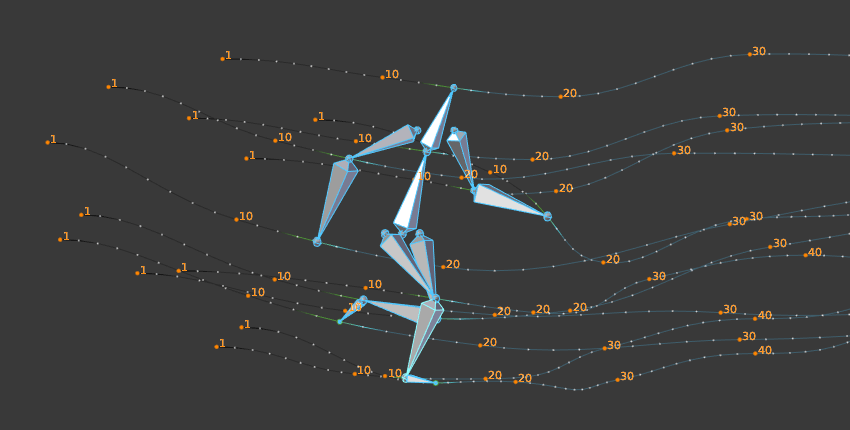
Um exemplo de caminhos de movimento de uma armação de ossos.¶