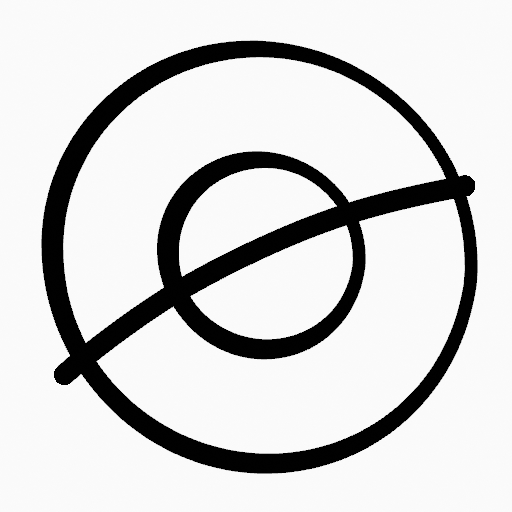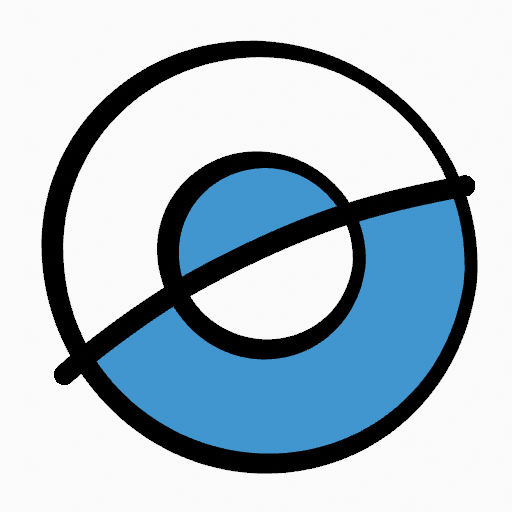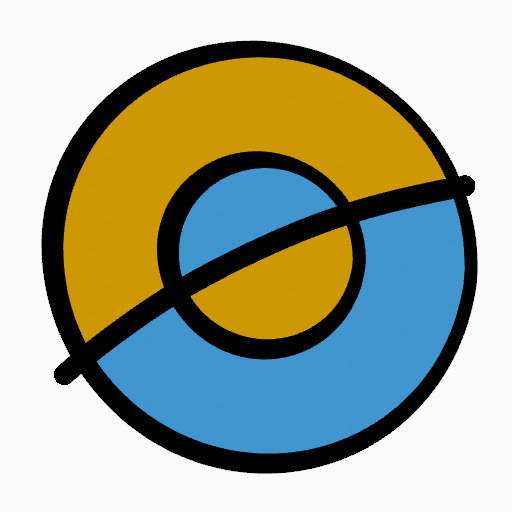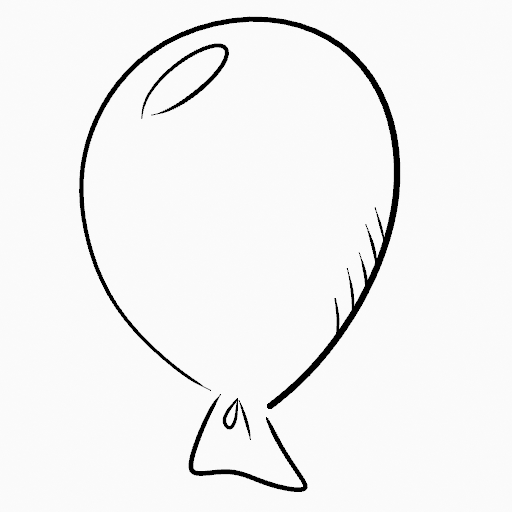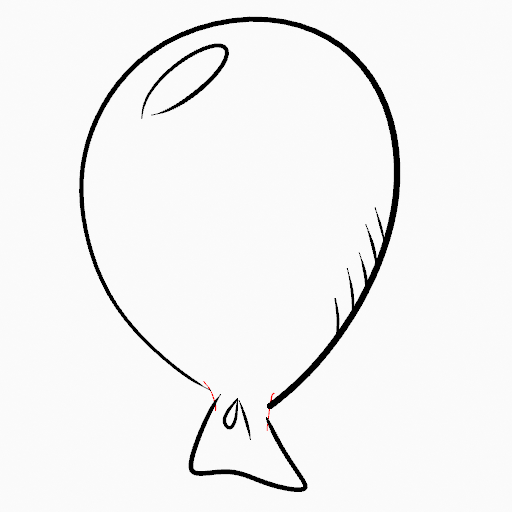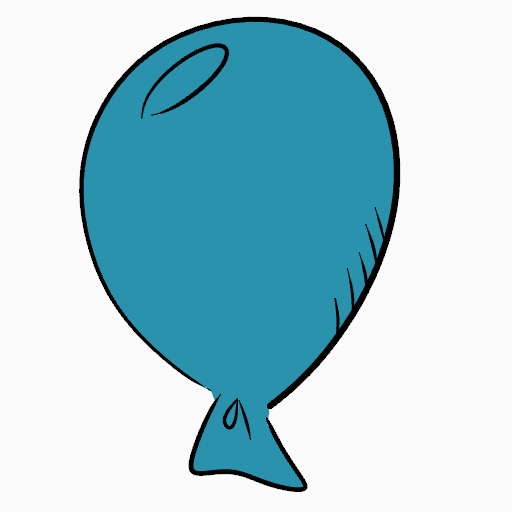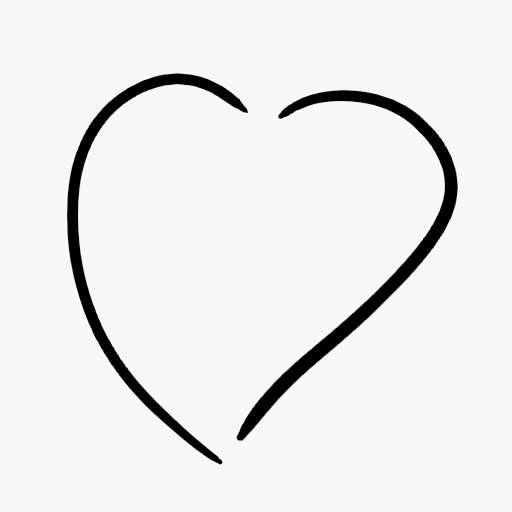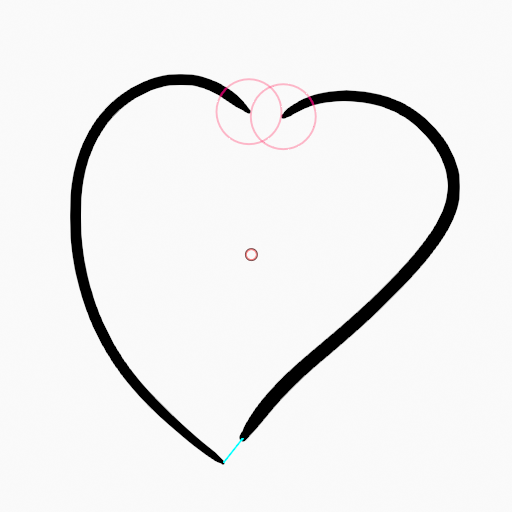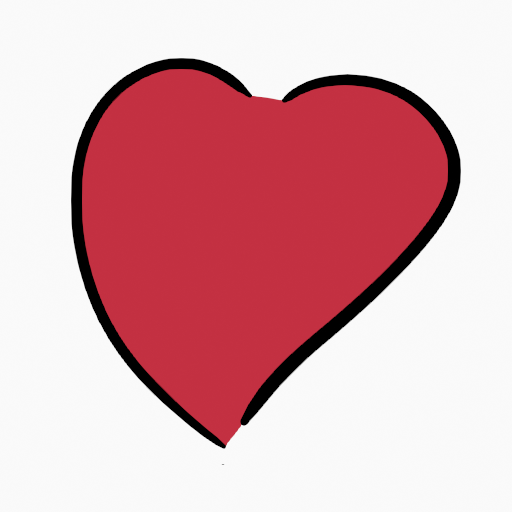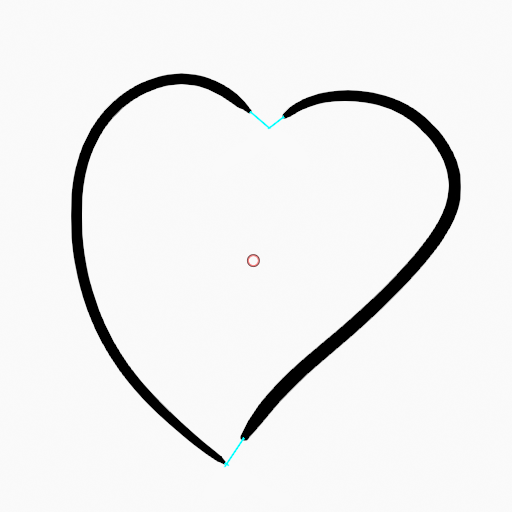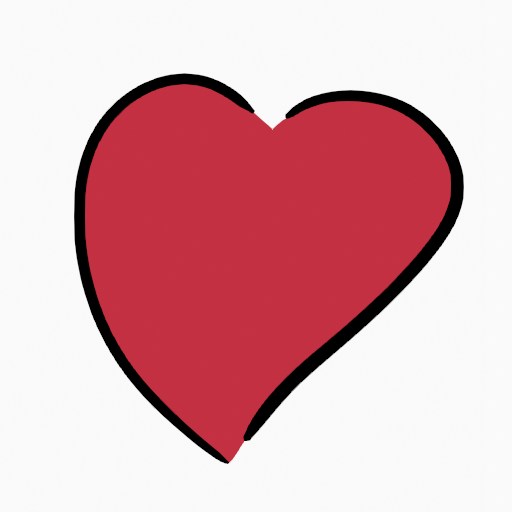填充工具¶
参考
- 模式:
绘制模式
- 工具:
填充工具用于自动填充闭合的笔画区域。
The Fill tool uses any of the Grease Pencil Fill draw mode brushes. Activating a brush from an asset shelf or brush selector will also activate this tool for convenience.
工具设置¶
笔刷资产¶
The asset selector can be used to open a pop-up asset browser to select the active brush asset for the tool.
可参阅资产操作获取更多信息。
笔刷设置¶
为方便起见,您还可以配置在 "工具设置" 上显示的画笔主要设置。
- 方向 Ctrl
要填充的区域部分。
- 法向:
填充光标下方形状内的区域。
- 反相:
填充光标下方形状外的区域。
- 精度
用于填充边界精度的乘法器。值越高越准确,但速度越慢。
- 膨胀/收缩
以像素为单位的大小,以从描边边界扩展或缩小填充区域。
- 厚(宽)度
边界描边的粗细半径(以像素为单位)。
高级¶
- 边界
设置要执行的填充边界限制计算的类型。
- 全部:
将笔触和编辑线的厚度一起使用。
- 笔画:
仅使用笔画的厚度(忽略编辑线)。
- 编辑线条:
仅使用编辑线(忽略笔画)。
- 显示线型(眼睛图标)
切换显示辅助线以查看填充边界。
- 层
确定哪些 图层 用于边界笔画。
- 可见:
基于所有可见图层计算边界。
- 活动:
基于现用图层计算边界。
- 上一层:
根据活动图层上方的图层计算边界。
- 下一层:
根据活动图层下方的图层计算边界。
- 上方全部:
根据活动图层上方的所有图层计算边界。
- 下方全部:
根据活动图层下方的所有图层计算边界。
- 简化
要应用于边界线的简化步骤数。值越高,最终填充区域的准确性就越低。
- 忽略透明
开启后,有透明度的笔画不参加填充边缘计算。
值滑块控制阈值以将材料视为透明。
- 限于视图
启用后,只填充视口中的可见区域。
间隙闭合¶
Gap closure lines are automatic temporarily lines that help to close gaps on the strokes.
- 尺寸
Control the Size of the line extension or the circumference to use to calculate the lines that will close the gaps.
- 模式 S
Sets the type of Gap closure method to use.
- 半径:
Uses the Radius of circumference of opened nearest points to calculate a line that close the gap.
- 扩选:
Extends the opened strokes to close gaps.
- 视觉辅助
切换显示闭合线辅助器。
- 笔画碰撞 D
Check if extend lines collide with strokes, stopping the extension if a collision is detected.
- 仅碰撞线
Use for closing gaps only if the extend strokes collide.
用法¶
选择笔刷和材质¶
在工具设置中选择笔刷、材质和颜色类型来使用该工具。弧形工具使用 绘制笔刷 类型。更多信息见笔刷设置。
填充区域¶
在闭合笔画区域中点击 鼠标左键。工具会自动计算边界,并使用所选的材质创建一个闭合的笔画。
边界笔画¶
If you have a large gap in an area that you want fill, you can add boundary strokes manually, a temporary auxiliary lines for closing open shapes. To create a boundary stroke use Alt-LMB and draw a line to close the desired area.
当你对填充的结果感到满意时,你可以在编辑模式下使用 清理 工具来删除边界笔画,该工具在 蜡笔菜单 中。
自动间隙闭合¶
A more automatic way to close gaps in an area that you want fill is using temporarily helper lines. There are two method to use "Radius" or "Extend"
Radius use temporary auxiliary lines calculated from the radius of nearby open points to close open shapes. Set the size more than zero to control the circle size over opened points (the circle will disappear when the line close the gap). Click over the area you want to be filled and change the length of the strokes using PageUp PageDown or Wheel. When you are satisfied with the length and you are sure the temporarily strokes cross each other, click again to fill the area.
Extend use temporary auxiliary lines extending the actual strokes ends for closing open shapes. Set the size more than zero to use the extended lines, click over the area you want to be filled and change the length of the strokes using PageUp/PageDown, Wheel or a pen's MMB. When you are satisfied with the length and you are sure the temporarily strokes cross each other, click again to fill the area.