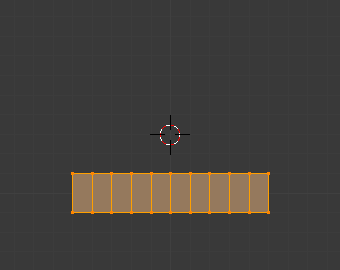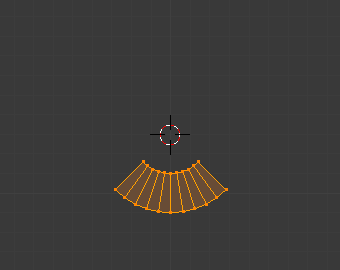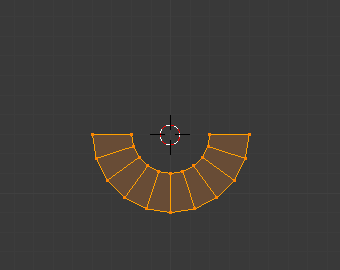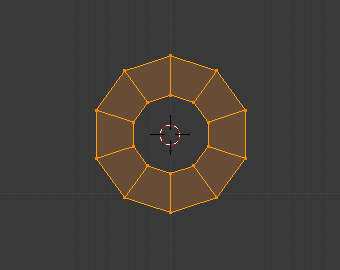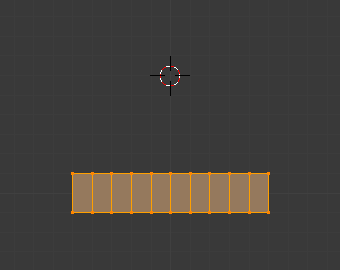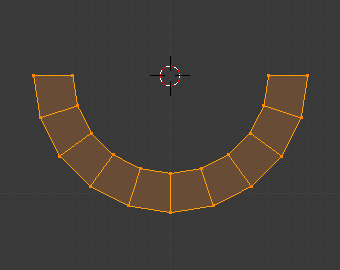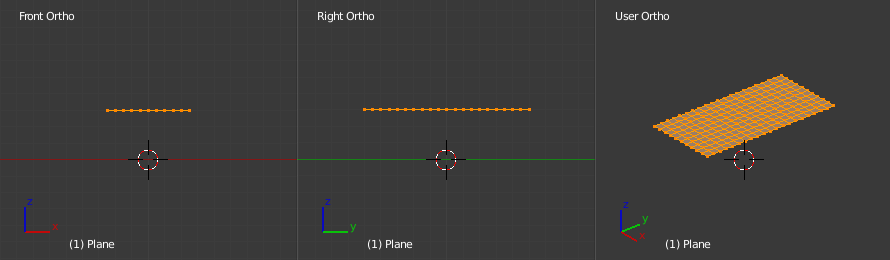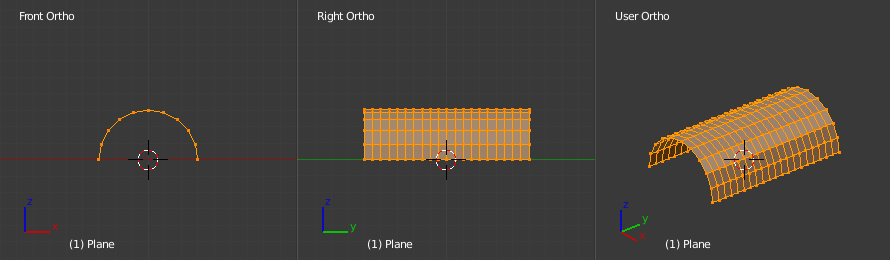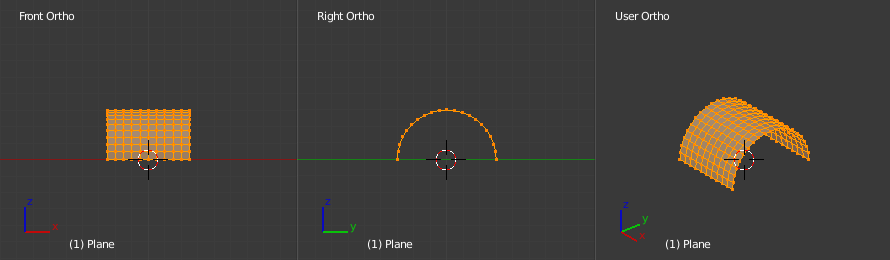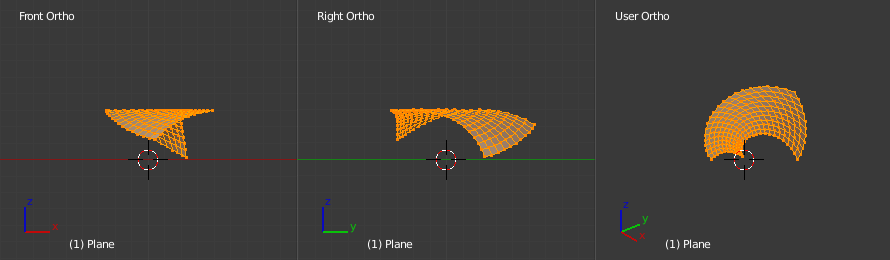弯绕¶
参考
- 模式:
编辑模式
- 菜单:
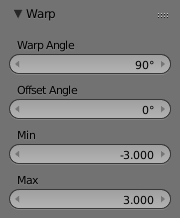
弯绕选项。¶
弯绕 变换接受选中元素,绕3D游标将选中元素弯曲特定角度。注意该变换的结果总是取决于3D游标的位置,轴心点对其没有影响。弯绕 变换的结果还取决于视图方向。
用法¶
游标位置与视图¶
可以使用3D游标的位置来改变 弯绕 变换的结果。就像下面的例子中看到的一样,弯绕 半径取决于游标到选中元素的距离。距离越远,半径越大。
弯绕 变换的结果还受当前视图影响。下面的例子展示了在不同视图方位下对同一个平面网格做 弯绕 变换的结果。
例子¶

绕 logo 弯绕的文字。¶
上面的例子是先分别创建 Blender logo 和文字物体,将文字转换为网格,再绕 Blender logo 弯绕变换得到的。