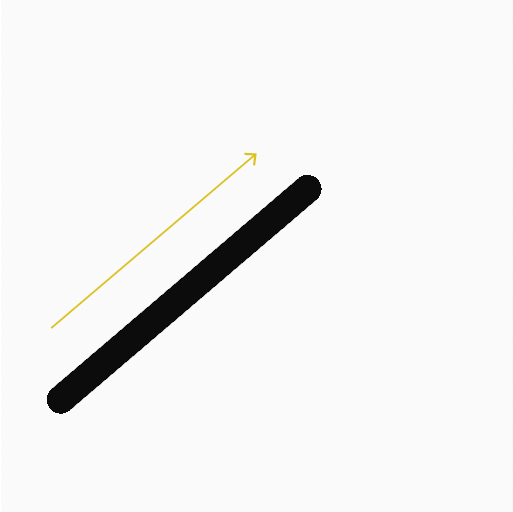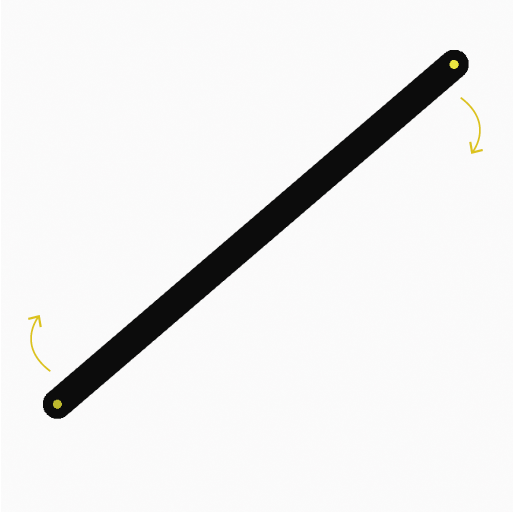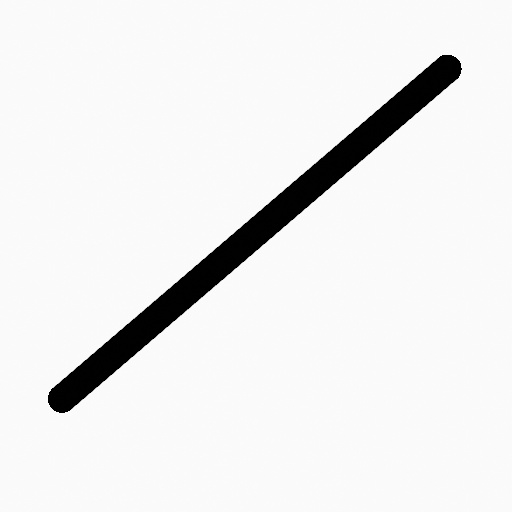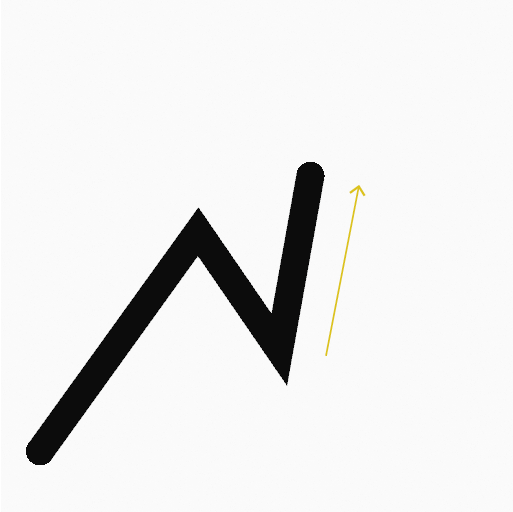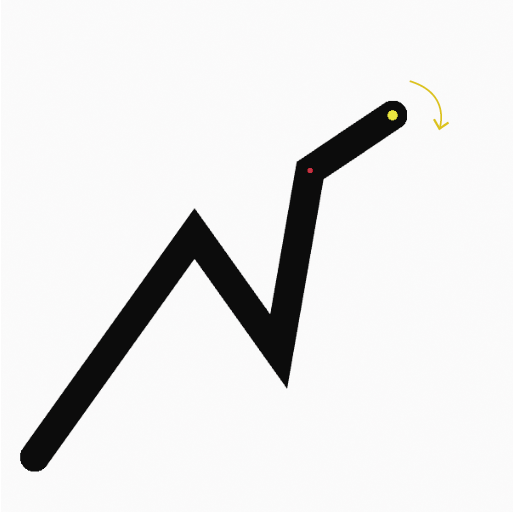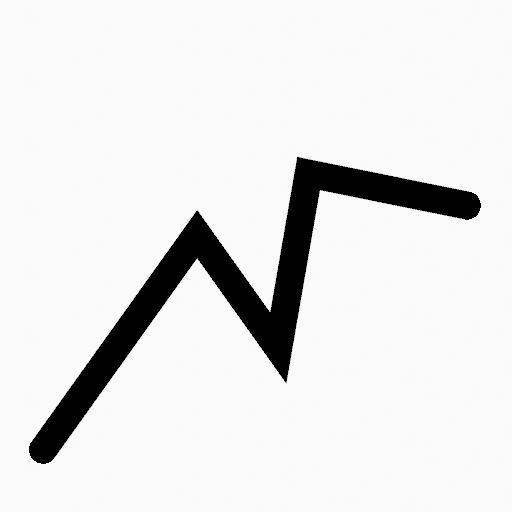直线工具¶
参考
- 模式:
绘制模式
- 工具:
The Line tool create straight lines using any of the Draw type brushes.
工具设置¶
You can configure the brush main settings exposed on the Tool Settings for convenience. For the draw brushes configuration and settings see: Draw Brush.
- 细分
每个笔画边缘之间的笔画点的数量。
- 厚度轮廓
使用曲线部件定义从开始(左侧)到结束(右侧)的笔画粗细。
- 使用曲线
开启后,笔画使用曲线轮廓控制线条的厚度。
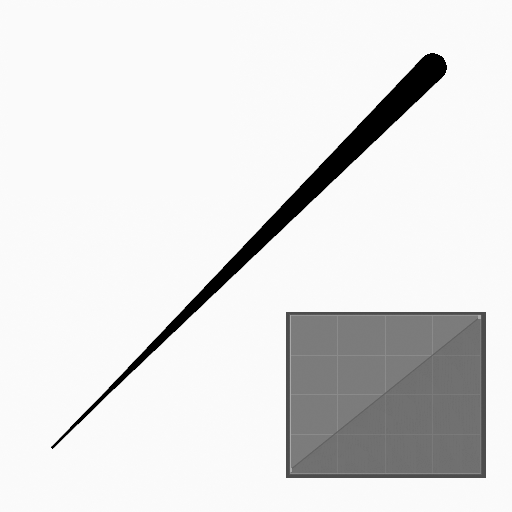
|
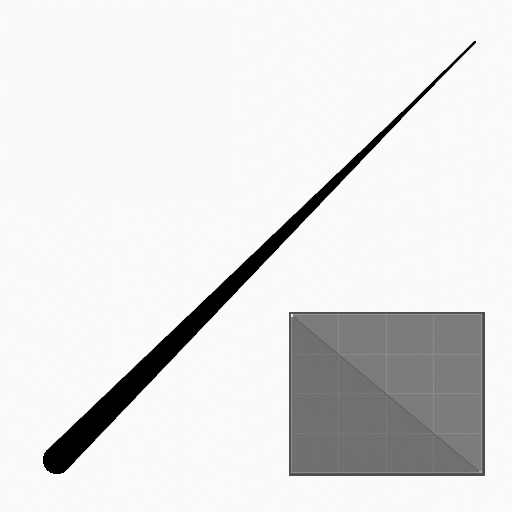
|
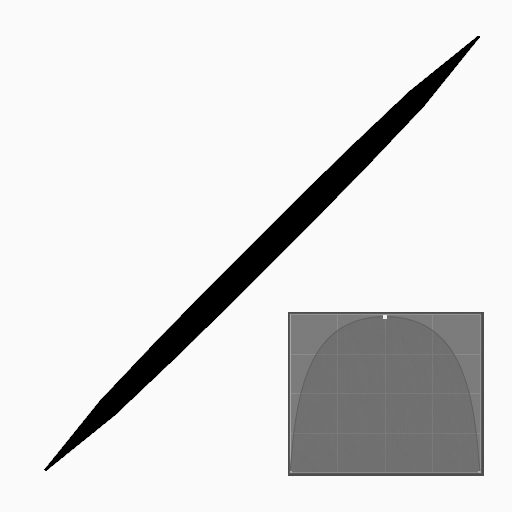
|
笔刷资产¶
Picks the brush asset used by the tool.
参阅笔刷资产获取更多信息。
参阅绘制笔刷获取所有绘制笔刷及其选项的详细列表。
笔刷设置¶
Parameters to control to look of the stroke.
详见绘制笔刷。
颜色¶
Settings to determine the color of strokes.
详见颜色
用法¶
选择笔刷和材质¶
在工具设置中,选择笔刷、材质和颜色类型来使用该工具。盒子工具使用 绘制笔刷 类型。更多信息见笔刷设置。
创建直线¶
点击(鼠标左键 或 Pen)并拖动起始点。
在期望的终点释放。
释放后,你可以拖拽黄色的控制点移动起始/结束点。
然后确认 (回车/鼠标中键) 或取消 (Esc/鼠标右键)。
拖动时,你可以使用 Shift 以水平、竖直或45°吸附直线,或使用 Alt 从中心点开始创造直线。
数字键盘加+ 和 数字键盘减- 或使用 滚轮 增加或减少生成直线中的点数。
挤出¶
确认之前,你可以使用 E 挤出直线的结束点来生成多段连接的线段。