Quy Trình Làm Việc (Workflow)¶
Hình Mẫu Tương Đối (Relative Shape Keys)¶
In "Chế Độ Đối Tượng", add a new shape key via the "Hình Mẫu" panel with the
+button."Cơ Sở" is the rest shape. "Hình Mẫu 1", "Hình Mẫu 2", etc. will be the new shapes.
Switch to "Chế Độ Biên Soạn", select "Hình Mẫu 1" in the "Hình Mẫu" panel.
Deform mesh as you want (do not remove or add vertices).
Select "Key 2", the mesh will be changed to the rest shape.
Transform "Key 2" and keep going for other shape keys.
Switch back to "Chế Độ Đối Tượng".
Set the "Giá Trị" for "Hình Mẫu 1", "Hình Mẫu 2", etc. to see the transformation between the shape keys.
In the figure below, from left to right shows: "Cơ Sở", "Hình Mẫu 1", "Hình Mẫu 2" and mix ("Hình Mẫu 1" 1.0 and "Hình Mẫu 2" 0.8) shape keys in Object Mode.
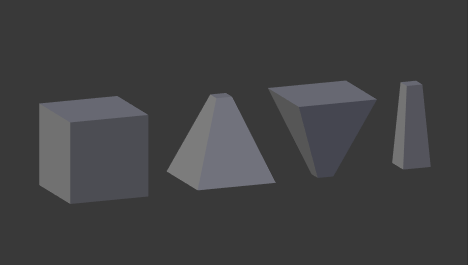
Ví dụ về hình mẫu tương đối.¶
For more practical examples, see how to combine shape keys and drivers.
Hình Mẫu Tuyệt Đối (Absolute Shape Keys)¶
Add sequence of shape keys as described above for relative shape keys.
Uncheck the "Tương Đối" checkbox.
Click the "Hoàn Lại Thời Định" button.
Đổi sang Chế Độ Đối Tượng.
Drag Evaluation Time to see how the shapes succeed one to the next.
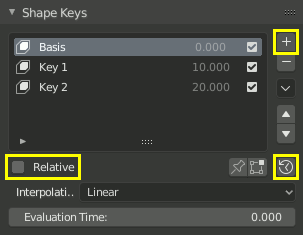
Quá trình làm việc với các hình mẫu tuyết đối.¶
By adding a điều vận (driver) or setting các/số/khung khóa (keyframes) to "Thời Gian Tính Toán" you can create an animation.
Xem thêm
Pháp Tuyến của Hình Mẫu
There are two modeling tools used to control shape keys and are found in Edit Mode.