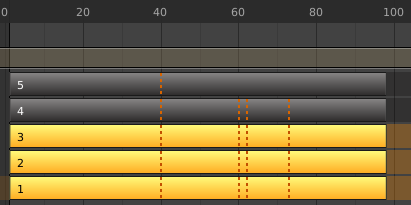Giới Thiệu (Introduction)¶
The NonLinear Animation editor, or NLA editor for short, lets you animate on a higher level. Instead of working with individual keyframes, it works with actions, which are named, reusable animation segments.
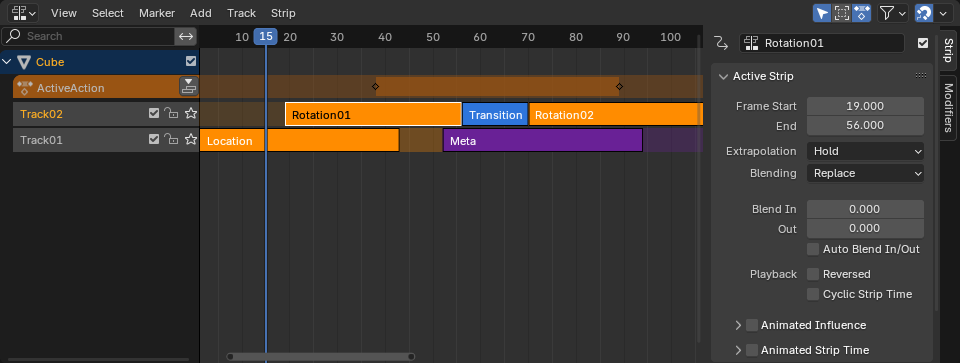
The NLA editor.¶
Vùng Chính (Main Region)¶
The editor displays a stack of tracks which work like layers in an image editing program. Higher tracks take precedence over lower ones, although you can also choose to blend them.
Each track can contain any number of strips -- typically Action Strips, which are instances of actions.
The top track hilighted in orange is special: this is the Action Track. Unlike the other tracks, it doesn't contain strips -- instead, it contains the object's active action, which is where new keyframes are added to by default.
Editors like the Timeline and the Dope Sheet Editor normally only show the keyframes of this active action. If you want to edit another action, you can select it in the NLA editor and press Tab to enter Tweak Mode.
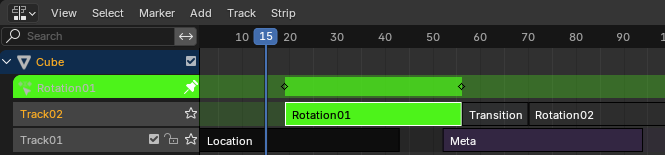
Tweaking an action. Notice that it's shown in both its original track and the Action Track. The active action is temporarily hidden.¶
Tiêu Đề (Header)¶
Các Thao Tác Thanh Lọc (Filters)¶
- Duy Hiển Thị cái đã Được Chọn (Only Show Selected)
Only shows tracks belonging to objects that are selected.
- Hiển Thị cái Ẩn Giấu (Show Hidden)
Shows tracks from objects that are hidden.
- Include Missing NLA
Shows the Action Track even if there is no action in it.
- Tìm Kiếm (Search)
Filters the track list by a search term.
- Thanh Lọc Bộ Sưu Tập (Filtering Collection)
Select a collection to only show tracks from objects in that collection.
- Thanh Lọc theo Thể Loại (Filter by Type)
Filter tracks by target type.
- Sắp Tuần Tự các Khối Dữ Liệu (Sort Data-Blocks)
Sorts data-blocks alphabetically to make them easier to find.
If your playback speed suffers because of this (should only really be an issue when working with lots of objects), you can turn it off.
Bám Dính (Snap)¶
The toggle button enables/disables automatic strip snapping. The dropdown button shows a popover with the following options:
- Bám Dính vào (Snap To)
Type of element to snap to.
- Khung Hình (Frame):
Snap to full frames.
- Giây/Thứ Hai (Second):
Snap to seconds.
- Dấu Mốc Gần Nhất (Nearest Marker):
Snap to the nearest Marker.
- Absolute Time Snap
When disabled, strips will move in increments of Snap To. For example, if you selected Second and have a strip that currently starts on 0:06+5, dragging it to the right will snap it to 0:07+5. Its time increases by a second, and its subsecond offset of 5 frames remains the same.
When enabled, strips will snap to multiples of Snap To. Taking the above example, the strip would snap to 0:07+0, removing the subsecond offset.