Dải Âm Thanh (Sound Strip)#
As well as images and movies the Video Sequencer can also edit audio tracks.
You can add Waveform Audio format WAV, mp3 and other audio formats files from your drive,
or from sound encoded within a movie, and mix them using an F-Curve as a volume control.
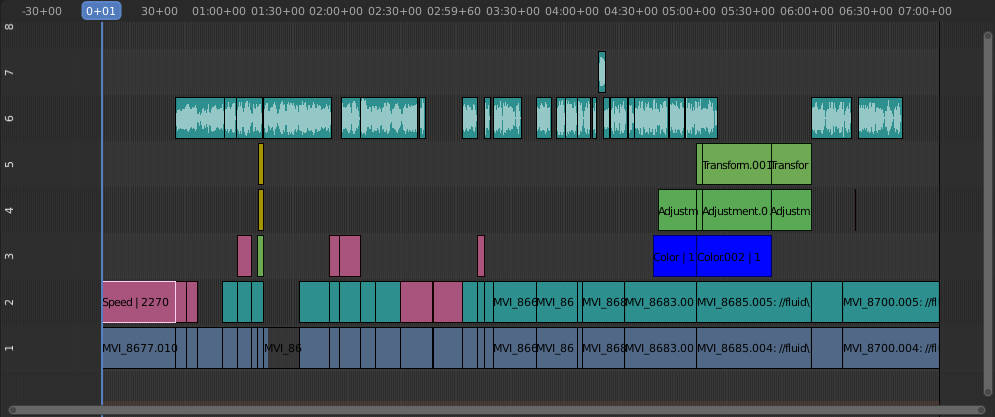
Example of sound editing.#
Làm Việc với Rãnh Âm Thanh (Working with Audio Tracks)#
Dải Âm Thanh cũng giống như bất kỳ dải nào khác trong Trình Phối Hình. Bạn có thể chọn và di chuyển nó, điều chỉnh dịch chuyển bắt đầu của nó bằng cách sử dụng phim NCT (LMB) trên các tay cầm của dải và bấm phím K để cắt nó thành nhiều phân đoạn. Một ví dụ hữu ích là cắt bỏ những khoảng nói ừm và những khoảng không có âm thanh chẳng hạn.
You can have as many Sound strips as you wish and the result will be the mixing of all of them. You can give each strip its own name and volume via the Sidebar region.
Overlapping strips are automatically mixed down during the rendering process. For example, you can have the announcer on channel 5, background music on channel 6, and Foley sound effects on channel 7.
Xem thêm
In the Trình Đơn Bật Lên về Chơi Lại (Playback Popover) menu of the Timeline you will find some options concerning audio playback behavior.
Hình Sóng (Waveform)#
The waveform of the audio is shown depending on two options:
- Hình/Lớp Vẽ/Lồng (Overlay)
The Sequencer Overlay menu has options to show all strip wave-forms, none of them, or to use the per-strip option described below.
- Dải (Strip)
Each strip has an option Display Waveform. It is only visible when the above overlay option is set to Use Strip Option.
Clipping audio, i.e. values over 100% amplitude, will be shown in red in the waveform.
More strip options are documented in Sound Sidebar Panel.
Hoạt Họa các Tính Chất của Rãnh Âm Thanh (Animating Audio Track Properties)#
To animate Sound strips simply hit I over any of its values. Examples of animating an audio strip are to fade in/out background music or to adjust volume levels. Layered/crossed Sound strips are added together; the lower channel does not override and cut out higher channels (unlike image and video strips). This makes Blender an audio mixer. By adding audio tracks and using the curves to adjust each tracks sound level, you have an automated dynamic multi-track audio mixer!
Xem thêm
Sounds can be cross-faded by adding a Sound Crossfade effect.
Đầu Ra (Output)#
Có hai cách để kết xuất âm thanh của bạn. Bạn có thể mã hóa nó với một tập tin video, hoặc trong tập tin âm thanh của chính bản thân nó. Xin đọc thêm về cách chọn định dạng âm thanh (audio format) đúng đắn và phương pháp bắt đầu kết xuất (rendering).
Thêm Dải Âm Thanh (Add Sound Strip)#
Tham Chiếu (Reference)
- Trình Đơn (Menu):
- Đường Dẫn Tương Đối (Relative Path)
Store the location of the image file relative to the blend-file.
- Khung Hình Đầu (Start Frame)
The Start Frame to place the left handle of the strip.
- Kênh (Channel)
The Channel to place the strip.
- Thay Thế Lựa Chọn (Replace Selection)
Replaces the currently selected strips with the new strip.
- Bộ Nhớ Đệm (Cache)
Lưu trữ âm thanh trong bộ nhớ, bật Giữ trong Bộ Nhớ Đệm (Caching) trong tính chất Nguồn.
- Đơn Kênh (Mono)
Hợp nhất toàn bộ các kênh âm thanh thành một kênh, bật Đơn Kênh (Mono) trong tính chất Âm Thanh.