Nút Lớp Vẽ Lồng Bí Mật (Cryptomatte Node)¶
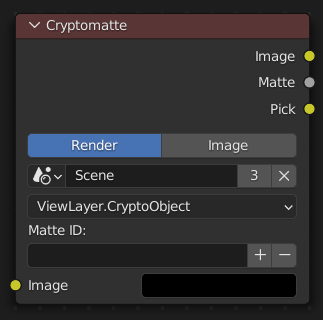
The Cryptomatte node uses the Cryptomatte standard to efficiently create mattes for compositing. Cycles and EEVEE output the required render passes, which can then be used in the Compositor or another compositor with Cryptomatte support to create masks for specified objects.
Không giống với các lượt về Nguyên Vật Liệu và Đối Tượng Chỉ Số, các đối tượng cần cô lập được lựa chọn trong quy trình tổng hợp, và các lớp vẽ lồng sẽ được khử răng cưa và được cân nhắc đến về hiệu ứng trong tính toán, tương tự như sự làm nhòe mờ chuyển động, hiệu ứng tạo độ trong.
Đầu Vào (Inputs)¶
- Hình Ảnh (Image)
Đầu vào màu tiêu chuẩn.
Tính Chất (Properties)¶
- Nguồn (Source)
The source of the Cryptomatte data.
- Render (Kết Xuất):
Use Cryptomatte data that are stored as part of the render.
- Hình Ảnh (Image):
Use Cryptomatte data that are stored inside a multilayered OpenEXR image.
- Cảnh (Scene)
Scene selector. Only available when Render Source is selected.
- Hình Ảnh (Image)
Image selector. Only available when Image Source is selected.
- Tầng Lớp Vẽ Lồng Bí Mật (Cryptomatte Layer)
Selector of the Cryptomatte layer.
- ID của Lớp Vẽ Lồng (Matte ID)
List of object and material crypto IDs to include in matte. This can be used for example to quickly clear all mattes by deleting the text or used to copy-and-paste crypto IDs from other software.
Đầu Ra (Outputs)¶
- Hình Ảnh (Image)
A colored output of the input image with the matte applied to only include selected layers.
- Matte (Lớp Vẽ Lồng)
Một bản màn chắn lọc alpha trắng-đen của khóa.
- Chọn (Pick)
A colored representation of the Cryptomatte pass which can be used as a higher contrast image for color picking.
Cách Sử Dụng (Usage)¶
Bật kết xuất lượt đối tượng của Lớp Vẽ Lồng Bí Mật trong Bảng về các Lượt, và kết xuất.
In the compositing nodes, create a Cryptomatte node and select the Cryptomatte layer.
Attach a Viewer node to the combined pass of the render layers.
Use the Cryptomatte Add/Remove button to sample objects from the Compositor backdrop.
Sử dụng đầu ra Lớp Vẽ Lồng của nút Lớp Vẽ Lồng Bí Mật để lấy được màn chắn lọc alpha.
The Image editor, UV editor, node backdrop or Movie Clip editor can be used to pick a Cryptomatte sample. They don't need to show any Cryptomatte layer. The node will use the sample image coordinate to sample in the Cryptomatte layer that is selected in the node.
Ví Dụ (Example)¶
In the example below, you can see the pass output on the right side. On the left side you can see a couple of objects that were selected through the Cryptomatte node. Notice how the cube on the left has a sphere-shaped cut-out from a sphere that was not selected in the node.
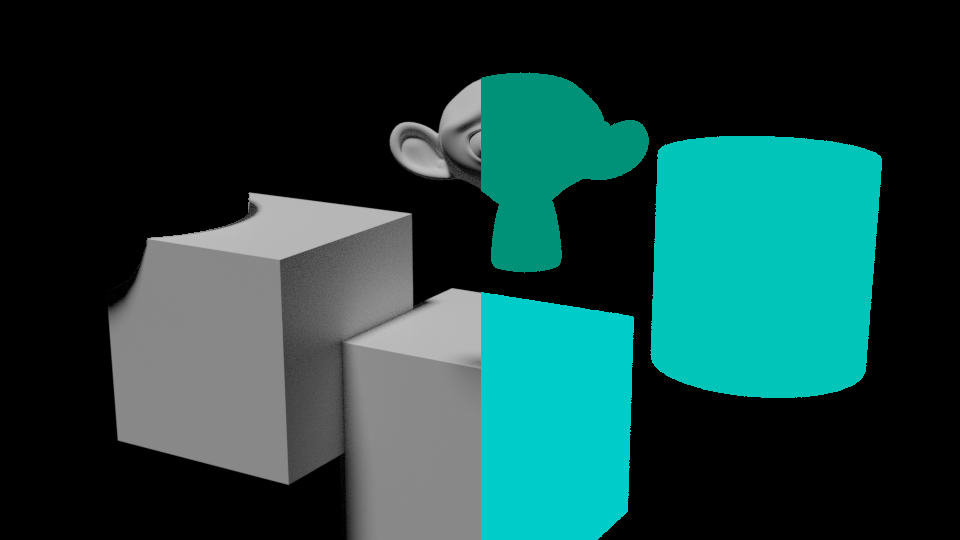
Những Giới Hạn (Limitations)¶
Cryptomatte sidecars (metadata files) are not supported.
Cryptomatte node cannot be used in node groups.
Không hỗ trợ các Các/những Đối Tượng Thể Tích (Volume Objects).