Tissue#

Tissue is a collection of tools that facilitate the use of computational-design techniques inside Blender. It consists of different tools, visible in the right panel. According to the active mode, different tools are displayed:
Tissue Tools (visible in Edit Mode and Object Mode)
Tissue Weight Tools (visible in Weight Paint Mode)
Tissue Color Tools (visible in Vertex Weight Mode)
Kích Hoạt (Activation)#
Mở Blender và chuyển đến Cài Đặt Sở Thích, sau đó đến thẻ Trình Bổ Sung.
Click Mesh then Tissue to enable the script.
Các Công Cụ Tissue (Tissue Tools)#
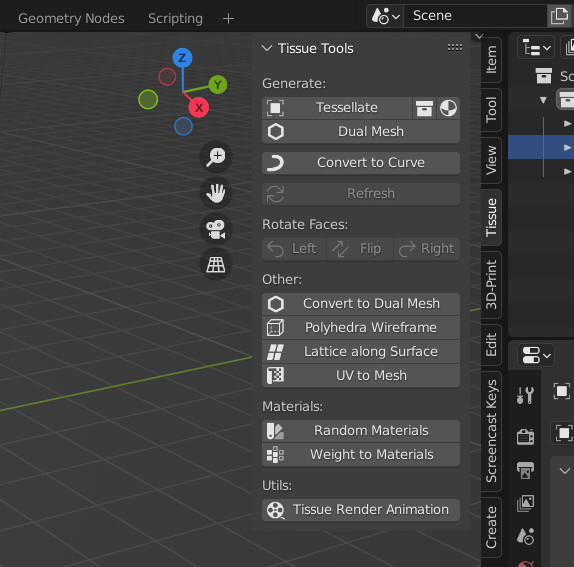
Hàm Sinh (Generators)#
Generators are non-destructive functions that generate new objects starting from input objects. They include Tessellate, Dual Mesh (a special Tessellate) and Convert to Curve. For all of them, a Refresh operator can be used in order to reload the changes from the input objects.
Phân Lưới Tổ Ong (Tessellate)#
The Tessellate tool allows the user to copy a selected object (Component) on the faces of the active object (Base), adapting its bounding box to the shape of quad faces. It is possible to use as input objects Mesh, Curve, Surface and Text and Meta objects. When using Tessellate, two objects must be selected. Once the Tessellate button was pressed, then more options will appear in the tool parameters.
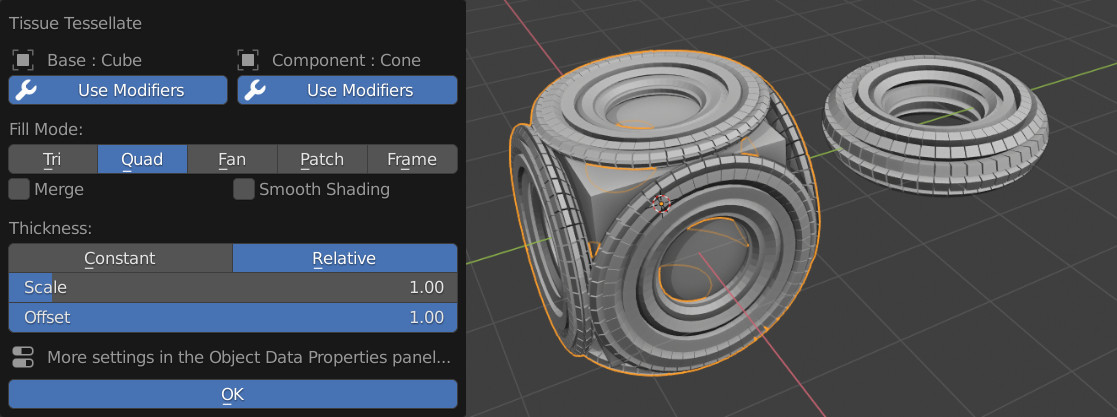
Later it will be possible to change them, together with more advanced settings from the Object Data Panel of the generated object.
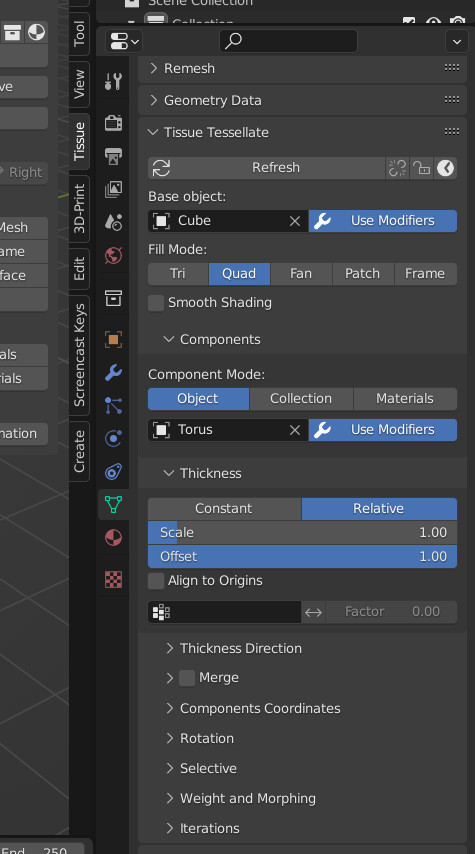
- Sử Dụng Bộ Điều Chỉnh (Use Modifiers)
This option is available for both Base and Component objects and allows the use the respective modifiers. If this option is disabled, then only the original object's data will be used.
- Chế Độ Tô Phủ Kín (Fill Mode)
Tessellation strategy used to map the Component's coordinates on the Base's faces.
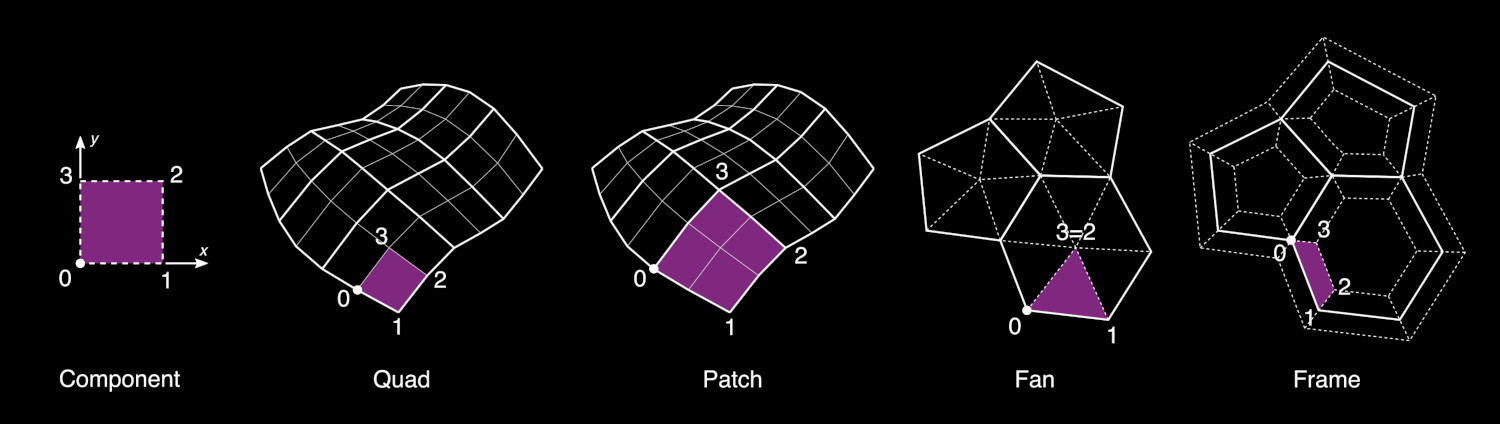
- Hình Tam Giác (Tri)
This options will automatically triangulate the Base object and will map the component to the triangular faces. The input domain will be considered rectangular, but the target domain will have two vertices coincident.
- Tứ Giác [mặc định] (Quad [default])
This is the default method and will map the Component domain to each quad face of the Base object. If an face has more than 4 vertices, then it will be automatically separated in quad or triangular faces.
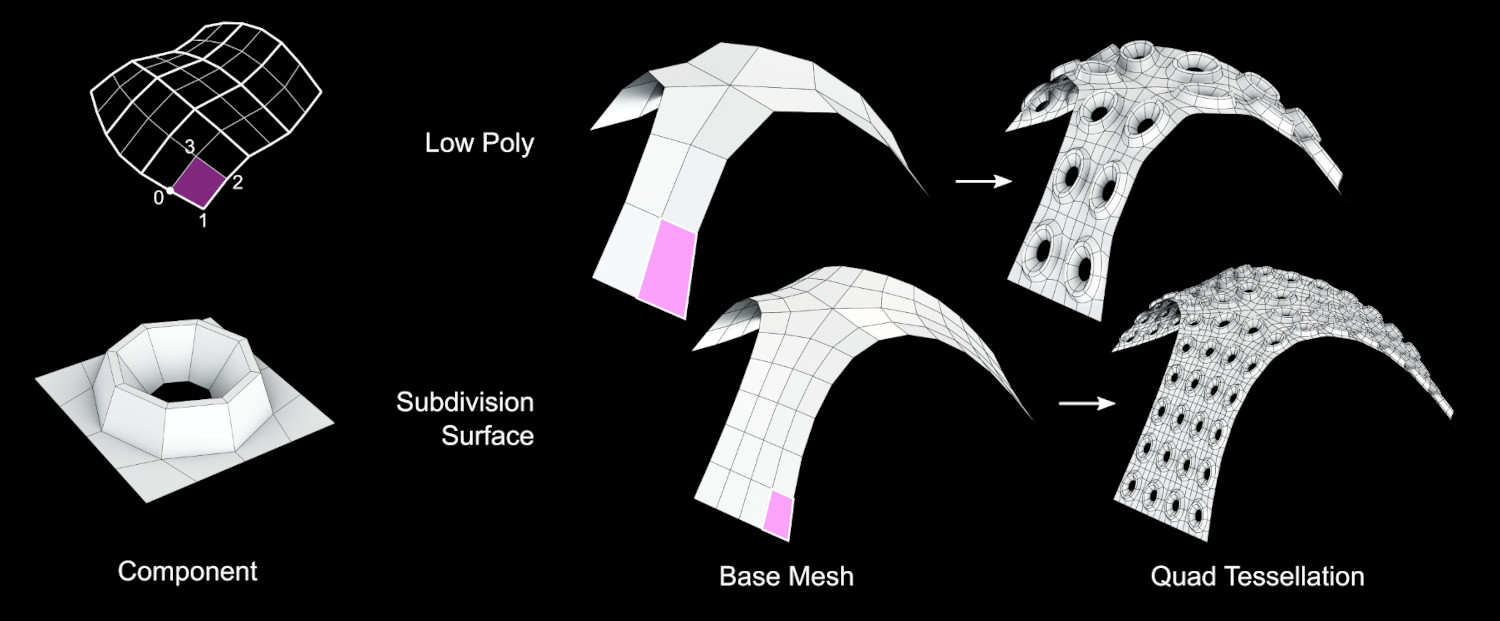
- Hình Quạt (Fan)
This option will split every face of the Base object in triangles connecting each side of the face to its center.
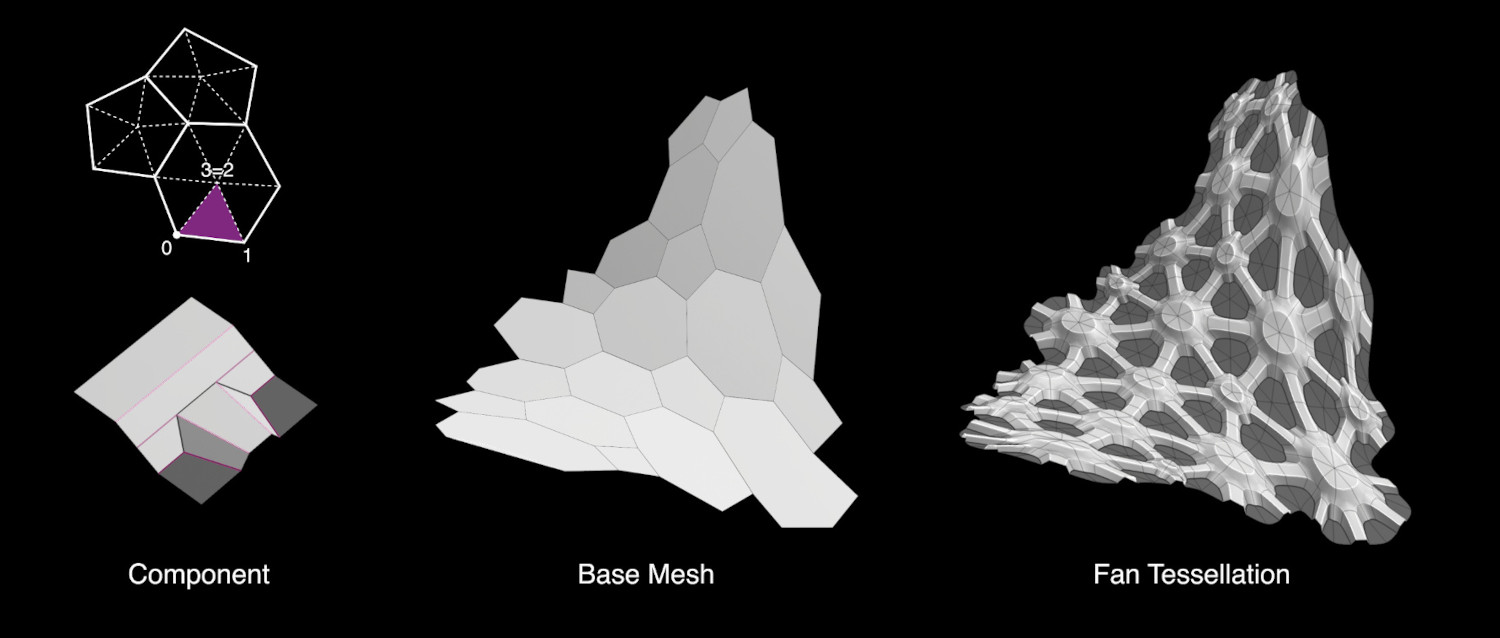
- Chắp/Vá (Patch)
This option require the use of a Subdivision Surface modifier on the Base object. It is similar to the Quad method, but it will allow to use curved domains, based on the Subdivided patches. If more subdivision surfaces (or Multiresolution modifiers) are used, then only the last one will be used for defining the target patches.

- Khung Hình (Frame)
Similarly to an Inset Face operator, this option will allow to apply the components along offset faces of a given Thickness.
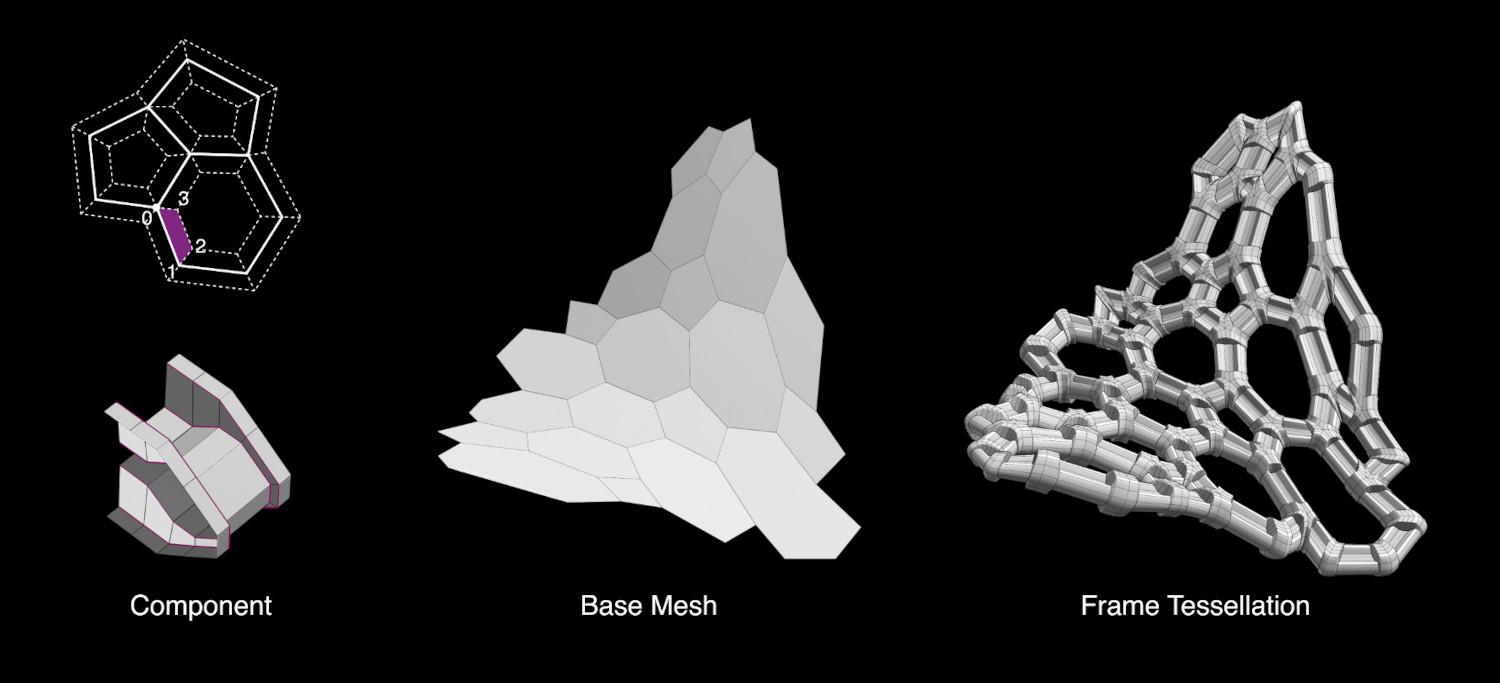
- Hợp Nhất (Merge)
Automatically merge together all the generated components.
- Tô Bóng Mịn Màng (Smooth Shading)
Automatically sets the shading of the generated geometry as Smooth. If the Component object is already set as Smooth, then this option is not necessary.
- Thành Phần (Components)
Three different method can be used to assign the components.
- Object (Đối Tượng):
Nhắc lại cùng một đối tượng trên toàn bộ các mặt mục tiêu.
- Collection (Bộ Sưu Tập):
Assign the objects contained in a given Collection. The components can be assigned either randomly or according to a Vertex Group.
- Nguyên Vật Liệu (Materials):
Assign the components according to the name of the materials assigned to each face. If for a given material, there is no an object with the same name, then the face is not used.
Watch the Tutorial (it is based on an old version of Tissue, the procedure is slightly different now)
- Độ Dày (Thickness)
- Chế Độ Tỷ Lệ Hóa (Scale Mode)
- Hằng Số/Đồng Đều/Bất Biến (Constant):
Generate components with a fixed and uniform thickness in the normal direction.
- Tương Đối (Relative):
Generate components with a thickness proportional to the target face dimension. This will produce components with an aspect ration similar to the original Component object.
- Tỷ Lệ (Scale):
control the scaling factor of the components' Thickness
- Dịch Chuyển (Offset):
Allows to control the alignment of the components in relation to the Base object surface.
- Tọa Độ thành Phần (Components Coordinates)
Strategy used to determine the component's domain for mapping it on the target faces.
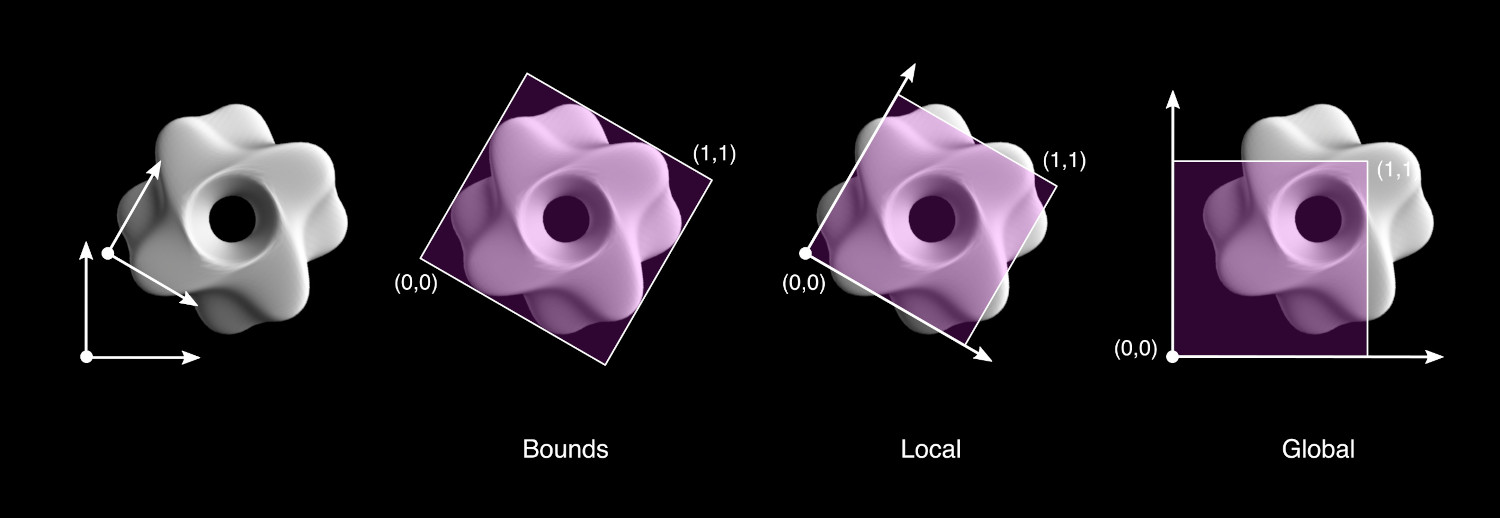
- Ranh Giới [Mặc Định] (Bounds [Default])
Automatically defines the domain according the Bounding Box of the component object.
- Cục Bộ (Local)
Defines the domain according to the local coordinates of the component object. The face domain is considered from 0 to 1 in both Local X and Local Y directions. This method allows a customization of the mapping strategies, maintaining the result independent from Location/Rotation/Scale of the component object.
- Toàn Cầu (Global)
Similar to Local, but based on the Global coordinates of the component. This allows to easily produce animations changing the Location/Rotation/Scale of the component.
Watch the Trợ Lý Học Tập (Tutorial)
- Mở Rộng [tọa độ Cục Bộ và Toàn Cầu] (Extend [Local and Global coordinates])
Extend the domain of the components with a domain bigger than 0-1.
- Cắt Xén [Tọa Độ Toàn Cầu và Cục Bộ] (Clip [Local and Global coordinates])
Truncate the component according to the domain 0-1.
- Nhắc Lại [Tọa độ Cục Bộ và Toàn Cầu] (Cyclic [Local and Global coordinates])
Cut and move to the other side the parts of the component that exceed the domain 0-1.
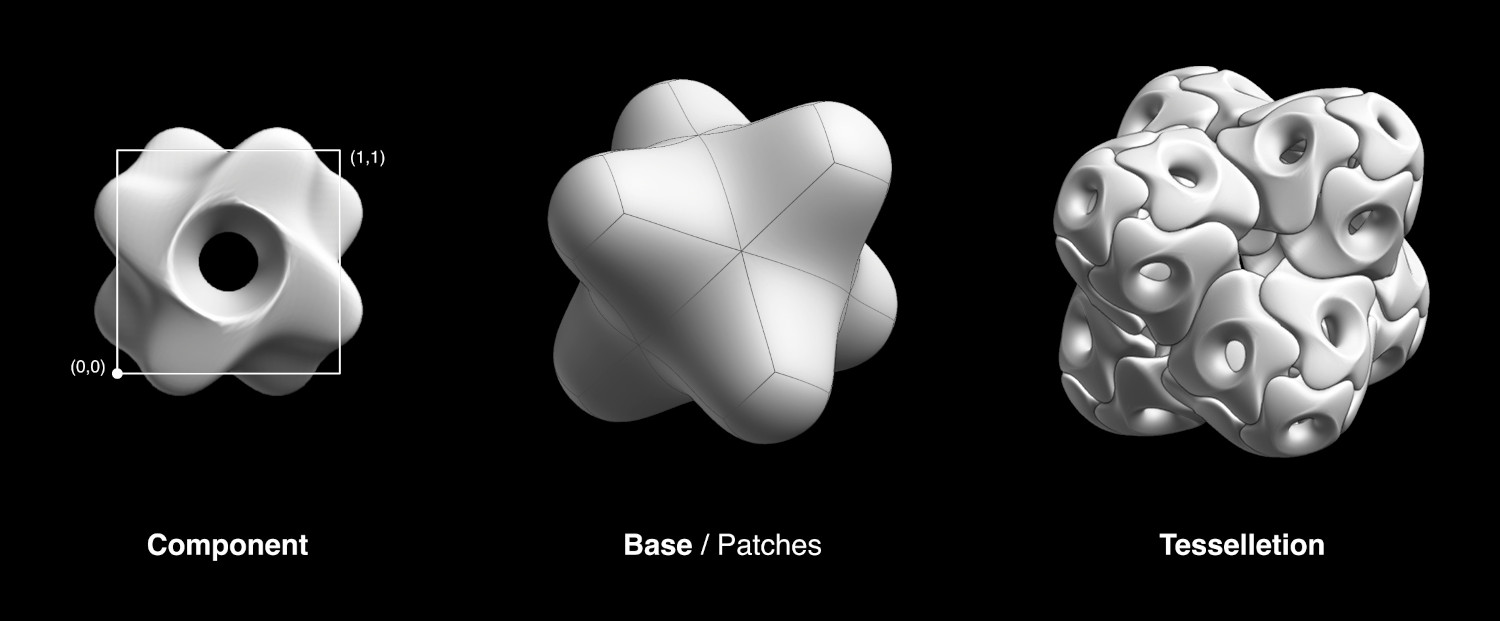
- Trọng Lượng và Chuyển Hóa Hình Dạng (Weight and Morphing)
Combine the Vertex Groups of the base object with the Shape Keys from the component, in order to generate morphing components.
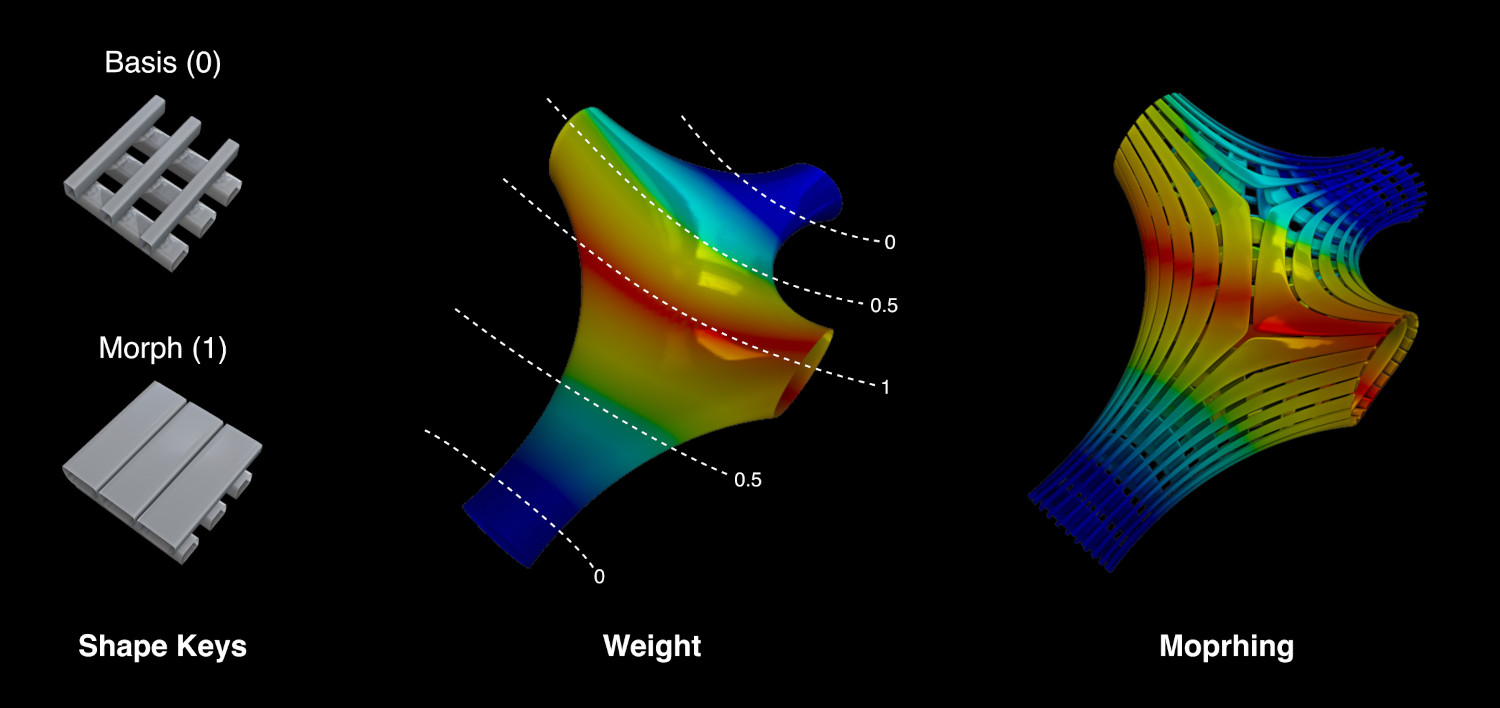
- Ánh Xạ các Nhóm Điểm Đỉnh (Map Vertex Groups)
Remap each Vertex Group from the base mesh to the generated geometry
- Sử Dụng Hình Mẫu (Use Shape Keys)
Transfer the Shape Keys from the component object to the generated object. If the name of the base's vertex groups and the Shape Keys match, then they will be automatically assigned in order to control their morphing behavior.
Watch the Trợ Lý Học Tập (Tutorial)
- Số Lần Lặp Lại (Iterations)
Automatically repeat the tessellation using as base the result of the previous iteration.
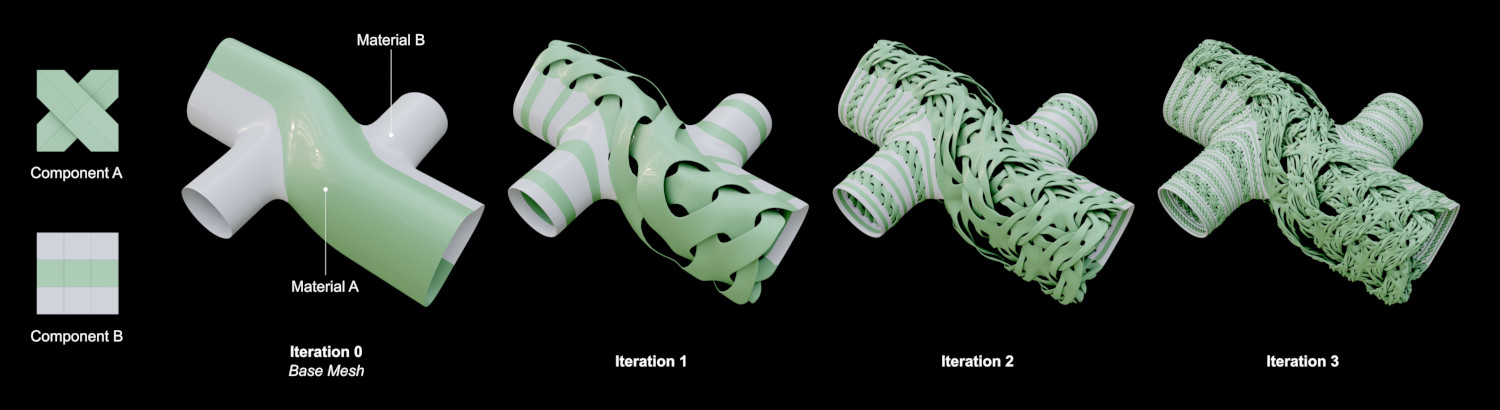
- Lặp Lại (Repeat)
Số lần lặp lại tối đa quá trình giải nghiệm.
- Kết hợp các lượt lặp lại (Combine iterations)
Combine the resulting tessellation with part or all of the previous iteration:
- Cuối (Last)
Bỏ quả các lượt nhắc lại trước đây.
- Không Sử Dụng đến (Unused)
Combine the tessellation with the faces of the previous iteration that are not generating components.
- Toàn Bộ (All)
Combine the tessellation with all the faces from the previous iteration.
Khung Lưới Kép (Dual Mesh)#
Dual Mesh modifies the selected meshes creating dual meshes. Dual Mesh output is a polygonal mesh derived from the triangular mesh. Quadrangular meshes are automatically converted to triangular before.
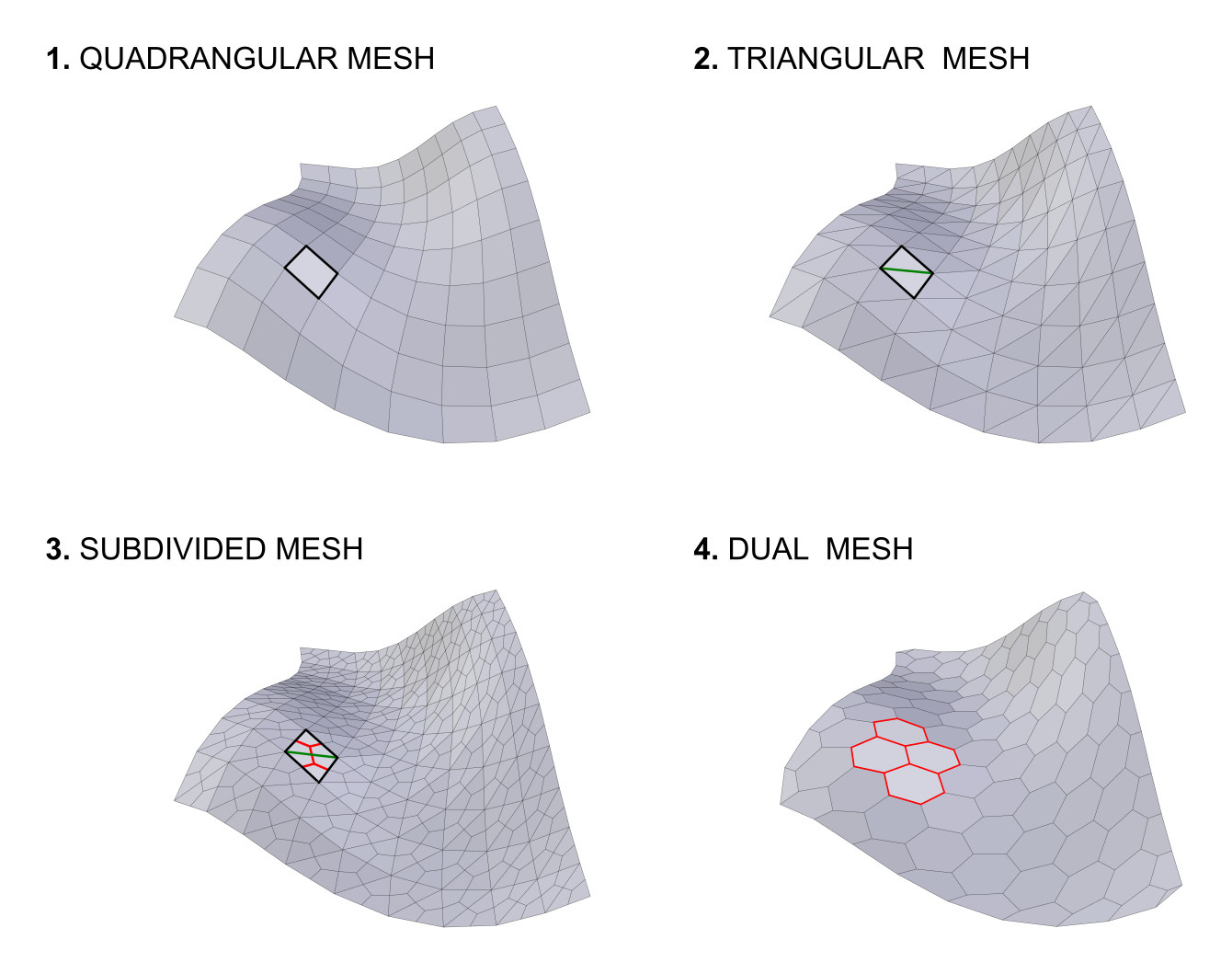
- Phương Pháp Tứ Giác (Quad Method)
Methods for splitting the quads into triangles. (Inherited from the Triangulate Faces tool.)
- Phương Pháp Đa Giác (Polygon Method)
Methods for splitting the polygons into triangles. (Inherited from the Triangulate Faces tool.)
- Bảo Tồn Ranh Giới (Preserve Borders)
Prevent alteration of the open boundaries of the mesh.
Chuyển Đổi thành Đường Cong (Convert to Curve)#
Generate a Curve object from the Loops, Edges or Particles of the active object. This is a non-destructive operation, meaning that in any moment it will be possible to reload the changes from the base object and change the parameters of the conversion. It will be possible to convert specific edges/loops according to different criteria, together with the addition of a pattern effect.
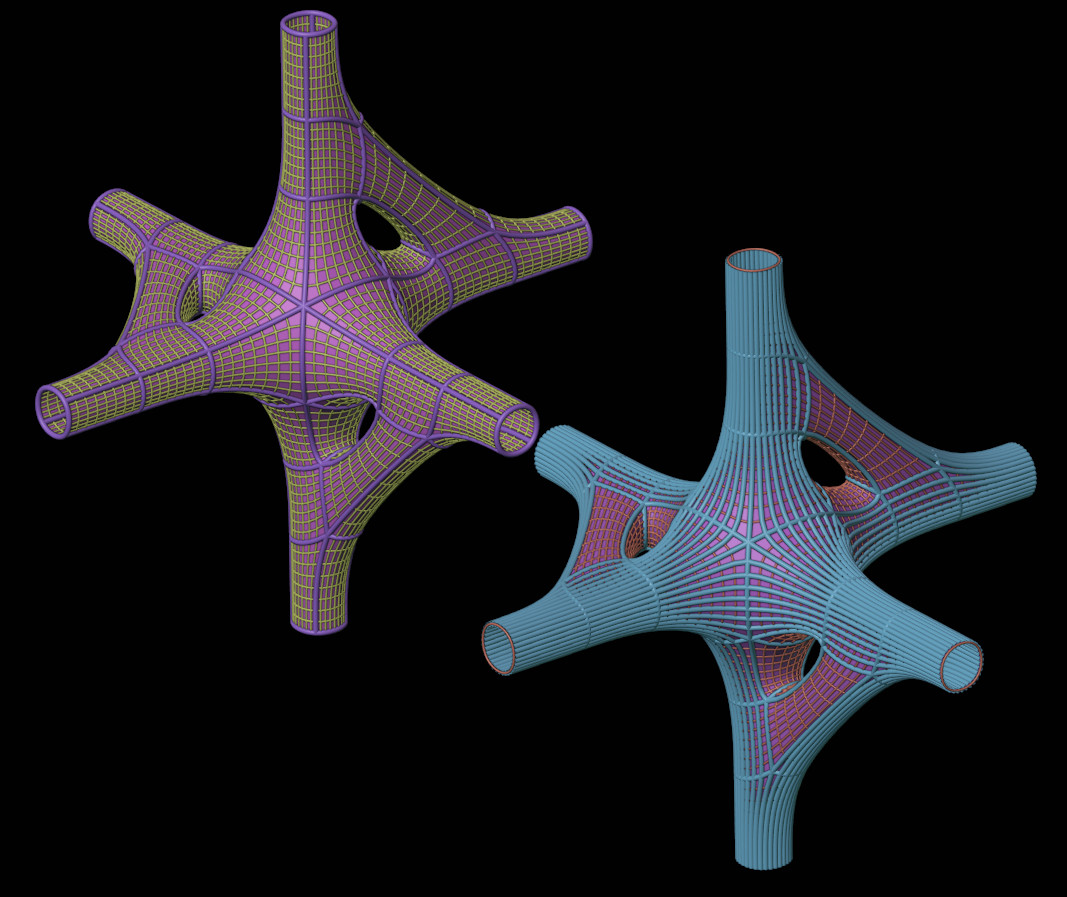
(nội dung cần viết thêm)
Làm Tươi Lại (Refresh)#
Update the active object according to the changes in the base geometries. This operator works on the objects generated through Tessellate and Convert to Curve.
Xoay Chiều các Mặt (Rotate Faces)#
Rotate the indexes of the selected faces (in Edit-Mode). This allows to control the rotation of the components of Tessellated objects, when using Default rotation. Once the operator is executed, then the interested Tessellated objects are automatically refreshed.
Chuyển Đổi thành Khung Lưới Kép (Convert to Dual Mesh)#
Destructive version of the Dual-Mesh operator. This directly convert the active object to its Dual-Mesh.
Khung Dây Khối Đa Diện (Polyhedra Wireframe)#
(nội dung cần viết thêm)
Lưới Rào Dọc theo Bề Mặt (Lattice Along Surface)#
(nội dung cần viết thêm)
UV thành Khung Lưới (UV to Mesh)#
Convert the active UV-map to mesh trying to preserve the original 3D model total surface area.
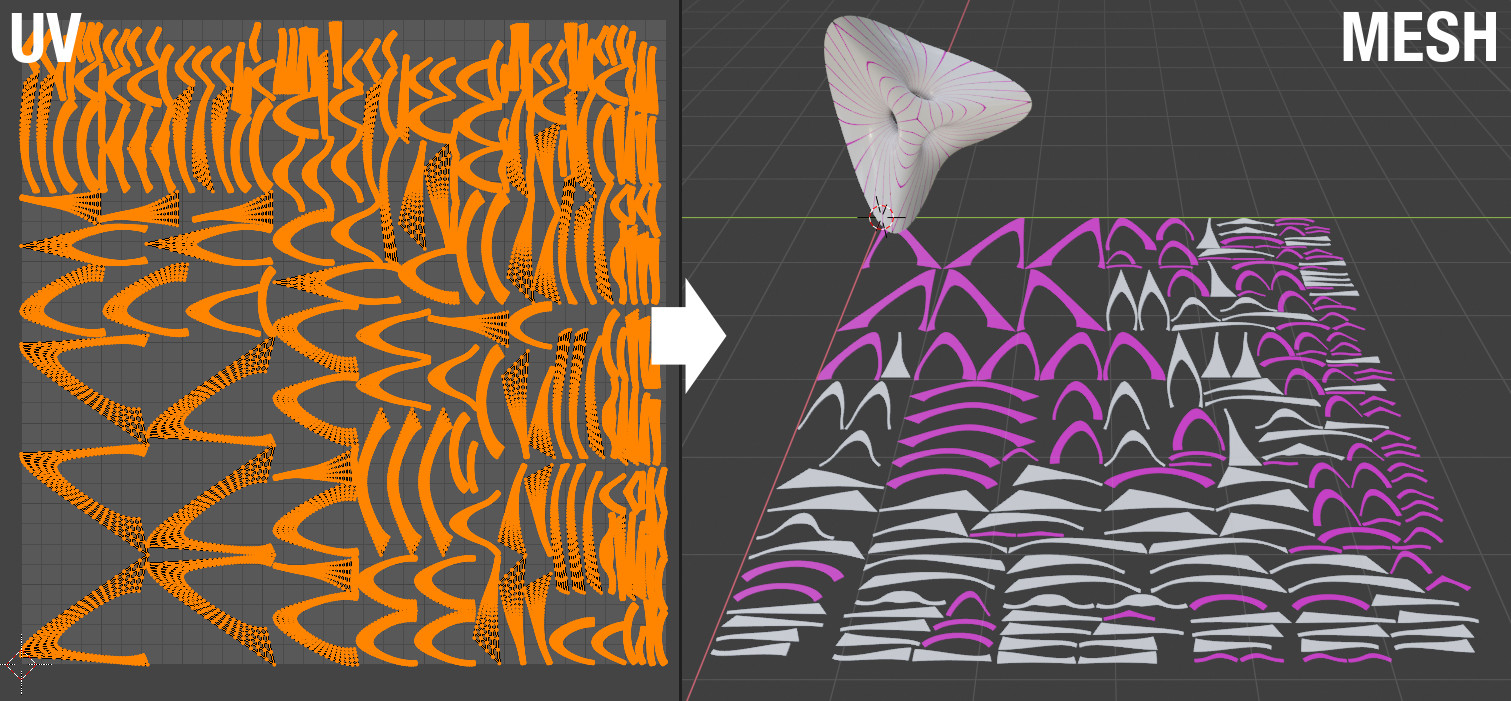
Nguyên Vật Liệu Ngẫu Nhiên (Random Materials)#
Assign random materials to the face's of the active mesh object.
Trọng Lượng thành Nguyên Vật Liệu (Weight to Materials)#
Distribute existing materials according to the weight of the active vertex group. It is also possible to automatically create new materials.
Hoạt Họa Kết Xuất của Tissue (Tissue Render Animation)#
(nội dung cần viết thêm)
Các Công Cụ Trọng Lượng của Tissue (Tissue Weight Tools)#
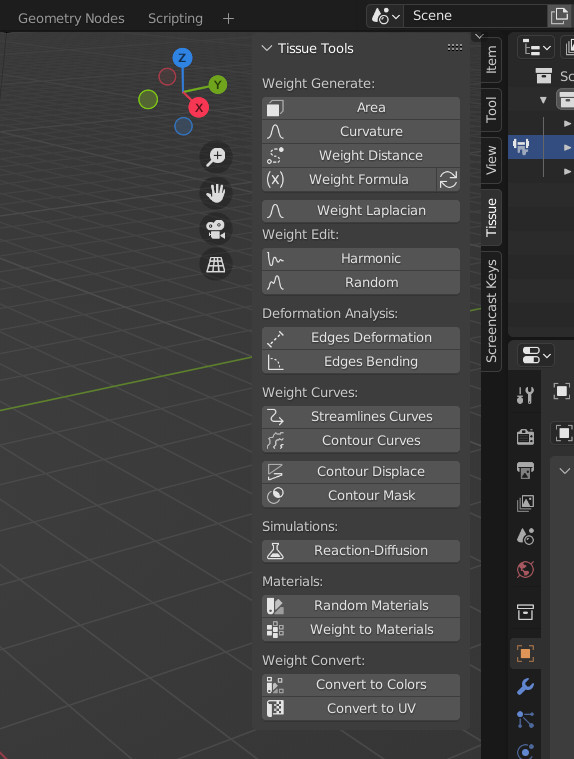
Khu Vực/Diện Tích#
Automatically assigns weight values based on the area of each face. (Automatic Bounds, Manual Bounds)
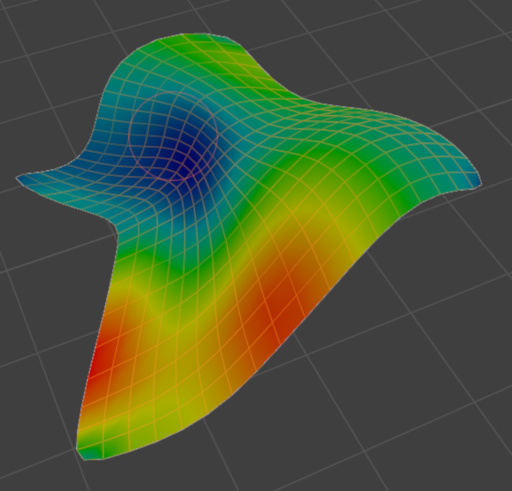
Độ Cong (Curvature)#
Weight from Curvature (Based on Dirty Color Attributes)
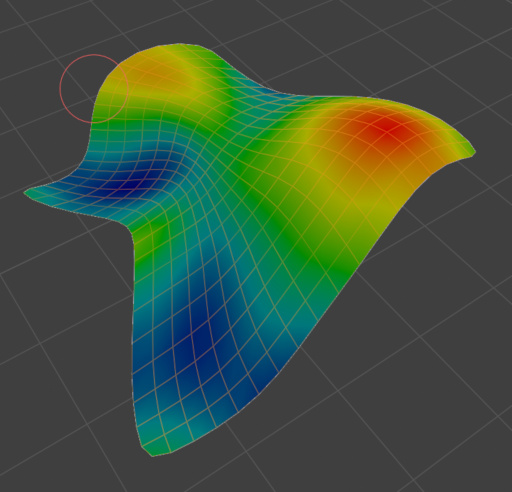
Khoảng Cách Trọng Lượng (Weight Distance)#
Generate a vertex group according to the distance from the selected vertices. Different methods can be used: Geodesic, Euclidean or Topology distance.
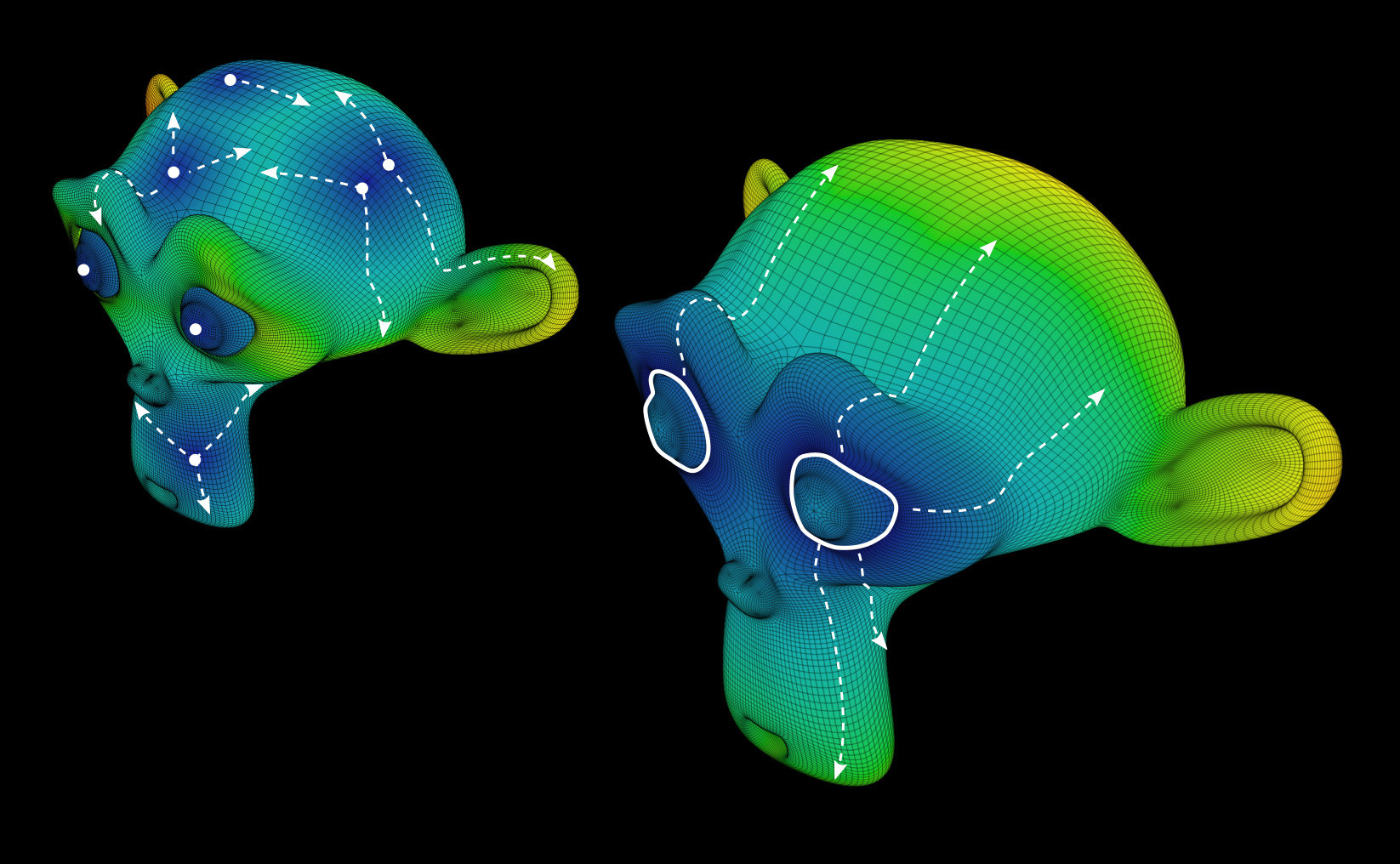
Công Thức Trọng Lượng (Weight Formula)#
Weight based on Vertices parameters. Allows to use vertices coordinates and normals direction. Integer and Float sliders can be created in order to find the proper parameters more easily.
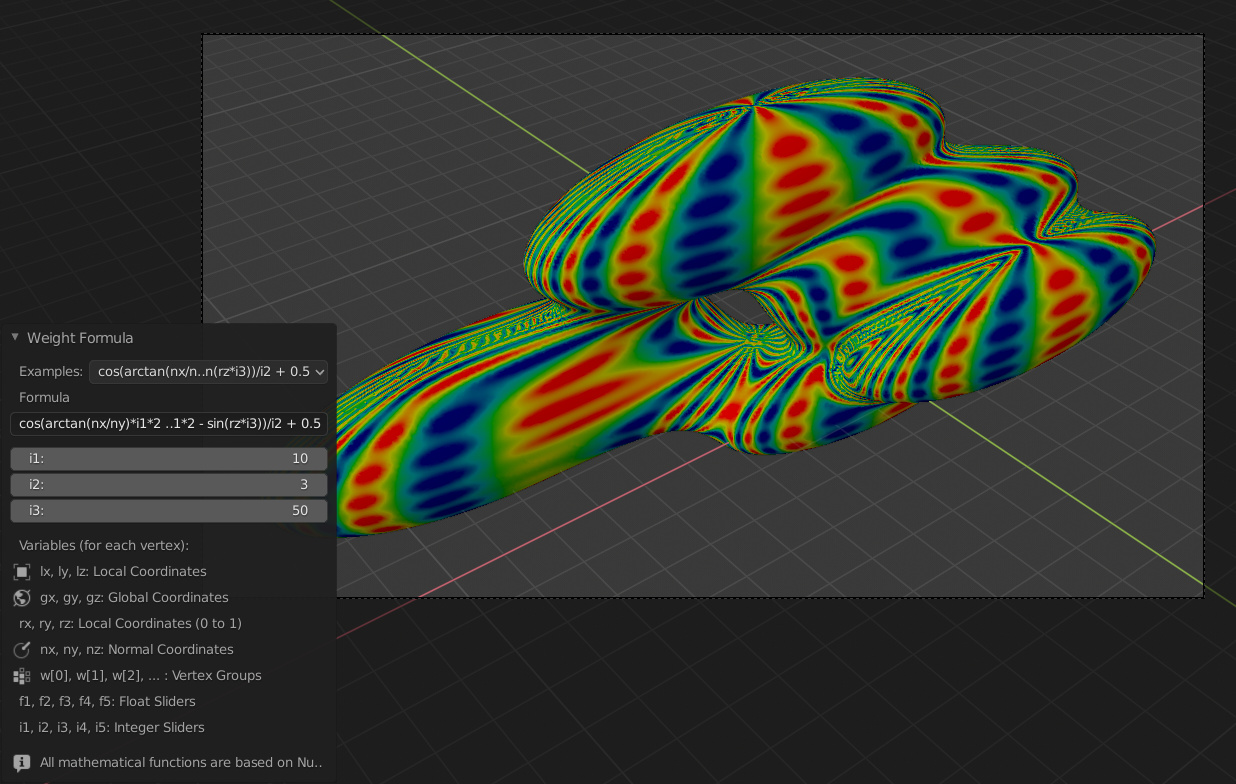
Trọng Lượng Laplacian (Weight Laplacian)#
(nội dung cần viết thêm)
Giao Động Điều Hòa (Harmonic)#
Harmonic function based on active Weight
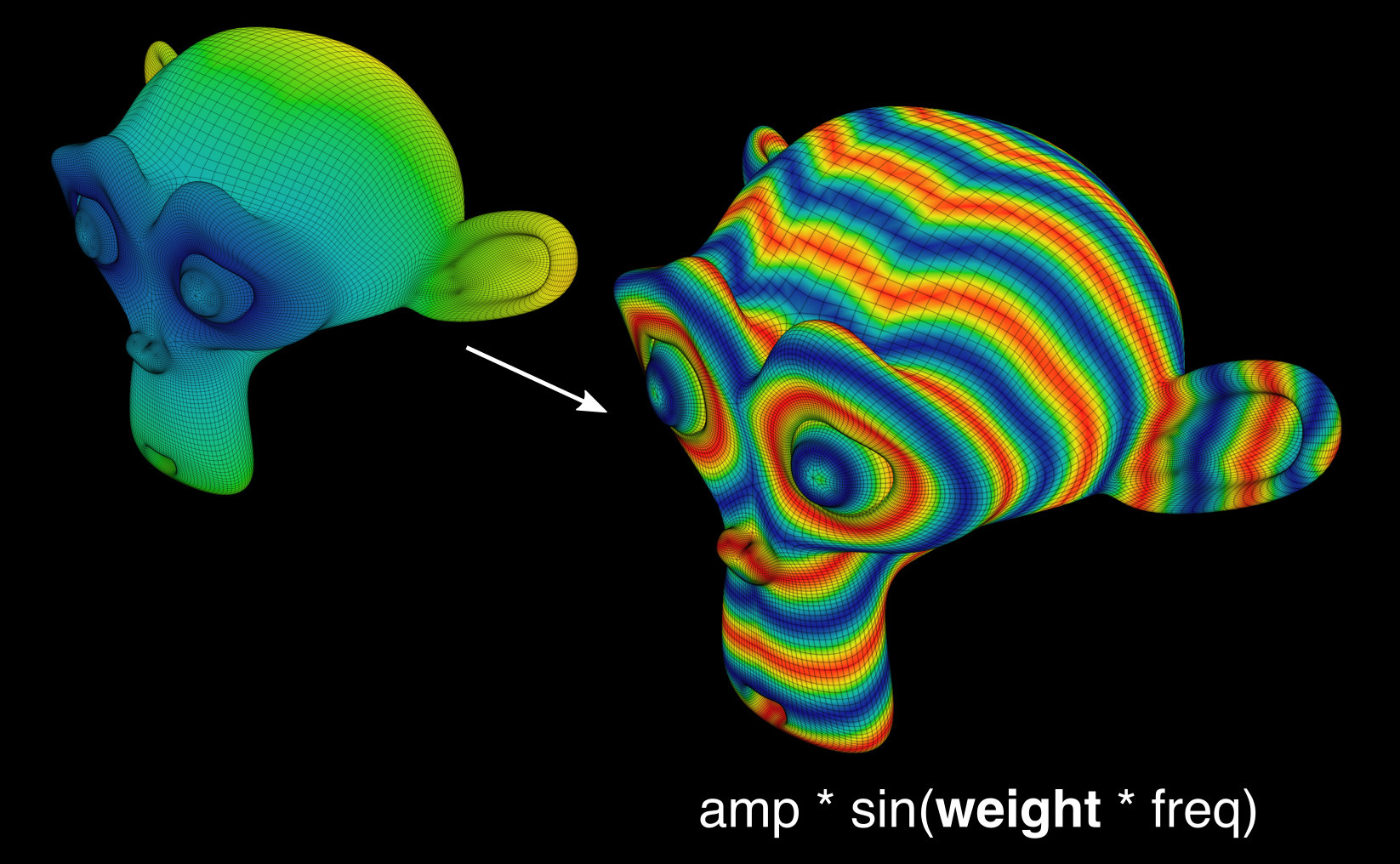
Ngẫu Nhiên (Random)#
(nội dung cần viết thêm)
Biến Dạng Cạnh (Edges Deformation)#
Generate a Vertex Group based on Edges Deformation evaluated on the Modifiers result (Deformation Modifiers and Simulations)
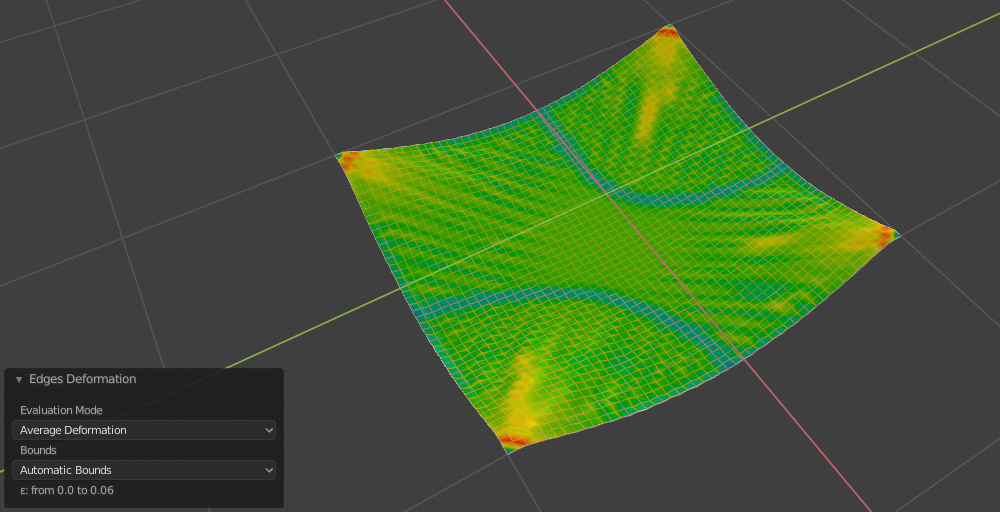
Uốn Cạnh (Edges Bending)#
Generate a Vertex Group based on Edges Bending evaluated on the Modifiers result (Deformation Modifiers and Simulations).
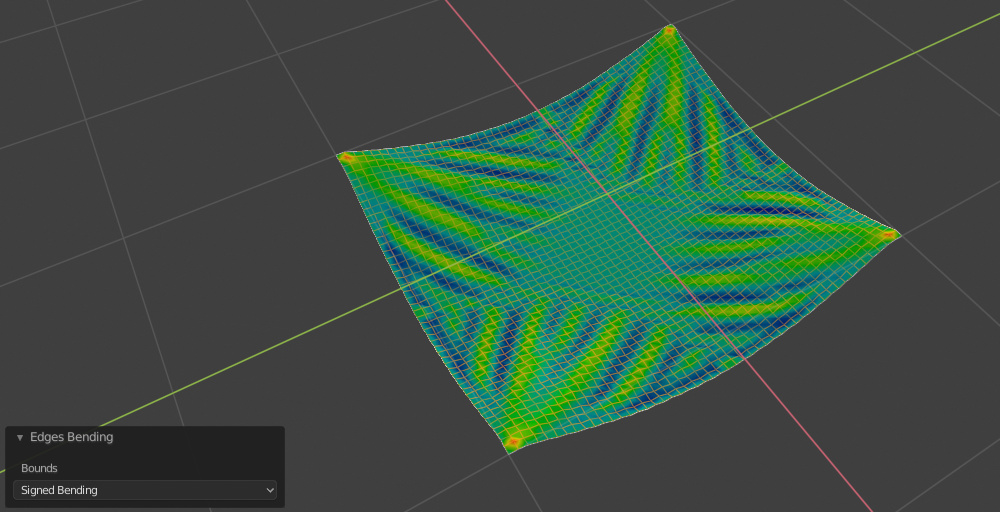
Đường Cong Dòng Chảy (Streamlines Curves)#
(nội dung cần viết thêm)
Đường Cong Viền Công-Tua (Contour Curves)#
Generates isocurves based on Active Weight.
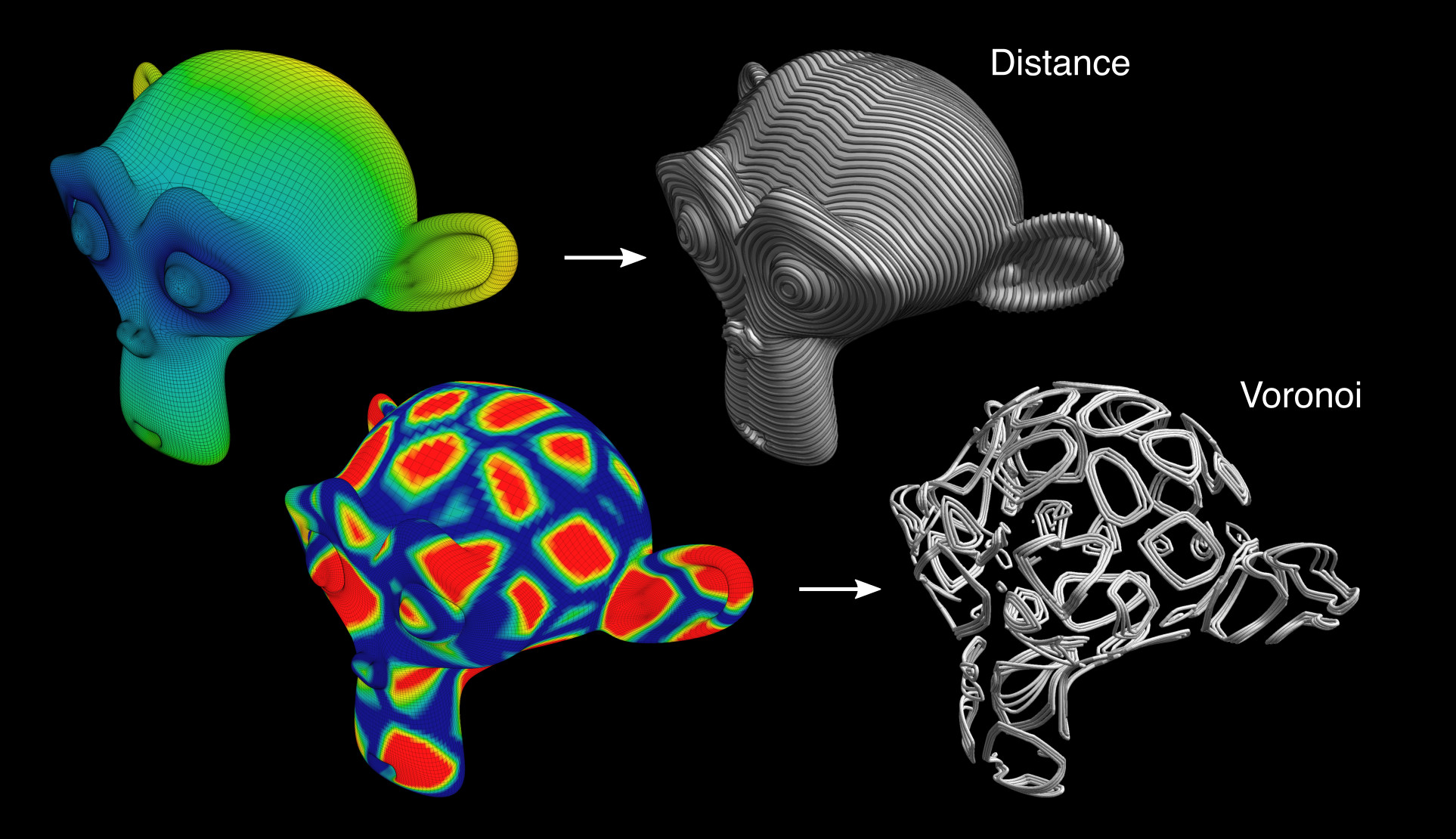
Dời Hình Công-Tua (Contour Displace)#
Cut the mesh according to active Weight in a variable number of isocurves and automatically add a Displace Modifier.
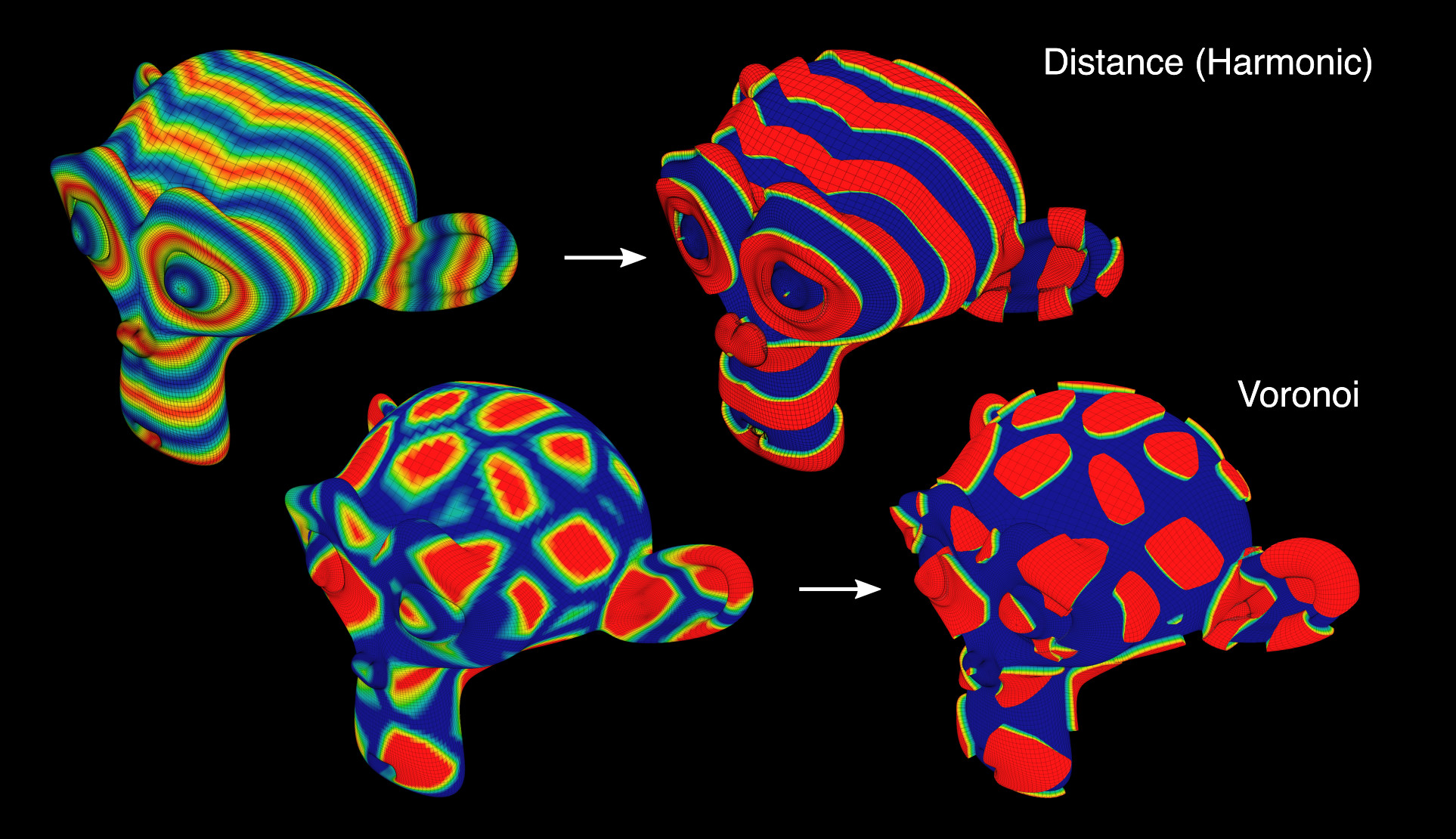
Màn Chắn Lọc Công-Tua (Contour Mask)#
Trim the mesh according to active Weight.
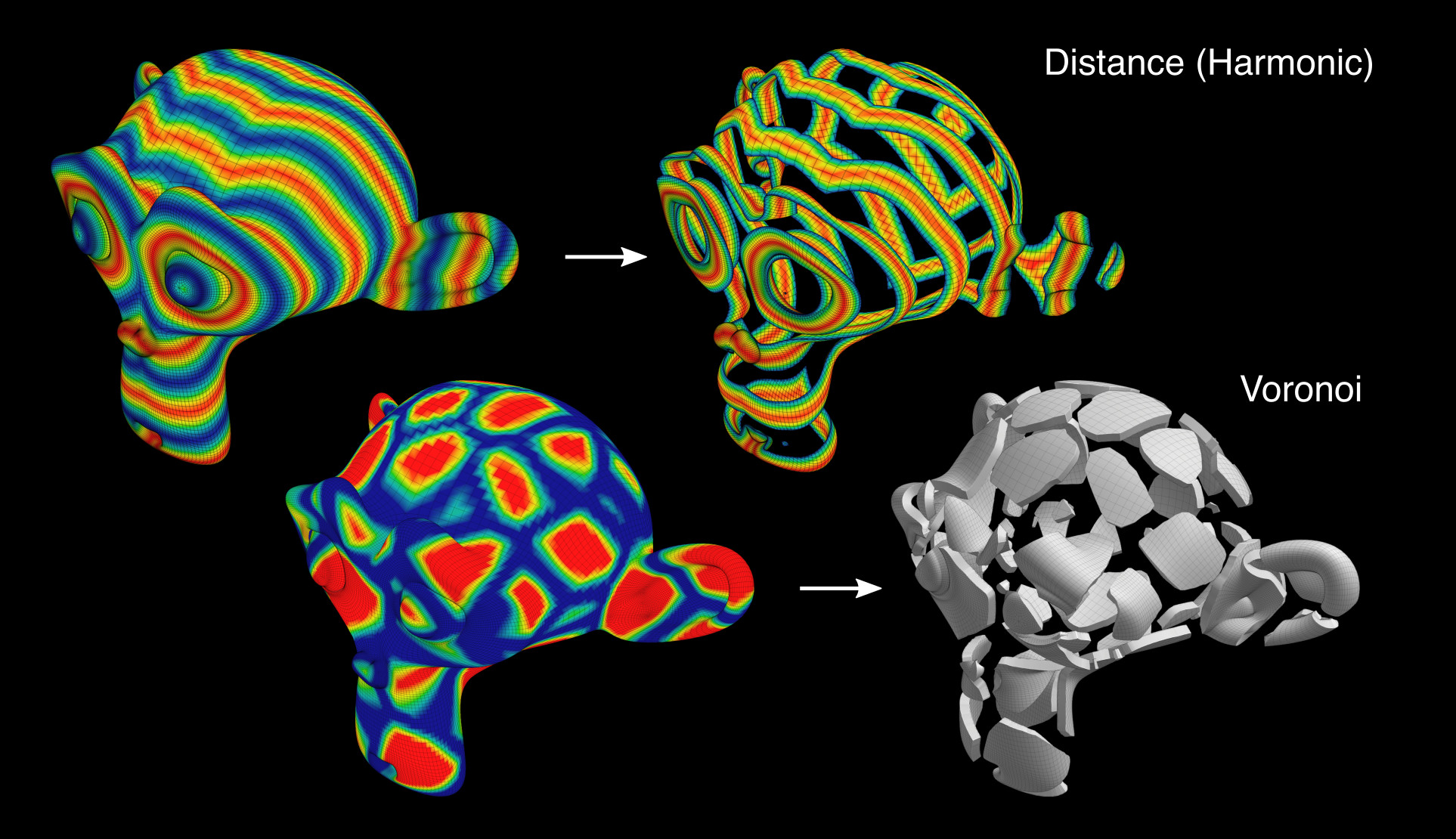
Phản Ứng Khuếch Tán (Reaction Diffusion)#
Tissue implements the Gray-Scott model for the Reaction-Diffusion simulation. This allows to simulate through the vertex groups the distribution of the two substances that generate the various patterns of many living organisms.
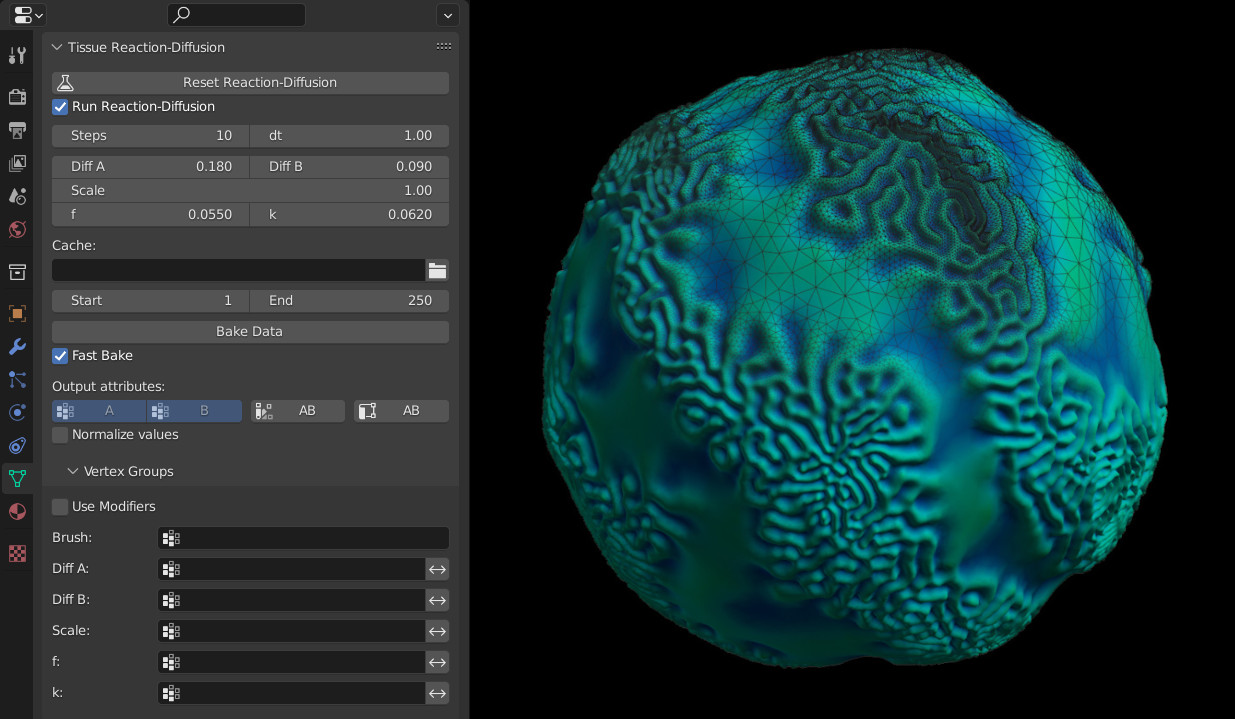
See this video for an example of the Reaction-Diffusion simulation with Tissue.
Nguyên Vật Liệu Ngẫu Nhiên (Random Materials)#
(nội dung cần viết thêm)
Trọng Lượng thành Nguyên Vật Liệu (Weight to Materials)#
(nội dung cần viết thêm)
Đổi Thành Màu Sắc (Convert to Colors)#
- Chuyển Đổi thành (Convert To)
Value Channel, Red Channel, Green Channel, Blue Channel, False Color
- Đảo Nghịch (Invert)
Invert the values read from vertex weight.
Đổi thành UV (Convert to UV)#
(nội dung cần viết thêm)
Công Cụ Màu Sắc của Tissue (Tissue Color Tools)#
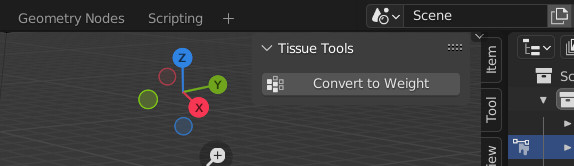
Đổi thành Trọng Lượng (Convert to Weight)#
- Kênh Đỏ (Red Channel)
Add a vertex group derived to red channel of the active Color Attribute.
- Kênh Lục (Green Channel)
Add a vertex group derived to green channel of the active Color Attribute.
- Kênh Lam (Blue Channel)
Add a vertex group derived to blue channel of the active Color Attribute.
- Kênh Giá Trị (Value Channel)
Add a vertex group derived to value channel of the active Color Attribute.
- Đảo Nghịch (Invert)
Invert the values read from vertex weight.
Ví Dụ (Example)#
See this video for an example of the Tissue add-on in action.
Tham Chiếu (Reference)
- Hạng Mục (Category):
Mesh (Khung Lưới)
- Miêu Tả (Description):
Tools for computational design.
- Địa Điểm (Location):
- Tập Tin (File):
mesh_tissue folder
- Tác Giả (Author):
Alessandro Zomparelli (Co-de-iT)
- Giấy Phép (License):
GPL
- Ghi Chú (Note):
Trình Bổ Sung này được đóng gói cùng với Blender.