Storypencil#
Storypencil is an add-on that adds tools to help the storyboarding workflow using the video sequencer. It adds many features to help adding, editing and rendering linked scenes.
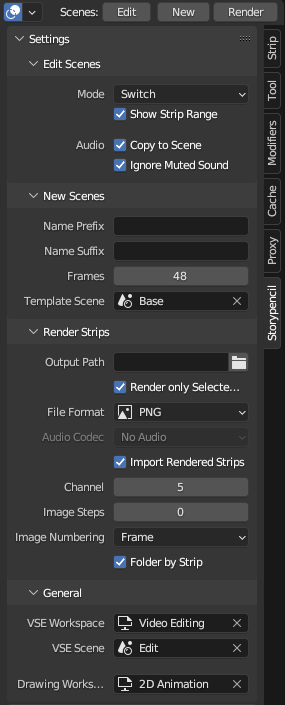
Kích Hoạt (Activation)#
Mở Blender và chuyển đến Trình Đơn Biên Soạn, Cài Đặt Sở Thích, rồi sau đó đến Trình bổ sung.
Search for Storypencil, and activate the add-on.
Miêu Tả (Description)#
After activating the add-on, it will place buttons on the video sequencer header to control the linked Scenes Strips: Edit, New and Render.
In the video Sequencer sidebar you will find a Storypencil tab with all the Settings for the add-on.
Cách Sử Dụng (Usage)#
With the 2D Animation Template in Draw Mode, you can use the menu located in the and the add-on will take care to set up all the general settings and create the work-spaces and Scenes needed for the storyboard session.
Use the main buttons on the video sequencer header to add, edit and render Scene Strips.
Mới (New)#
Add a new Scene Strip to the active channel based on the Base Scene selected in the add-on settings. The name of the new Scene Strip will use the prefix and suffix established on the settings.
Biên Soạn (Edit)#
Opens the linked source scene under the timeline cursor in the video sequencer. There are two modes for editing source scenes, you can select the mode under Edit Scenes section in the Stoypencil panel.
Chế độ Cửa Sổ Mới (New Window mode)#
Storypencil will open the source scene in a new window keeping their timelines synchronized. When you finish editing the source scene you can close the opened window or keep it opened and control the timeline in the video sequencer to change to another scene.
This method is best suited when using multiple monitors.
Chuyển chế độ (Switching mode)#
Storypencil will open the source scene switching to the proper Workspace at the same video sequencer cursor position. When you finish editing the source scene you can return to the video Sequencer using the Back button on the Dope Sheet header in the source scene Workspace.
Stoypencil will also temporarily copy the audio from the video sequencer edit to the source scene. This makes it easy to work on the scene with the audio in sync and without having to go back to the video sequencer each time.
This method is best suited when using only one monitor.
Quan trọng
There is still a known issue when the Add-on is used together with a scene pinned to a workspace. Synchronization between scenes may fail.
Render (Kết Xuất)#
Render all or only selected scene strips, depending on the Add-on Render Strips settings.
Các Sắp Đặt (Settings)#
Biên Soạn Cảnh (Edit Scenes)#
- Chế Độ (Mode)
Set the mode to use while working with Storypencil
- Hiển Thị Phạm Vi của Dải (Show Strip Range)
When enabled, shows the IN/OUT range from the video sequencer in the scene dope sheet of the source scene. (Green and red lines)
- Đồng Bộ Hóa Lịch Trình Thời Gian [Chế Độ Cửa Sổ Mới] (Timeline Synchronization [New Window Mode])
When enabled, keeps the video sequencer and source scene timelines in sync.
- Sao Chép Âm Thanh vào Cảnh [Switch Mode] (Audio Copy to Scene [Switch Mode])
Temporally copy the audio from the video sequencer to the source scene.
- Âm Thanh Bỏ Qua Âm bị Tắt Tiếng [Chế Độ Chuyển Đổi] (Audio Ignore Muted Sound [Switch Mode])
When copy the audio ignore the muted audio strips.
Cảnh Mới (New Scenes)#
- Tiền Tố của Tên (Name Prefix)
Prefix that will be added to the name of new Scene Strips.
- Hậu Tố của Tên (Name Suffix)
Suffix that will be added to the name of new Scene Strips.
- Số/Khung Hình (Frames)
Thời lượng trong số khung hình đối với các Dải của Cảnh mới.
- Cảnh Mẫu (Template Scene)
The Scene used as base for Scene Strips. In this template Scene you can setup cameras, Grease Pencil objects, background objects, etc. to avoid start from scratch every time.
Kết Xuất các Dải (Render Strips)#
If the render format is Movie the add-on will render one Movie clip per Scene strip using the video sequencer render settings. All rendered Movies will be imported (if Import Rendered Strips setting is enabled) as Movie clips on the selected channel.
If the render format is Image the add-on will render one image on each keyframe found in the source scene of the Scene strip using the video sequencer render settings. All rendered Images will be imported (if Import Rendered Strips setting is enabled) as Image Strips on the selected channel, the length used for the imported Image Clip will correspond to the gap between keyframes.
- Đường Dẫn Đầu Ra (Output Path)
Tên thư mục nơi video hoặc hình ảnh đã kết xuất sẽ được lưu ra.
- Duy Kết Xuất các Dải đã Chọn (Render Only Selected Strips)
Khi được bật thì chỉ các Dải của Cảnh đã chọn mới được kết xuất.
- Định Dạng Tập Tin (File Format)
Chọn Định Dạng Tập Tin để kết xuất các Dải của Cảnh.
- Vỏ Bọc Định Dạng (Container)
Vỏ chứa định dạng tập tin ở đầu ra sử dụng.
- Bộ Hóa Giải Mã Âm Thanh (Audio Codec)
Bộ hóa giải mã âm thanh FFmpeg để sử dụng.
- Nhập Khẩu các Dải đã Kết Xuất (Import Rendered Strips)
When enabled, The Movie clips or images generated will be imported after rendered.
- Kênh (Channel)
The Channel to use for Movie clips or images imported after rendered.
- Số Bước Hình Ảnh (Image Steps)
If greater than 0, when rendering images sets the number of images to generate between keyframes.
- Đánh Số Hình Ảnh (Image Numbering)
Đặt định dạng Đánh Số cho các hình ảnh sinh tạo để sử dụng.
- Thư Mục theo Dải (Folder by Strip)
When enabled, saves the images to the Output Path inside different folders with the Scene Strip name.
Chung Chung (General)#
- Không Gian Làm Việc VSE (VSE Workspace)
Workspace to use for video editing.
- Cảnh VSE (VSE Scene)
Scene to use as the main video editing scene.
- Không Gian Vẽ (Drawing Workspace)
Workspace to use for edit the source scenes.
Tham Chiếu (Reference)
- Hạng Mục (Category):
Trình Phối Hình (Sequencer)
- Miêu Tả (Description):
Storyboard tools.
- Địa Điểm (Location):
Trình Phối Hình (Video Sequencer)
- Tập Tin (File):
Thư mục Storypencil
- Tác Giả (Author):
Antonio Vazquez, Matias Mendiola, Daniel Martinez Lara, Rodrigo Blaas
- Ghi Chú (Note):
Trình Bổ Sung này được đóng gói cùng với Blender.