Clip de video#
To add a movie (with or without audio) select a movie file(s) in the File Browser
e.g. in the Audio-Video Interleaved format (*.avi file).
Nota
Clips can be Huge
A three minute QuickTime .mov file can be 140MB.
Loading it, even over a high-speed LAN can take some time.
Do not assume your computer or Blender has locked up if nothing happens for awhile.
Truco
Movie strips can display thumbnails in the Sequencer overlaid on their strips by enabling the Thumbnails overlay.
Agregar clip de video#
Referencia
- Menú:
- Rutas relativas
Store the location of the image file relative to the blend-file.
- Fotograma Inicial
The Start Frame to place the left handle of the strip.
- Canal
The Channel to place the strip.
- Replace Selection
Replaces the currently selected strips with the new strip.
- Método de Ajuste
Determines how images with an aspect ratio different than the scene’s Resolution are scaled to fit inside the render area.
- Escalar hasta ajustar:
Adjusts the strips Scale Transforms so the visual contents of the strip to fit exactly within the project’s Resolution while maintaining the original aspect ratio.
This may mean that the transparent areas may be added along the content’s border to fit the content in the rendered area.
- Escalar hasta rellenar:
Adjusts the strips Scale Transforms so the visual contents of the strip to span the project’s Resolution while maintaining the original aspect ratio.
This may mean that portions of the original image no longer fit the content inside the rendered area.
- Estirar hasta rellenar:
Adjusts the strips Scale Transforms so the visual contents of the strip to fill the project’s Resolution. Note, unlike the other two methods described above, Stretch to Fill does not maintaining the original aspect ratio.
This may mean that the original image becomes distorted to fit the content inside the rendered area.
- Establecer Transformación de Visualización
Automatically sets an appropriate View Transform based on the Color Space of the imported media. In most cases, the Standard should be used; using the wrong transform could result in inaccurate colors or degraded rendering performance.
- Adjust Playback Rate
Automatically adjusts the video’s speed to playback at the original speed regardless of the scene’s framerate.
- Sonido
Add a Sound Strip that contains the movie’s audio track.
- Use Movie Frame Rate
Establecerá la Frecuencia de fotogramas de la escena a la misma frecuencia de fotogramas codificada en el archivo de película.
Ejemplo#
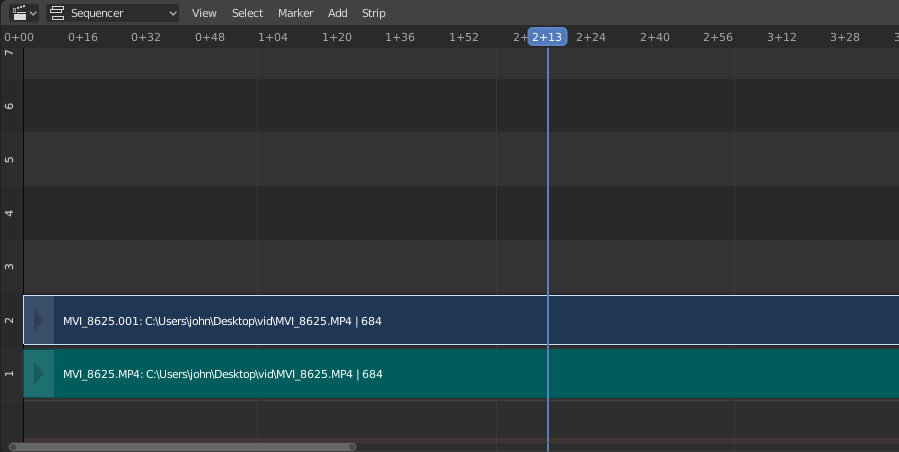
Imported Movie strip with audio track underneath.#
In the strip itself, you can see strip name, path to source file, and strip length.