Propiedades¶
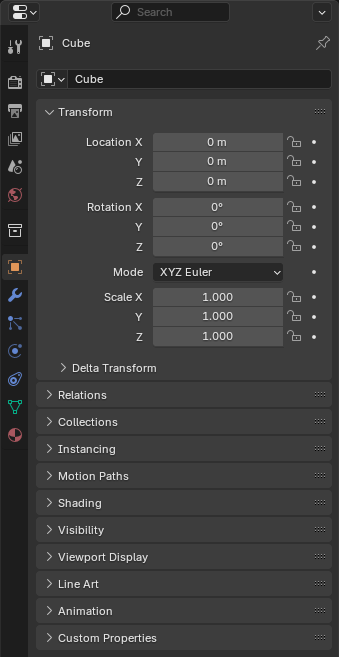
El editor de Propiedades.¶
El editor de Propiedades muestra y permite editar las propiedades de la escena, el objeto, el material, etc. activos.
Pestañas¶
Las propiedades se encuentran agrupadas en pestañas (la lista vertical de íconos del lado izquierdo) que se describen más abajo.
Opciones de herramienta activa y el espacio de trabajo¶
Esta primera pestaña contiene configuraciones para la herramienta activa (en la Vista 3D) y el espacio de trabajo actual.
Escena¶
Estas pestañas contienen propiedades de la escena activa.
Colección¶
Esta pestaña contiene propiedades de la Colección activa.
Objeto¶
Estas pestañas se encuentran relacionadas con el objeto activo. Algunas de ellas sólo estarán visibles para ciertos tipos de objetos.
Datos del objeto¶
La pestaña principal de esa categoría (a menudo la única) siempre tiene el mismo nombre, Datos del objeto, pero su ícono cambiará según el tipo del objeto activo.
Objetos de geometría:
Objetos de sistemas de control y deformación:
Otros tipos de objetos:
Sombreado de objetos¶
Pestañas relativas a la apariencia del objeto activo. Sólo visible para ciertos tipos de objetos.
Encabezado¶
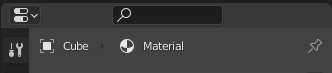
El encabezado del editor de Propiedades.¶
- Filtro de visualización Ctrl-F
Permite buscar una propiedad escribiendo su nombre. El editor saltará a la posición del primer resultado y atenuará todas las propiedades y pestañas que no coincidan con el término buscado.
Será posible lanzar una búsqueda usando el atajo Ctrl-F y restablecerla mediante Alt-F.
- Contexto de datos
Below the filter textbox, the editor shows the icon and name of the item whose properties it’s displaying. In the example above, it’s displaying the properties of the material «Black» which is used by the object «Suzanne».
- Interruptor Fijar ID
You can click the pin icon to «lock in» the current item and keep displaying its properties regardless of the selection in the 3D Viewport/Outliner. Click again to unlock.
Opciones¶
Estas opciones estarán disponibles mediante el botón desplegable en la esquina superior derecha del editor.
- Sincronizar con Listado
Permitirá definir si el panel actual del editor de Propiedades deberá cambiar al hacer clic sobre un ícono (no un nombre) en el Listado.
- Siempre:
Siempre cambiar.
- Nunca:
Nunca cambiar.
- Automático:
Cambiar en caso de que el editor de Propiedades comparta un borde con un editor Listado en la interfaz.