Introducción¶
Referencia
- Panel:
Grease Pencil has their own set of modifiers. Modifiers are automatic operations that affect an object in a non-destructive way. With modifiers, you can perform many effects automatically that would otherwise be too tedious to do manually and without affecting the base geometry of your object.
With Geometry Nodes, it is possible to create custom Grease Pencil modifiers.
They work by changing how an object is displayed and rendered, but not the geometry which you can edit directly. You can add several modifiers to a single object forming the modifier stack and Apply a modifier if you wish to make its changes permanent.
There are four types of modifiers for Grease Pencil:
- Editar
These are tools similar to the Deform ones (see below), however, they usually do not directly affect the geometry of the object, but some other data, such as vertex groups.
- Generar
The Generate group of modifiers includes constructive tools that either change the general appearance of or automatically add new geometry to an object.
- Deformar
The Deform group of modifiers only changes the shape of an object without adding new geometry,
- Color
The Color group of modifiers change the object color output.
Interfaz¶
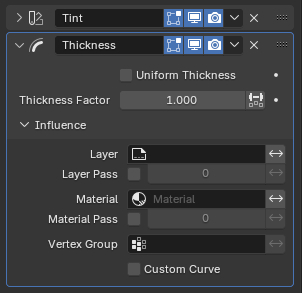
Panel layout (Thickness modifier as an example).¶
Each modifier’s interface shares the same basic components like modifiers for meshes.
See Modifiers Interface for more information.
Nota
Grease Pencil strokes, unlike meshes, still can not be edited directly in the place.
Aplicación de modificadores¶
Al aplicar un modificador los cambios producidos por este de transformarán en permanentes; convertirá los trazos para que coincidan con los resultados del modificador que es aplicado, eliminando el mismo.
Al aplicar un modificador a un objeto que comparta sus datos de objeto con varios otros objetos, el objeto primero deberá ser convertido a uno de usuario único, lo que podrá ser realizado al confirmar el mensaje emergente.
Advertencia
Al aplicar un modificador que no sea el primero en la pila, se ignorará el orden de la pila (se aplicará como si fuera el primero) y, por lo tanto, podrá producir resultados no deseados.
Referencia
- Panel:
- Aplicar (clave activo) Ctrl-A
Aplicará el modificador en el fotograma clave actual.
- Aplicar (todos los claves)
Aplicará el modificador en todos los fotogramas clave.
Nota
With Geometry Nodes it is possible to add new layers to the geometry. When applying, this will create a single keyframe on the first frame of evaluation. Layers with duplicated names in evaluated geometry will be deduplicated.
It is also possible to have layers with empty names. When applying these get renamed to Layer (and Layer.001 etc. when such a layer already exists in the original geometry).
Filtros de influencia¶
Most of the modifiers share some special properties that restrict the effect only to certain items.
- Capa
Restricts the effect only to one layer or to any layers that share the same material Pass Index.
- Material
Restricts the effect only to material that share the same material or material Pass Index.
- Grupo de vértices
Restringe el efecto a un grupo de vértices.
- Curva personalizada
When enabled, use a custom curve to shape the effect along the strokes from start to end points.
El interruptor Invertir <-> permitirá invertir el comportamiento del filtro.