Presentación en vistas¶
Referencia
- Modo:
Modos Objeto, Pose y Edición
- Panel:
Este panel permitirá personalizar la apariencia de los huesos.
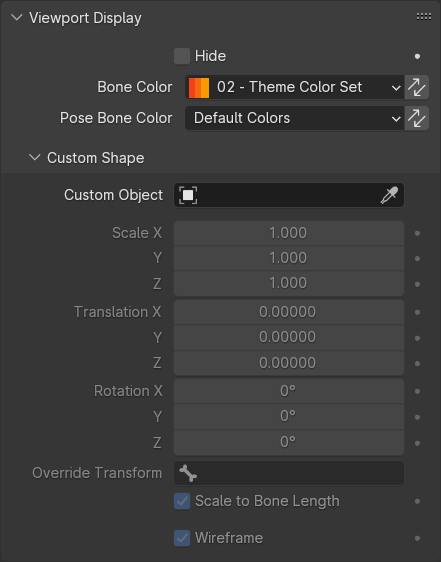
El panel Presentación en vistas en los modos Objeto/Pose.¶
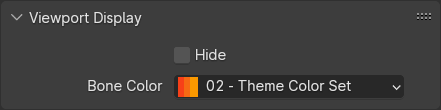
El panel Presentación en vistas en el modo Edición.¶
General¶
- Ocultar
Hides the bone in the 3D Viewport. When this is unchecked, the bone’s visibility is determined by the visibility of its bone collections.
Colores de huesos¶
Bones can be individually colored. You can either choose a color set from the predefined theme list or define a custom one.
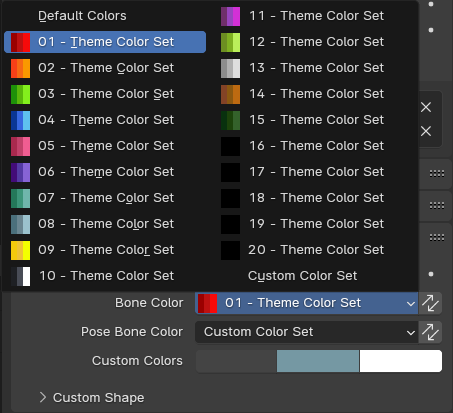
When selecting Custom Color Set, you need to define three colors: Regular (for when the bone is not selected), Selected, and Active.
You can temporarily disable all the color assignments by unchecking Bone Colors in the armature’s Viewport Display panel.
- Color del hueso
The bone’s primary color, affecting both Edit Mode and Pose Mode.
This color is stored on the armature data-block, so that if you have multiple armature objects that share this data-block, they will all use the same color.
- Copiar color a seleccionados
Copia el color del hueso Activo y lo aplica a todos los huesos seleccionados.
- Color del hueso (Pose) modo Pose
Lets you optionally override the above Bone Color in Pose Mode (by setting it to something else than Default Colors).
This color is stored on the Pose Bone, meaning it can be different in every armature object – even ones that reference the same data-block.
- Copiar color a seleccionados
Copia el color del hueso Activo y lo aplica a todos los huesos seleccionados.
Forma personalizada¶
Apart from custom colors, bones can also have custom shapes (in Object Mode and Pose Mode), using another object as a «template.»
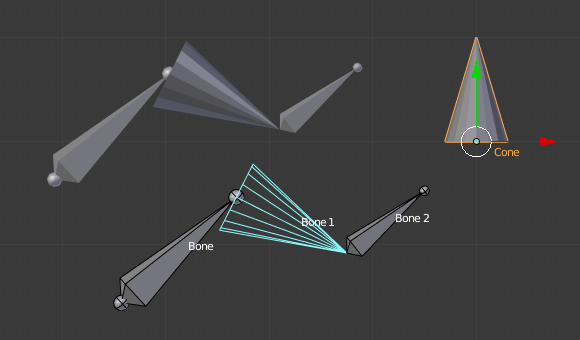
A bone referencing a cone as its Custom Shape.¶
You can temporarily disable these shapes by unchecking Shapes in the armature’s Viewport Display panel.
- Objeto personalizado
Objeto que definirá la forma personalizada del hueso seleccionado.
- Escalar X, Y, Z
Additional scaling factor to apply to the custom shape.
- Traslación X, Y, Z
Desplazamiento adicional a aplicar a la forma personalizada.
- Rotación X, Y, Z
Rotación adicional a aplicar a la forma personalizada.
- Redefinir transformaciones
Bone that defines the display transform of the custom shape.
- Escalar a longitud del hueso
Whether the custom shape should be scaled by a factor equal to the bone’s length.
- Estructura
When enabled, the bone is displayed in wireframe mode regardless of the viewport’s shading mode.
- Grosor de estructura
El grosor de línea de la estructura de la forma personalizada.
Nota
Las formas personalizadas nunca aparecerán en las imágenes procesadas. Tal como cualquier hueso, sólo serán visibles en la Vista 3D.
The transforms of the template object are ignored. Moving, rotating, or scaling it will have no effect on its appearance in the armature.
The origin of each instanced shape object is at the root of the bone.
The rotation of each shape object is such that its Y axis lies along the direction of the bone.
For best results when Scale to Bone Length is enabled, make sure the template object is 1 unit in size along its Y axis. This will make it perfectly match the size of each bone.