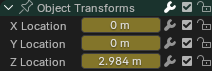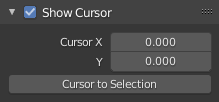Introducción¶
El Editor de curvas permitirá editar curvas de animación, que son las que determinan cómo las propiedades cambian en función del tiempo.
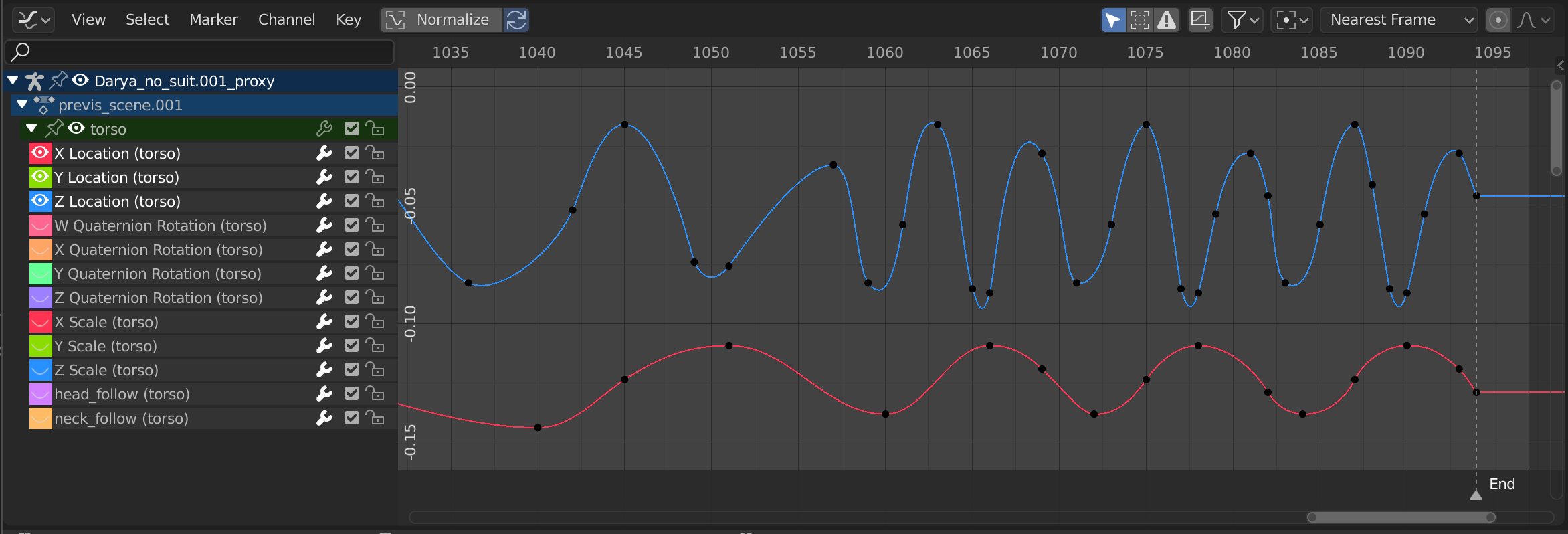
El Editor de curvas.¶
Región principal¶
La vista de curvas permitirá ver y editar las curvas-f. Una curva-f tendrá varias partes clave:
- Curva
La curva describirá la evolución del valor de una propiedad (eje Y) en función del tiempo (eje X).
- Fotogramas clave
Los fotogramas clave (o simplemente: claves) son valores definidos por el usuario en ciertos fotogramas y estarán representados por pequeños círculos negros, que cambiarán su color a anaranjado cuando se encuentren seleccionados (y a blanco, cuando sea el clave activo).
- Asas
Cada fotograma clave contendrá dos asas – puntos que podrán ser arrastrados para influenciar la forma de la curva alrededor del fotograma clave correspondiente.
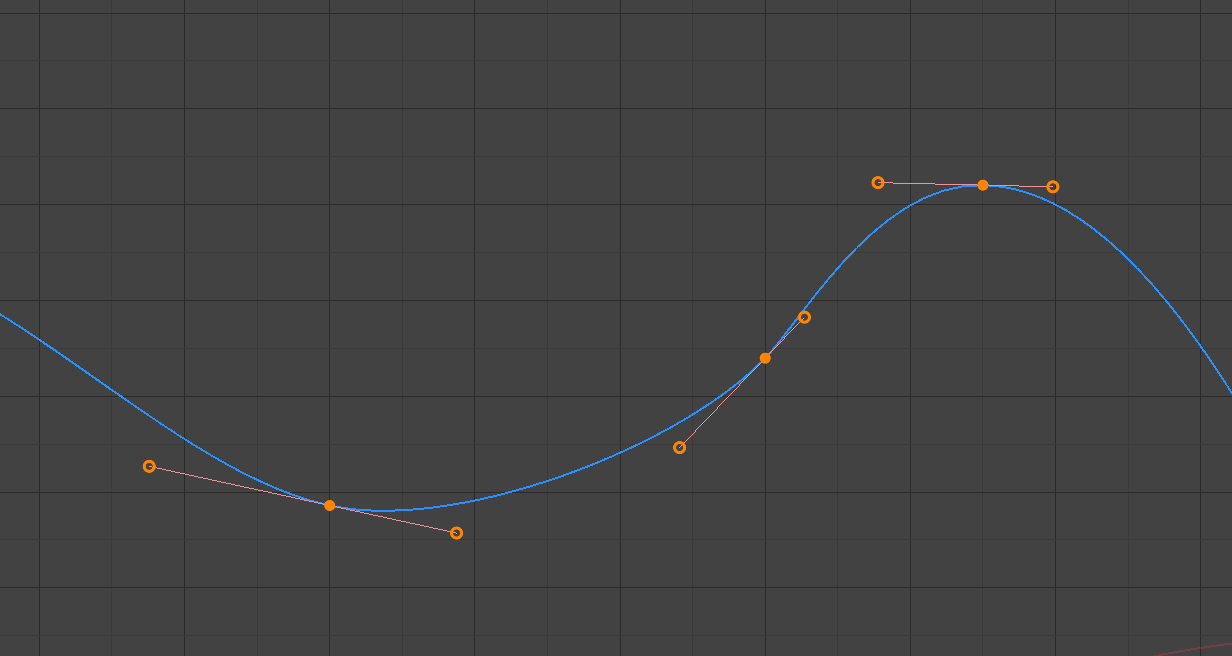
Una curva simple. Los círculos sólidos son los claves, mientras que los aros son sus asas.¶
Ver también
Curvas-f para más información.
Cursor de tiempo y Cursor 2D¶
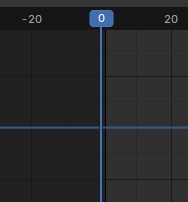
Cursor 2D del Editor de curvas.¶
El fotograma actual estará representado por una línea vertical azul llamada Cursor de tiempo. Al igual que en la Línea de tiempo, será posible moverlo haciendo clic o arrastrando con el LMB sobre el área superior, en donde se indica el tiempo.
En combinación con la línea horizontal azul, el Cursor de tiempo conforma el Cursor 2D, que podrá ser usado como un punto de pivote para rotar y escalar. Será posible desactivar la línea horizontal mediante las opciones o .
El Cursor 2D podrá ser movido haciendo clic y arrastrando con Mayús-RMB o ajustando sus coordenadas en la pestaña Vista de la Barra lateral.
Encabezado¶
Normalizar¶
Escalará la visualización de cada curva, para que todas ocupen el mismo rango de valores de -1 a 1. Esto ayudará a facilitar la edición, cuando se esté trabajando con curvas que manejen rangos de valores muy dispares.
Al activar esta opción, la vista se ampliará como corresponda y el área exterior al rango de valores normalizados quedará oscurecida.
Si se hubiera definido un rango de previsualización, los claves dentro del rango serán normalizados, mientras que el resto se mostrará proporcionalmente escalado.
Normalización automática¶
Volverá a calcular la normalización de la curva automáticamente con cada edición de la curva.
Controles de la vista¶

Controles de la vista.¶
- Sólo lo seleccionado
Sólo mostrar las curvas pertenecientes a los objetos/huesos/etc. seleccionados.
- Mostrar ocultos
Mostrará claves pertenecientes a los objetos/huesos/etc. ocultos.
- Sólo errores
Sólo mostrará los canales que contengan errores (por ejemplo, debido a que intenten animar una propiedad que no exista en ese objeto).
- Crear curvas atenuadas (ícono de curva-f enmarcado)
Creará una captura de las curvas actuales y la mostrará en el fondo, para que sea posible usarlas como referencia. Hacer clic nuevamente en el botón para eliminar la captura.
- Filtro (ícono de embudo)
- Buscar
Permitirá filtrar la lista de canales por un término de búsqueda.
- Filtrar colección
Permitirá seleccionar una colección para que se muestren en el editor sólo los claves de los objetos contenidos en ella.
- Filtrar por tipo
Filtrar curvas por tipo de propiedad.
- Ordenar bloques de datos
Permitirá ordenar de forma alfabética los bloques de datos en la lista de canales, para facilitar su localización.
En caso de que la velocidad de reproducción se viera afectada debido a esta opción (lo cual sólo debería representar un problema en caso de que se trabajara con muchos objetos en una escena), la misma podrá ser desactivada.
Controles de transformación¶

Controles de transformación.¶
- Pivote
Punto de pivote para rotación y escala.
- Centro del volumen delimitador
Centro del marco delimitador alrededor de los claves seleccionados.
- Cursor 2D
La intersección entre el Cursor de tiempo y la línea horizontal del Cursor.
- Centros Individuales
Permitirá rotar cada asa alrededor de su propio fotograma clave.
- Adherir
El ícono permitirá alternar el estado de la adherencia. El menú desplegable ofrecerá las siguientes opciones:
- Adherir a
Tipo de elemento al cual adherir.
- Marco
Adherirá a fotogramas enteros.
- Segundos
Adherirá a segundos.
- Marcador más cercano
Adherirá al marcador más cercano.
- Adherencia absoluta al tiempo
Cuando esta opción se encuentre inactiva, los claves se moverán en los incrementos establecidos en Adherir a. Por ejemplo, si se hubiera seleccionado Segundos y se tuviera un clave en el tiempo 0:06+5, al arrastrarlo hacia la derecha se adheriría al tiempo 0:07+5. Su tiempo se incrementaría en un segundo, manteniendo intacto su tiempo fraccionario de 5 fotogramas.
Cuando esta opción se encuentre activa, los claves se moverán en incrementos múltiplos de los establecidos en Adherir a. Continuando con el ejemplo anterior, al arrastrarlo hacia la derecha el clave se adheriría al tiempo 0:07+0. Descartando su tiempo fraccionario previo de 5 fotogramas.
- Edición proporcional O
Ver Edición proporcional.