Reemplazo¶
As projects involve increasingly high-resolution footage, the performance of the video preview can decrease drastically. To combat this, Blender can generate proxies – copies of the original footage stored at a lower quality and/or resolution – to maintain a smooth editing experience without compromising visual fidelity in the end result.
The quickest way to set up proxies for videos is to simply select a Proxy Render Size in the View tab (visible when the editor is in Preview or Sequencer & Preview mode). This will automatically enable the selected proxy resolution in all the strips and start generating the downscaled video files.
You can use the Proxy tab if you want to configure proxies in more detail (or create proxies for image sequences).
Opciones de reemplazo¶
Referencia
- Panel:
Contiene opciones de reemplazo para toda la escena.
- Almacenamiento
Permite definir cómo se almacenarán los reemplazos en el proyecto.
- Por clip:
Cada clip podrá especificar dónde guardar sus reemplazos (ver debajo).
- Proyectar (o Proyecto):
Todos los reemplazos se almacenarán en una misma carpeta.
- Carpeta de reemplazos
La ubicación para almacenar los reemplazos del proyecto.
- Definir reemplazos para clips seleccionados
Shows a pop-over that lets you choose the resolution(s) to generate and whether to overwrite existing proxy files. Once you confirm with the Set button, your choices are applied to the selected strips. You can view and tweak the settings for individual strips in the Strip Proxy & Timecode panel (see below).
In the Preview mode, where the Proxy tab is not available, this is instead done through the menu .
- Reconstruir reemplazo y código de tiempo
Generará reemplazos y códigos de tiempo para los clips seleccionados.
In the Preview mode, where the Proxy tab is not available, this is instead done through the menu .
Reemplazo y código de tiempo del clip¶
Referencia
- Panel:
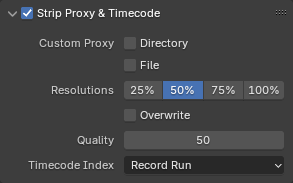
Contains strip-specific proxy settings. The checkbox in the header can be used to enable/disable proxy generation.
- Reemplazo personalizado
- Carpeta
De forma predefinida, todos los videos de reemplazo generados se almacenarán en la carpeta
<ruta_del_material_original>/BL_proxy/<nombre_del_clip>, pero esto podrá ser cambiado, usando esta opción.- Archivo
Permitirá utilizar reemplazos ya existentes.
- Resoluciones
The resolution(s) of the proxy videos to generate; multiple sizes can be selected.
- Sobrescribir
Permitirá escoger si sobrescribir los archivos de reemplazo existentes o mantenerlos.
- Calidad
Controls the level of lossy compression applied to the image, expressed as a percentage. Lossy compression reduces file size by discarding some image data, which may result in a loss of detail.
0%: Maximum compression, producing the smallest file size but the most noticeable quality loss.
100%: No compression, preserving full image quality at the cost of a larger file size.
- Identificador de código de tiempo
When you are working with footage directly copied from a camera without preprocessing it, there might be numerous artifacts, mostly due to seeking to a given frame in the sequence. This happens because such footage usually does not have correct frame rate values in the file header. This issue can still arise when the source clip has the same frame rate as the scene settings. In order for Blender to correctly calculate the frames and frame rate there are two possible solutions:
Preprocesar su video con, p.ej. MEncoder para reparar el encabezado del archivo e insertar los fotogramas clave correctos.
Usará la opción de código de tiempo de Blender.
- Ninguno:
Ignore generated timecodes, seek in movie stream based on calculated timestamp.
- Contador de grabación:
Seek based on timestamps read from movie stream, giving the best match between scene and movie times.
- Contador de grabación sin pausas:
Effectively convert movie to an image sequence, ignoring incomplete or dropped frames, and changes in frame rate.
Nota
El Contador de grabación es el código de tiempo que generalmente será mejor usar, pero en caso de que el archivo de origen estuviera completamente dañado, la opción Contador de grabación sin saltos será la única oportunidad de conseguir un resultado aceptable.