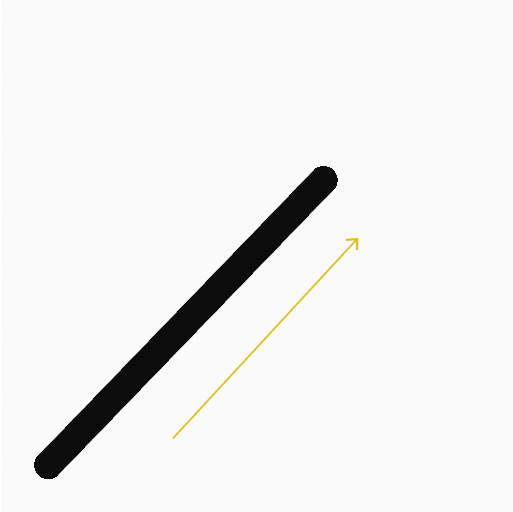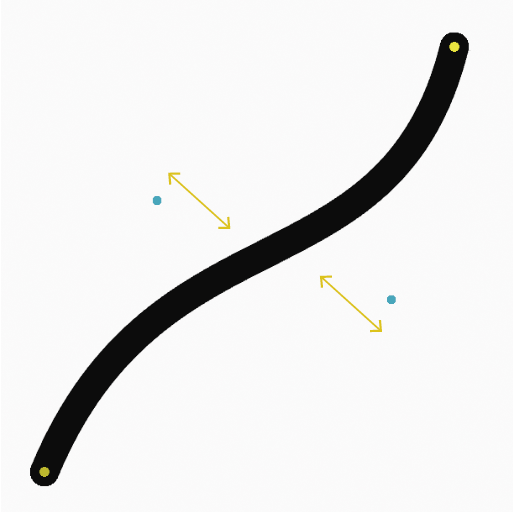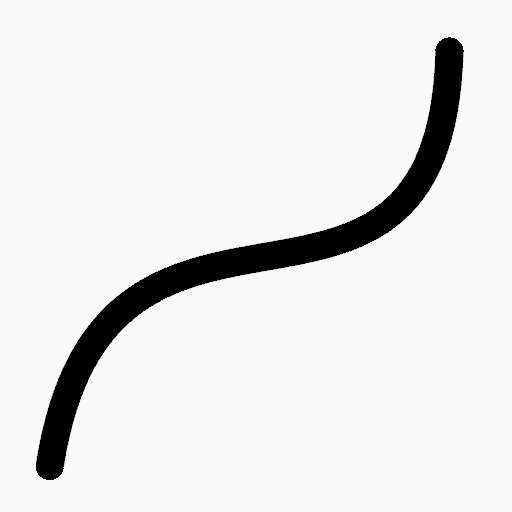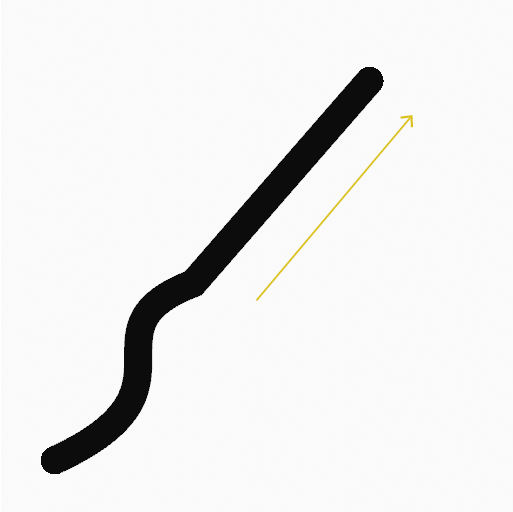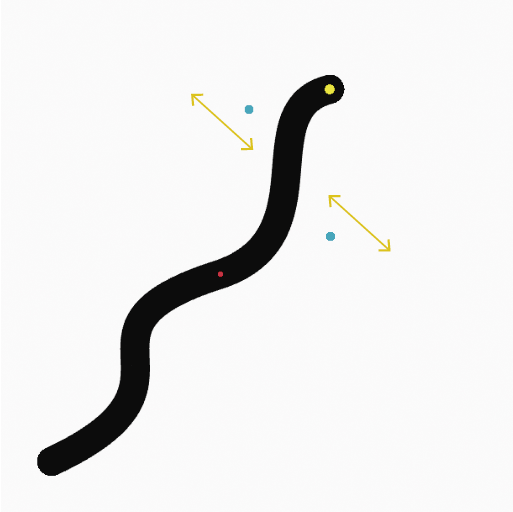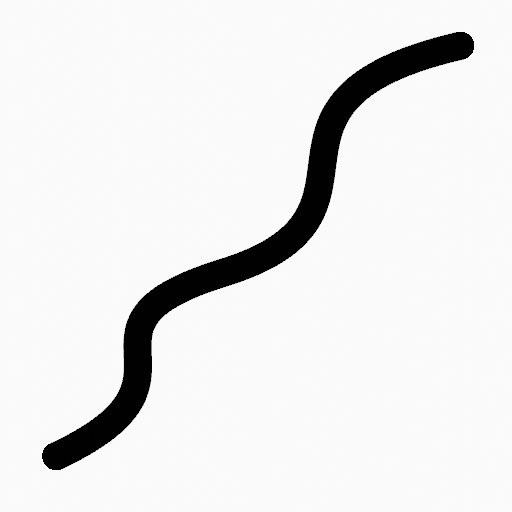Curva¶
Referencia
- Modo:
Modo Dibujo
- Herramienta:
The Curve tool create complex Bézier style curves using any of the Draw type brushes..
Opciones de herramientas¶
You can configure the brush main settings exposed on the Tool Settings for convenience. For the draw brushes configuration and settings see: Draw Brush.
- Subdivisiones
The number of stroke points between each stroke edge.
- Perfil del grosor
Usar un control de curva para definir el grosor del trazo desde el inicio (izquierda) hasta el final (derecha).
- Usar curva
When enabled, the stroke use a curve profile to control the thickness along the curve.
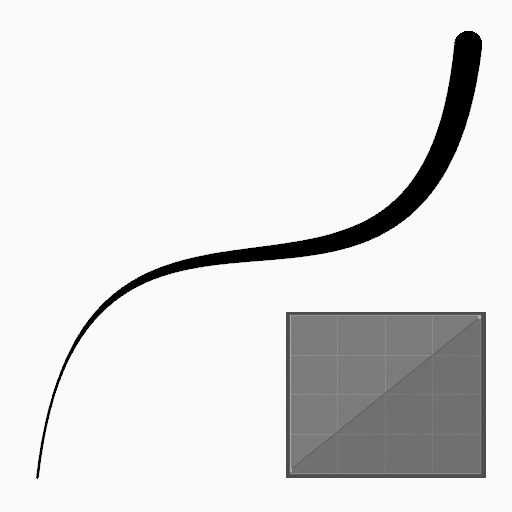
|
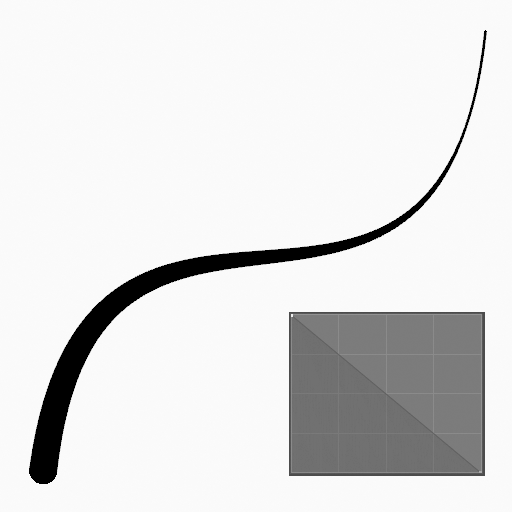
|
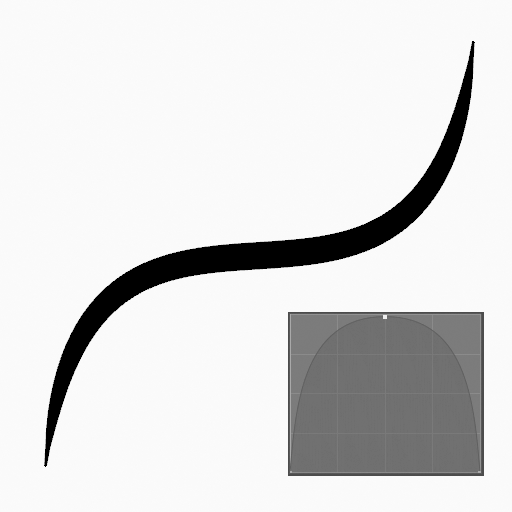
|
Recurso de pincel¶
Picks the brush asset used by the tool.
See Recurso de pincel for more information.
See Pinceles de dibujo for a detailed list of all draw brushes and their options.
Opciones de pincel¶
Parameters to control to look of the stroke.
Ver Pinceles de dibujo para más detalles.
Color¶
Settings to determine the color of strokes.
See Color
Uso¶
Selección de un pincel y un material¶
In the Tool Settings select the brush, material and color type to use with the tool. The Curve tool uses Draw Brush types. See Opciones de pincel for more information.
Creación de curvas¶
Click (LMB or the Pen tip) and drag the start point.
Release on the desired end point.
After releasing you can tweak the curve using two cyan Bézier like manipulators.
Then confirm (Return/MMB) or cancel (Esc/RMB).
While dragging you can hold Shift to use only one manipulator to tweak the curve (like the Arc tool), use Alt to create the arc from a center point.
NumpadPlus and NumpadMinus or using the mouse Wheel will increase or decrease the amount of points in the final curve.
Extrusión¶
Before confirming you can use E to extrude the end point of the curve to generate multiple connected curves.