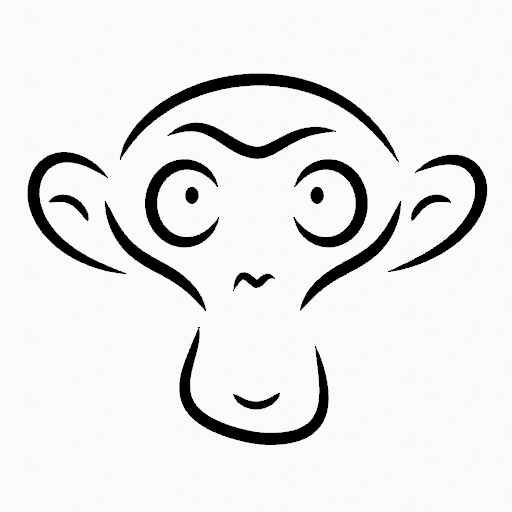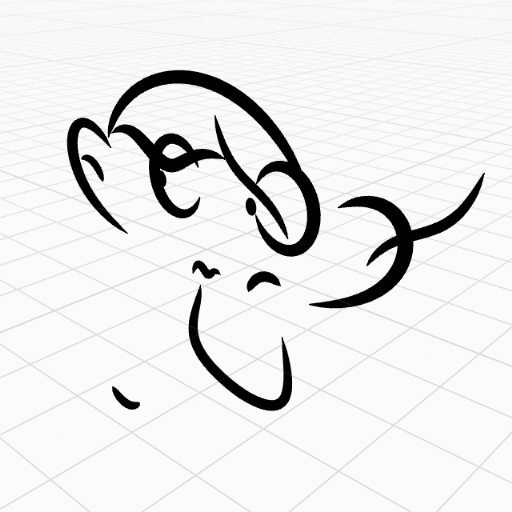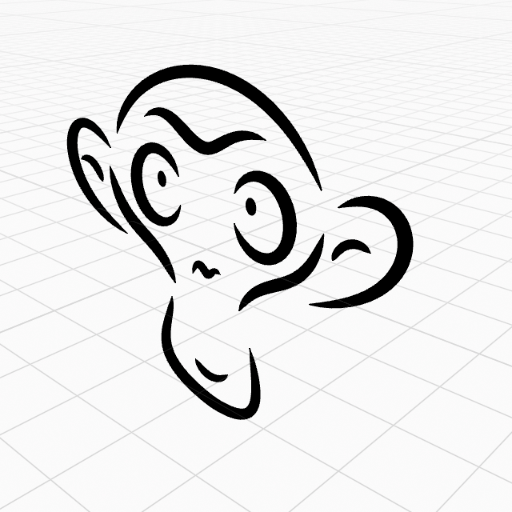Menú Grease Pencil¶
Transformación¶
Strokes can be edited by transforming the locations of points.
Mover, Rotar y Escalar¶
Referencia
- Modo:
Modo Edición
- Herramienta:
Barra de herramientas ‣ Mover, Rotar, Escalar
- Menú:
Grease Pencil ‣ Transformación ‣ Mover, Rotar, Escalar
- Atajo:
G, R, S
Like other elements in Blender, points and strokes can be moved G, rotated R or scaled S as described in the Basic Transformations section. When in Edit Mode, Proportional Editing is also available for the transformation actions.
Adherencia al transformar¶
Basic move, rotate and scale transformations for selected points/strokes. See Move, Rotate, Scale Basics for more information.
Herramientas¶
Referencia
- Modo:
Modo Edición
- Menú:
Grease Pencil ‣ Transformación
- Herramienta:
Barra de herramientas ‣ Flexionar/Sesgar
Las herramientas de transformación Flexionar, Sesgar, Esferizar, Extruir, Contraer/Expandir son descriptas en la sección Herramientas de edición.
Voltear¶
Referencia
- Modo:
Modo Edición
- Menú:
Grease Pencil ‣ Voltear
- Atajo:
Ctrl-M
El operador Voltear también estará disponible, comportándose exactamente de la misma manera que al editar vértices de mallas.
Adherir¶
Referencia
- Modo:
Modo Edición
- Menú:
Grease Pencil ‣ Adherir
- Atajo:
Mayús-S
La adherencia también funcionará con los componentes de Grease Pencil.
Capa activa¶
Referencia
- Modo:
Modo Edición, modo Dibujo
- Menú:
Grease Pencil ‣ Capa activa
- Atajo:
Y
Select the active layer.
Animación¶
Referencia
- Modo:
Modo Edición
- Menú:
Grease Pencil ‣ Animación
- Atajo:
I
Las operaciones de animación del trazo son descriptas en la sección Animación.
Interpolar secuencia¶
Referencia
- Modo:
Modo Edición
- Menú:
Grease Pencil ‣ Interpolar secuencia
Ver Interpolar secuencia.
Duplicar¶
Referencia
- Modo:
Modo Edición
- Menú:
Grease Pencil ‣ Duplicar
- Atajo:
Mayús-D
Duplicates the selected elements, without creating any connections with the rest of the strokes (unlike Extrude, for example), and places the duplicate at the location of the original elements.
Copiar¶
Referencia
- Modo:
Modo Edición
- Menú:
Grease Pencil ‣ Copiar
- Atajo:
Ctrl-C
Copy the selected points/strokes to the clipboard.
Pegar¶
Referencia
- Modo:
Modo Edición
- Menú:
Grease Pencil ‣ Pegar
- Atajo:
Ctrl-V
Paste Grease Pencil points or strokes from the internal clipboard to the active layer.
- Pegar detrás Mayús-Ctrl-V
Add pasted strokes behind all strokes.
- Mantener transformaciones globales
Keep the world transform of strokes from the clipboard unchanged.
Influencias¶
Referencia
- Modo:
Modo Edición, modo Dibujo
- Menú:
Grease Pencil ‣ Influencias
The stroke weight operations are described in the Menú Influencias section.
Mostrar/Ocultar¶
Contiene operadores para ajustar la visibilidad de los puntos y trazos en las vistas.
Mostrar todas las capas¶
Referencia
- Modo:
Modo Edición
- Menú:
Grease Pencil ‣ Mostrar / Ocultar ‣ Mostrar todas las capas
- Atajo:
Alt-H
Shows all Grease Pencil layers.
Ocultar capa activa¶
Referencia
- Modo:
Modo Edición
- Menú:
Grease Pencil ‣ Mostrar / Ocultar ‣ Ocultar capa activa
- Atajo:
H
Hides the active Grease Pencil layers.
Ocultar capas inactivas¶
Referencia
- Modo:
Modo Edición
- Menú:
Grease Pencil ‣ Mostrar / Ocultar ‣ Ocultar capa activa
- Atajo:
Mayús-H
Hides the all Grease Pencil layers except the active layer.
Separar¶
Referencia
- Modo:
Modo Edición
- Menú:
Grease Pencil ‣ Separar
- Atajo:
P
Permitirá separar distintos elementos hacia nuevos objetos de Grease Pencil, basándose en criterios específicos.
- Selección
Separará los puntos o trazos seleccionados hacia un nuevo objeto.
- Por material
Separará la geometría creando un nuevo objeto para cada material.
- Por capa
Separates the geometry by creating a new object for each layer. See 2D Layers for more information.
Limpiar¶
These tools help to cleanup degenerate geometry on the strokes.
Limpiar puntos sueltos¶
Referencia
- Modo:
Modo Edición
- Menú:
Grease Pencil ‣ Limpiar ‣ Limpiar puntos sueltos
Removes strokes with only a few points.
- Limitar
La cantidad de puntos para considerar a un trazo como «suelto».
Borrar fotogramas duplicados¶
Referencia
- Modo:
Modo Edición
- Menú:
Grease Pencil ‣ Limpiar ‣ Borrar fotogramas duplicados
Removes any duplicate keyframes.
Fusionar por distancia¶
Referencia
- Modo:
Modo Edición
- Menú:
Grease Pencil ‣ Limpiar ‣ Fusionar por distancia
Simplifies a stroke by merging the selected points that are closer than a specified distance to each other. Note, unless using Unselected, selected points must be contiguous, else they will not be merged.
- Distancia de fusión
Sets the distance threshold for merging points.
- No seleccionado
Allows points in selection to be merged with unselected points. When disabled, selected points will only be merged with other selected ones.
Reproyectar trazos¶
Referencia
- Modo:
Modo Edición
- Menú:
Grease Pencil ‣ Limpiar ‣ Reproyectar trazos
Sometimes you may have drawn strokes unintentionally in different locations in the 3D space but they look right from a certain plane or from the camera view. You can use Reproject to flatten all the selected strokes from a certain viewpoint.
- Tipo de proyección
- Frontal:
Reproject selected strokes onto the front plane (XZ).
- Lado:
Reproject selected strokes onto the side plane (YZ).
- Superior:
Reproject selected strokes onto the top plane (XY).
- Vista:
Reproject selected strokes onto the current view.
- Superficie:
Reproject selected strokes onto the mesh surfaces.
- Desplazamiento superficie
Cuando se encontrara activo el tipo de proyección Superficie, controlará el desplazamiento del trazo con respecto al objeto.
- Cursor:
Reproject selected strokes onto 3D cursor rotation.
- Mantener originales
Maintains the original strokes after applying the tool.
Borrar¶
Referencia
- Modo:
Modo Edición
- Menú:
Grease Pencil ‣ Borrar
- Atajo:
X, Suprimir
Opens a pop-up menu with operators to remove geometry from the Grease Pencil object.
- Fotogramas
Deletes all the strokes at the current frame and in the current layer/channel.
Borrar¶
Referencia
- Modo:
Modo Edición
- Menú:
Grease Pencil ‣ Borrar ‣ Borrar
Deletes the selected points. When only one point remains, there is no more visible stroke, and when all points are deleted, the stroke itself is deleted.
Disolver¶
Referencia
- Modo:
Modo Edición
- Menú:
Grease Pencil ‣ Borrar ‣ Disolver
- Atajo:
Ctrl-X
Dissolving removes points between other points and connect the remaining points.
Ctrl-X Opens a pop-up to choose the dissolve type.
- Disolver
Deletes the selected points without splitting the stroke. The remaining points in the strokes stay connected.
- Disolver entre
Deletes all the points between the selected points without splitting the stroke. The remaining points in the strokes stay connected.
- Disolver deseleccionados
Deletes all the points that are not selected in the stroke without splitting the stroke. The remaining points in the strokes stay connected.
Borrar clave activo (capa activa)`¶
Referencia
- Modo:
Modo Edición
- Menú:
Grease Pencil ‣ Borrar ‣ Borrar clave activo (capa activa)
Borrará todos los trazos en el fotograma actual en la capa activa.
Borrar claves activos (todas las capas)¶
Referencia
- Modo:
Modo Edición
- Menú:
Grease Pencil ‣ Borrar ‣ Borrar claves activos (todas las capas)
- Atajo:
Mayús-Supr
Borrará todos los trazos en el fotograma actual en todas las capas .