Herramientas de pintado de influencias¶
- Pincel
Tool to use for any of the weight paint brushes.
- Gradiente
Applies a linear/radial weight gradient; this is useful at times when painting gradual changes in weight becomes difficult. Blends the weights of selected vertices with unselected vertices.
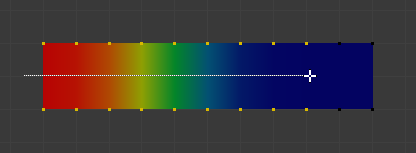
Example of the Gradient tool being used with selected vertices.¶
- Influencia
The gradient starts at the current selected weight value, blending out to nothing.
- Intensidad
Lower values can be used so the gradient mixes in with the existing weights (just like with the brush).
- Tipo
La forma del gradiente.
- Lineal:
Create gradient that forms a straight line.
- Radial:
Create gradient that forms a circle.
Nota
These are also available via shortcuts as the menu operators.
- Tomar muestra
- Influencias
Sets the brush Weight as the weight selected under the cursor. The sampled weight is displayed in the tool settings.
- Grupo de vértices
Displays a list of possible vertex groups to select that are under the cursor.
- Anotar
Permitirá dibujar anotaciones a mano alzada.
- Anotar (Línea)
Permite dibujar una anotación en forma de línea recta.
- Anotar (Polígono)
Permite dibujar una anotación en forma de polígono.
- Borrar anotación
Permite borrar anotaciones dibujadas anteriormente.