Trazo¶
The stroke settings define the behavior of the sculpted/painted stroke. Any other brush behavior and effect is applied on top of the stroke.
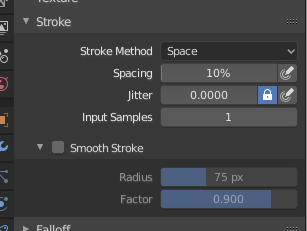
Stroke panel.¶
- Método del trazo Alt-E
Defines the way brush strokes are applied to the canvas.
- Puntos:
Apply paint on each mouse move step. This is regardless of their distance to each other, and instead depends on the stroke speed. This means that a slower stroke will have more accumulative strength applied.
- Arrastrar punto:
Leaves only one dab on the canvas which can be placed by dragging.
- Espacio:
Creates brush stroke as a series of dots, whose distance (spacing) is determined by the Spacing setting.
- Espaciado
Limits brush application to the distance specified by the percentage of the brush radius.
- (Presión a espaciado)
El Espaciado del pincel podrá ser afectado al activar el botón de sensibilidad a la presión, en caso de que se estuviera usando una Tableta gráfica.
- Aerógrafo:
Flow of the brush continues as long as the mouse click is held (spray), determined by the Rate setting.
- Frecuencia de muestreo
Interval for how frequent the brush is applied during the stroke.
- Anclado:
Creates a single dab at the brush location. Clicking and dragging will resize the dab diameter.
- De borde a borde
The brush location and orientation are determined by a two point circle, where the first click is one point, and dragging places the second point, opposite from the first.
- Línea:
Clicking and dragging lets you define a line in screen space. The line dabs are separated by Spacing, similar to space strokes. With Alt the line stroke is constrained to 45 degree increments.
- Curva:
Permitirá definir una curva Bezier para el trazo (allí las pinceladas estarán separadas de acuerdo a la opción Espaciado). Esta curva Bezier será almacenada en Blender como un bloque de datos de «Curva de pintura».
Usar Ctrl-RMB para crear el punto de control inicial de la curva.
- Curvas de pintura
Las curvas de pintura son reutilizables y podrán ser almacenadas y seleccionadas mediante el menú de Menú de bloque de datos.
- Adición de puntos
Será posible definir puntos de control adicionales usando Ctrl-RMB. Las asas podrán ser manipuladas arrastrando el ratón. El trazo fluirá desde el primer punto de control hacia los sucesivos.
- Transformación de puntos
Los puntos de control y sus asas podrán ser arrastrados haciendo clic con RMB y arrastrando. Para asegurarse de que las asas de un punto de control sean simétricas, deberán ser arrastradas usando Mayús-RMB. Se soporta el uso de algunos operadores de transformación, como mover (G), rotar (R) y escalar (S).
- Selección
Las asas podrán ser seleccionadas individualmente usando LMB, la selección podrá ser extendida usando Mayús-LMB y podrán ser todas seleccionadas o deseleccionadas usando el atajo A.
- Borrado de puntos X
Para eliminar un punto de curva, se podrán usar los atajos X o Supr.
- Dibujar curva Intro
Para dibujar el trazo sobre la curva se deberá pulsar la tecla Intro o usar el botón Dibujar curva. También podrá usarse Ctrl-LMB para dibujar el trazo.
- Distancia de espaciado sólo modo Esculpido
Method used to calculate the distance to generate a new brush step.
- Vista:
Calculates the brush spacing relative to the view.
- Escena:
Calculates the brush spacing relative to all three dimensions of the scene using the stroke location. This avoids artifacts when sculpting across curved surfaces and keeps the spacing much more consistent.
- Intensidad según espaciado
Keep the brush strength consistent, even if the spacing changes. Available for the Space, Line, and Curve stroke methods.
- Tasa punteado
Ratio of samples in a cycle that the brush is enabled. This is useful to create dashed lines in texture paint or stitches in Sculpt Mode. Available for the Space, Line, and Curve stroke methods.
- Longitud punteado
Length of a dash cycle measured in stroke samples. This is useful to create dashed lines in texture paint or stitches in Sculpt Mode. Available for the Space, Line, and Curve stroke methods.
- Alteración
Alterará la posición de cada intervalo en el trazo del pincel.
- (Presión a alteración)
Brush Jitter can be affected by enabling the pressure sensitivity icon, if you are using a Graphics Tablet.
- Unidades alteración
Controls how the brush Jitter is measured.
- Vista:
The Jitter is relative to the view direction i.e. «screen space».
- Escena:
The Jitter is measured relative to all three dimensions of the scene. The unit type and scaling can be configured in the Scene Units.
- Espaciado
Recent mouse locations (input samples) are averaged together to smooth brush strokes.
- Usar muestras de entrada unificadas
Usará las mismas Muestras de entrada en todos los pinceles.
Estabilizar trazo¶
Stabilize Stroke makes the stroke lag behind the cursor and creates a smoothed curve to the path of the cursor. This can be enabled pressing Shift S or by clicking the checkbox found in the header.
- Radio
Distancia mínima desde el último punto antes de que el trazo continúe.
- Factor
Un factor de suavizado, donde los valores más altos resultarán en trazos más suaves pero la sensación de dibujo se percibe como si estuviese tirando del trazo.