Barra lateral¶
Acción editada¶
Referencia
- Panel:
Barra lateral ‣ Acción editada
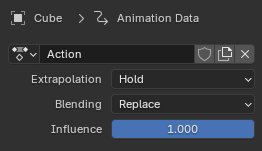
El panel de la acción editada.¶
Contendrá opciones para la acción activa del objeto. Sólo estará visible cuando la Pista de acción se encuentre seleccionada.
- Acción
Un menú de Bloque de datos que permitirá ver, cambiar y borrar la acción activa. Ver también el menú Acción del Editor de acciones.
- Contenedor
El contenedor de la acción activa a ser usado.
- Extrapolación
Determinará si la acción influenciará a los fotogramas anteriores/siguientes a sus límites, una vez que haya sido empujada hacia abajo a un clip. (En tanto la acción siga siendo la activa, se seguirá usando el modo Mantener, sin importar cual fuera la elección).
- Mantener
Los valores de la propiedad en el primer clave también serán aplicados a los fotogramas anteriores (en caso de que el clip se encontrara en la primera pista). Los valores de su último clave también serán aplicados a los fotogramas siguientes (hasta el siguiente clip).
- Mantener adelante
Los valores de la propiedad en el último clave de la acción también serán aplicados a los fotogramas siguientes (hasta el siguiente clip).
- Nada
Las propiedades animadas regresarán a sus valores predefinidos fuera de los límites del clip.
- Fundido
Permite definir cómo se combinarán los valores de las propiedades de la acción con las de las pistas de abajo.
- Reemplazar
Sobrescribirá los valores producidos por las pistas inferiores. En caso de que la Influencia fuera menor que 1, se usará una interpolación lineal entre los valores anteriores y los nuevos.
- Multiplicar, Sustraer, Adicionar
Fundirá los valores de la acción con los de las pistas inferiores, usando un cálculo simple. En caso de que la Influencia fuera menor que 1, se usará una interpolación lineal entre los valores anteriores y los calculados.
- Combinar
Dependiendo del tipo de cada propiedad, se elige automáticamente uno de los siguientes métodos:
- Rotación en eje y ángulo
Esto dará como resultado el promedio del eje, más la adición de la magnitud de rotación.
- Rotación en cuaternios
La matemática de cuaternios se aplicará a los cuatro canales de la propiedad a la vez:
- Proporcional (Escala)
- Otros
Nota
Dado que este modo de combinación se basa en el uso de la multiplicación de cuaternios para calcular las propiedades de rotación de cuaternios, siempre controlará a los cuatro canales durante la reproducción, además la operación Insertar clave individual se verá obligada a insertar cuatro claves. Los demás tipos de canales aún podrán recibir claves individualmente.
- Influencia
Qué tanto contribuirá la acción al resultado de la pila de ANL.
Clip¶
- Nombre
Nombre del clip.
- Silenciar (casilla de verificación)
Cuando se encuentre inactiva, el clip ya no contribuirá a la animación. Será mostrado con un contorno punteado, para indicar esto.
Clip activo¶
Referencia
- Panel:
Barra lateral ‣ Clip ‣ Clip activo
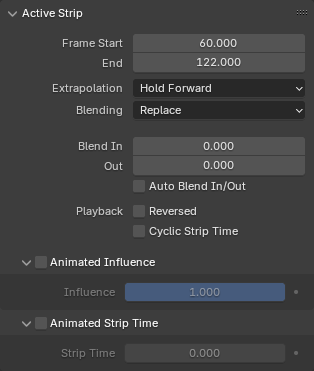
El panel de Clip activo.¶
Contiene propiedades comunes del clip.
- Fotograma Inicio
El fotograma en donde comienza el clip. Al cambiar este valor se moverá el clip, manteniendo constante su duración.
- Fotograma (fin)
El fotograma en donde finaliza el clip. Al cambiar este valor también se estará cambiando la propiedad Fotograma Fin del clip de acción, recortando o extendiendo, por tanto, la duración de la acción. Si en vez de esto se deseara acelerar o enlentecer la acción, será posible escalarla usando Clip ‣ Transformación ‣ Escalar o ajustando la opción Reproducción Escalar.
- Extrapolación
Ver Extrapolación.
- Fundido
Ver Fundido.
- Fundido Entrante, Saliente
Permitirá determinar cuántos fotogramas tomará que la influencia del clip aparezca al comienzo o se diluya al final del clip.

Dos clips con el Fundido automático activo.¶
- Fundido entre/sal autom.
Calculará el Fundido Entrante/Saliente de forma automática tomando en cuenta los clips en la pista superior o inferior que se superpongan sobre el clip actual en el tiempo.
- Reproducción
- Invertido
Hará que el clip se reproduzca en reversa.
- Repetir tiempo del clip
Permitirá escoger si repetir la animación de la opción Tiempo del clip desde el comienzo, cuando exceda el Fotograma Final de la acción.
Animar influencia¶
Permitirá especificar manualmente (y animar) en qué medida el clip afectará a la animación. Esto será una alternativa al uso de la opción Fundido entr/sal autom. vista más arriba.
Para crear un clave de influencia, primero introducir un valor, luego elegir la opción Insertar clave en el menú contextual o pulsar la tecla I mientras el puntero se encuentre posado sobre la opción. Será posible ver los claves, por ejemplo, en el Editor de curvas.
Animar tiempo de clip¶
Permitirá especificar manualmente (y animar) el fotograma de la acción referenciada que se mostrará en el clip.
Nota
Si bien la opción se llama «Tiempo del clip», su valor representa al número de un fotograma dentro de la acción, no del clip. Si se tuviera una acción que abarcara desde el fotograma 1 hasta el 50 y que estuviera siendo referenciada por un clip que cubriera desdel el fotograma 101 al 150 de la animación, se debería establecer su valor de Tiempo del clip en 1 (y no en 101) para ver el primer fotograma de la acción en alguna parte de ese clip.
Esto permitirá, en conjunto con la opción Repetir tiempo del clip, reproducir los claves de la acción múltiples veces en un mismo clip. Como ejemplo, supongamos que los claves de la acción se encontraran entre los fotogramas 1 y 50. Si se animara el tiempo del clip para que estos pasaran a ser desde 1 hasta 100, los claves se reproducirán dos veces (al doble de su velocidad original).
En la práctica, sin embargo, será más fácil usar la opción Repetir descripta más abajo.
Clip de acción¶
Referencia
- Panel:
Barra lateral ‣ Clip ‣ Clip de acción
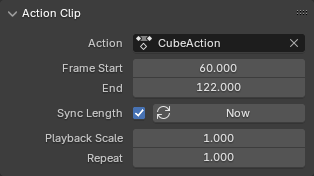
El panel Clip de acción.¶
Contiene propiedades específicas de los clips de acción.
- Acción
Acción referenciada por el clip.
- Contenedor
El contenedor de la acción a ser usado.
- Fotograma Inicio, Fin
Permite determinar que porción de la acción será usada. Ajustando estas opciones, será posible recortar o extender la acción (y el clip, dado que su opción Fin cambiará como corresponda). En caso de que la acción fuera extendida, se producirá una Extrapolación de sus curvas-f.
Un caso en que el estas opciones podrían resultar útiles es en el de una animación cíclica, en donde el primer y el último clave de la acción tuvieran exactamente el mismo valor (causando que este valor fuera aplicado durante dos fotogramas consecutivos, en el momento en que la animación cumpla un ciclo completo y recomience). Mediante la reducción de la opción Fin será posible excluir ese último clave y lograr que la animación sea cíclica sin esa detención indeseada.
- Sincronizar longitud
Establecerá los valores de Fotograma Inicio/Fin para que coincidan con el primer/último fotograma de la acción, al salir del modo de retoque.
- Ahora
Establecerá los valores de las opciones Fotograma Inicio/Fin a los fotogramas de inicio/fin de la acción.
- Reproducción Escalar
Permitirá hacer que la animación se reproduzca más rápido (valores < 1) o lento (valores > 1) que su velocidad original.
- Repetir
Hará que la acción se reproduzca varias veces.
Acción¶
Referencia
- Panel:
Barra lateral ‣ Clip ‣ Acción
Modificadores¶
Referencia
- Panel:
Barra lateral ‣ Modificadores
Los modificadores de clips permitirán realizar cambios no destructivos a todas las curvas dentro de la acción referenciada por el clip.